Button operation and displays, Saving your settings, Buttons, sliders, dial and knobs – Roland TD-12 User Manual
Page 24: Cursor, Function buttons ([f1]–[f5]), Changing data values, Indicate the function of each button (p. 24), Used to move the cursor in the display (p. 24)
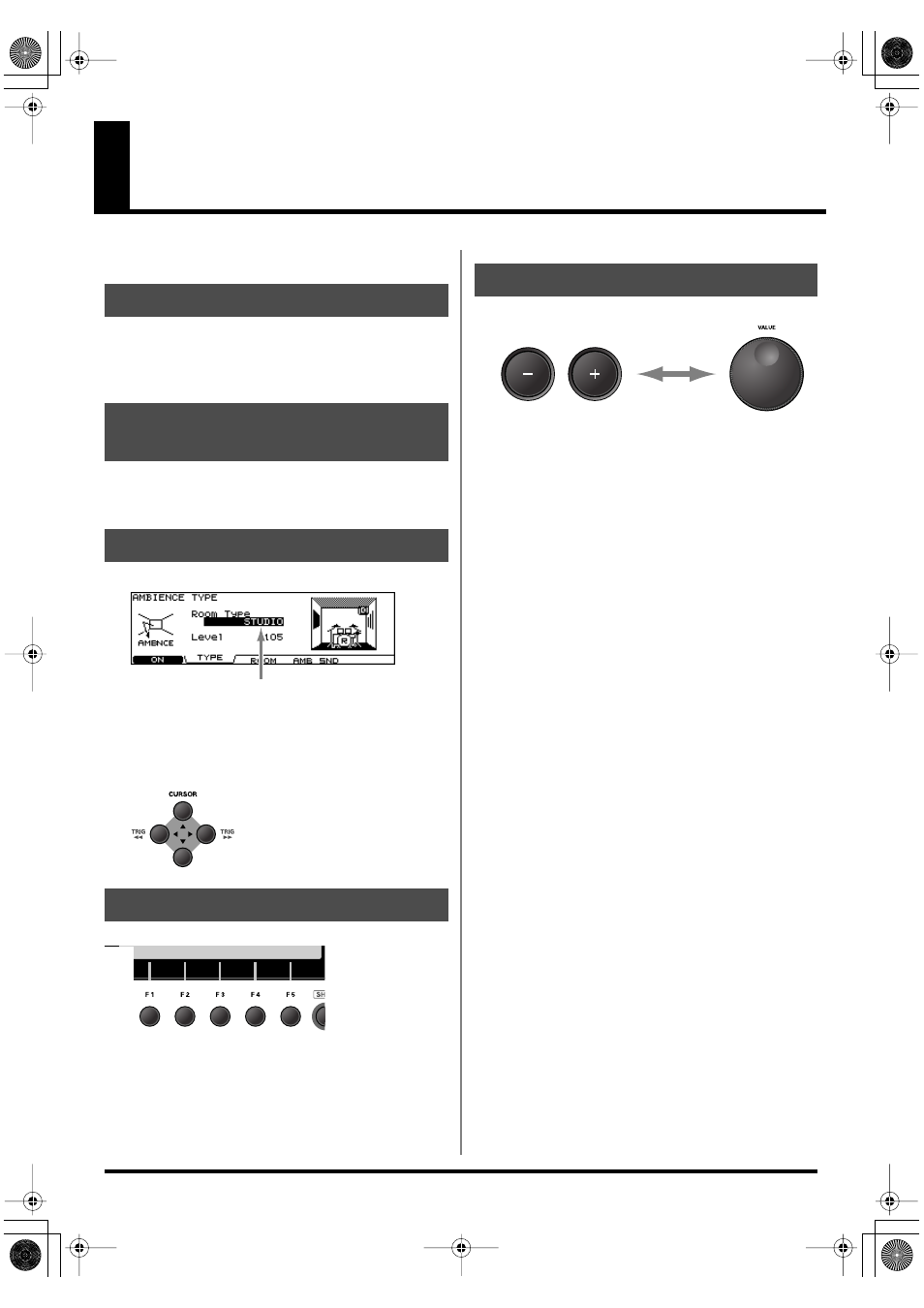
24
Button Operation and Displays
Operations common to all aspects TD-12 operations.
Every time you change a value during the editing process, it’s
automatically stored in the TD-12’s memory. There’s no
“write/save” process.
References for top panel buttons, sliders, dial and knobs will
be printed in square brackets [ ]; e.g., [SETUP].
fig.00-001e_70
Cursor refers to the highlighted characters indicating an on-
screen parameter that can be set. When there is more than one
possibility within the screen, use the [CURSOR] buttons to
move it.
fig.00-002_50
fig.00-003_50
The [F1]–[F5] buttons are called “function buttons.” The
bottom part of the display will show the names of the
functions available for [F1]–[F5]. For example, if this owner’s
manual makes reference to [INST] - [F2 (EDIT)], press [INST],
and then press [F2] (in this case, “EDIT” is displayed above
[F2]).
fig.00-004_40
[+] and [-] (referred to in this manual as [+/-]) and the
[VALUE] dial are both used to change the values of settings.
Both methods have advantages.
[+/-]
• Each time [+] is pressed, the value increases. Each time [-]
is pressed, the value decreases. This is convenient for fine
adjustments.
• When making an on/off setting, [+] will turn the setting
on and [-] will turn it off.
• If you hold down [+] and press [-], the value will increase
rapidly. If you hold down [-] and press [+], the value will
decrease rapidly.
[VALUE] dial
The dial allows you to make major changes to the value
quickly. If you hold down [SHIFT] and turn [VALUE], the
value will change even more rapidly.
Saving Your Settings
Buttons, Sliders, Dial and
Knobs
Cursor
Function Buttons ([F1]–[F5])
Cursor
Changing Data Values
TD-12_e.book 24 ページ 2005年2月18日 金曜日 午後6時39分
