List window, To show preview, To open a selected entry with the editor – Renesas TM V.3.20A User Manual
Page 86: 4 list window
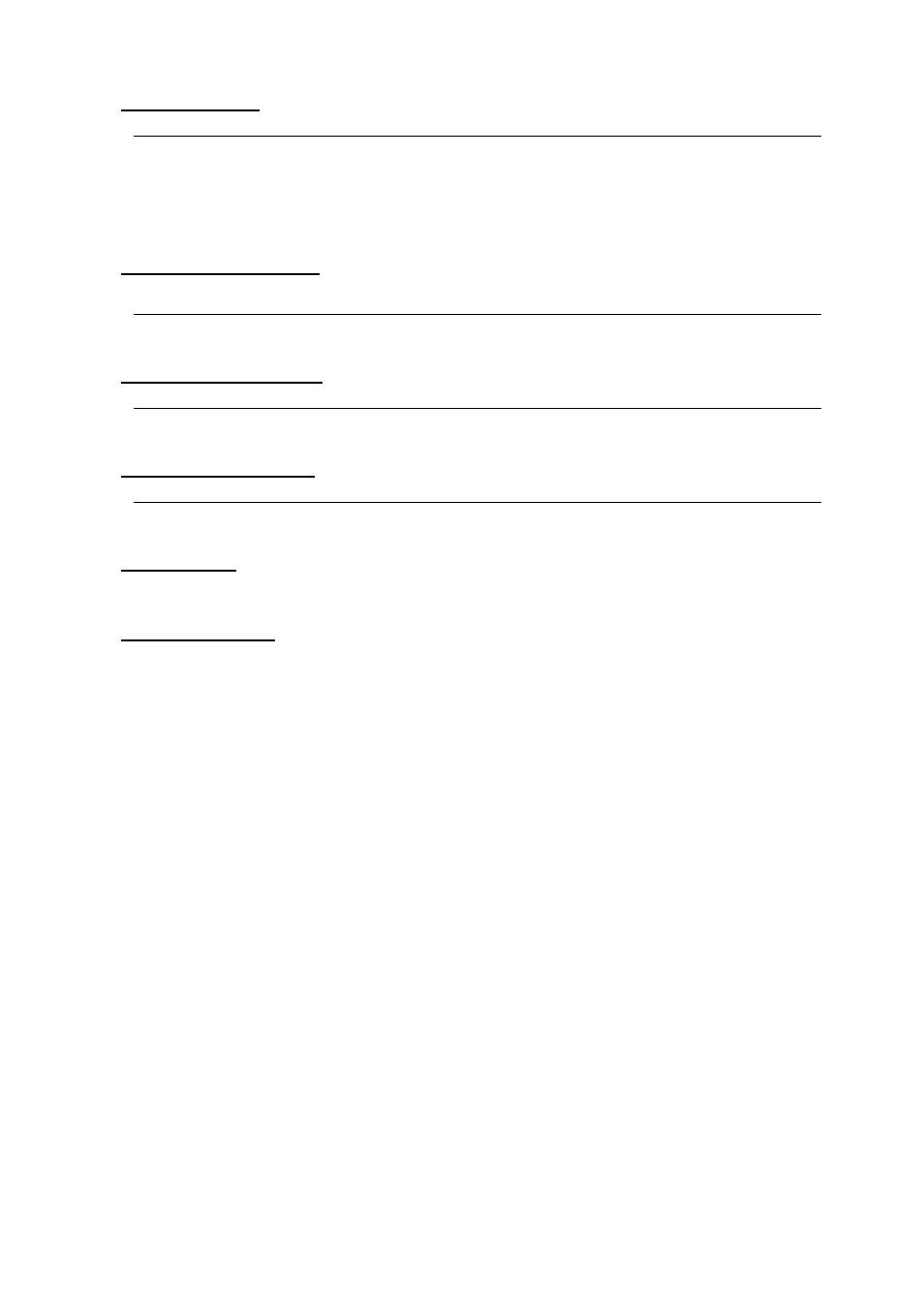
86
■ Specifying the type
Selectable entries
Condition
All types, signed int, unsigned int, signed char, unsigned char,
signed short, unsigned short, signed long, unsigned long,
float, double,
void pointer, struct, union, enum, typedef, func, near pointer,
far pointer, array, void
Other than function reference
■ Specifying the storage class
Selectable entries
Condition
Not specify, global, static, inline
Not specify, global, static in file, static in function
Function definition, function prototype
Variable definition, variable reference
■ Specifying the start address
Selectable entries
Condition
0x000000 - 0x0FFFFFF
Function definition, variable definition,
variable reference
■ Specifying the end address
Selectable entries
Condition
0x000000 - 0x0FFFFFF
Function definition, variable definition,
variable reference
■ Specifying a file
Specify a file name as a scope. This specification is accepted for all but function references. Write the file name in full
path. Only one file can be written.
■ Specifying a function
Specify a function name as the scope. This specification is accepted for only variable definitions and variable
references.
4.4.4 List Window
4.4.4.1 To Show Preview
Choose any entry with the mouse. If the file name and line number are correct, they are displayed in the preview
window.
4.4.4.2 To Open a Selected Entry with the Editor
If, while any entry is selected (while the preview window is displayed normally), the focus is located in the list
window, the editor can be started by one of the following operations performed, showing the relevant line.
z Starting from the menu bar
Choose [Action] - [Open] from the menu bar.
z Starting from a right-click submenu
Right-click the entry to open a submenu and choose [Open] from that submenu.
z Starting from the toolbar
Click the [Open] button on the toolbar.
z Starting from double-clicking
Double-click the entry.
