To examine the meaning of an error or warning, To save build results, To print build results – Renesas TM V.3.20A User Manual
Page 81: To clear the window
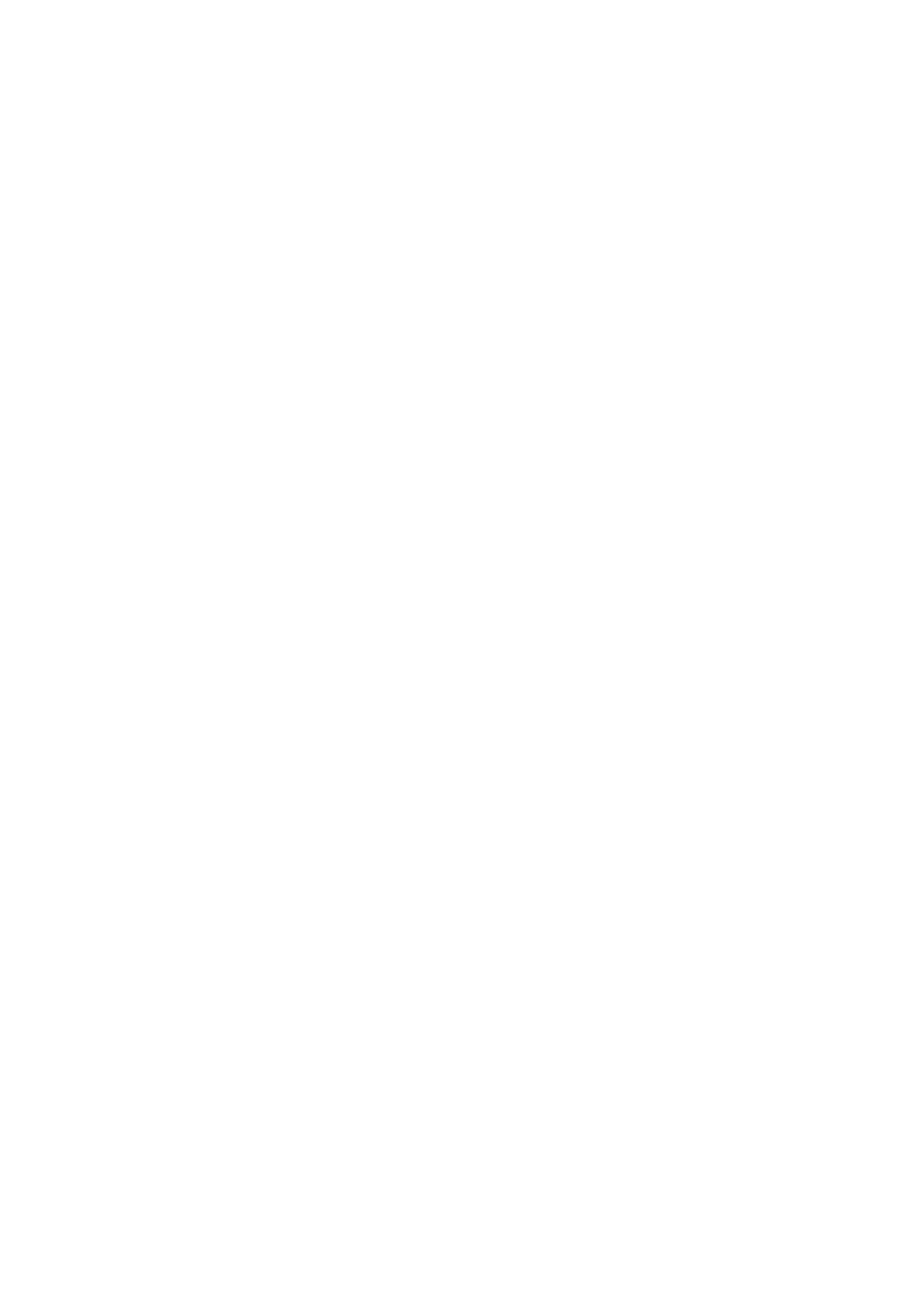
81
4.3.3.5 To Examine the Meaning of an Error or Warning
Right-click the error or warning line to open a submenu and choose [Search for Help On] from that submenu. Help for
the cross tool is invoked, with the error message entered in the keyword text box. Choose a keyword string from the list.
Click the [View] button on the dialog box to verify the content of the error message.
4.3.3.6 To Save Build Results
The build results can be saved to a file in text format. A Save As dialog box is displayed by one of the following
operations.
z Saving from the menu bar
Choose [File] - [Save] from the menu bar.
z Saving from a right-click submenu
Right-click the error or warning line to open a submenu and choose [Save] from that submenu.
z Saving from the toolbar
Click the [Save] button on the toolbar.
In addition to saving the entire result, you also can copy the result to the clipboard one character at a time.
4.3.3.7 To Print Build Results
A Print dialog box is displayed by one of the following operations.
z Printing from the menu bar
Choose [File] - [Print] from the menu bar.
z Printing from a right-click submenu
Right-click the error or warning line to open a submenu and choose [Print] from that submenu.
z Printing from the toolbar
Click the [Print] button on the toolbar.
4.3.3.8 To Clear the Window
z Clearing from the menu bar
Choose [Edit] - [Clear] from the menu bar.
z Clearing from a right-click submenu
Right-click on the window to open a submenu and choose [Clear] from that submenu.
z Clearing from the toolbar
Click the [Clear] button on the toolbar.
