Fig. 4-3 editor tool tab – Renesas TM V.3.20A User Manual
Page 45
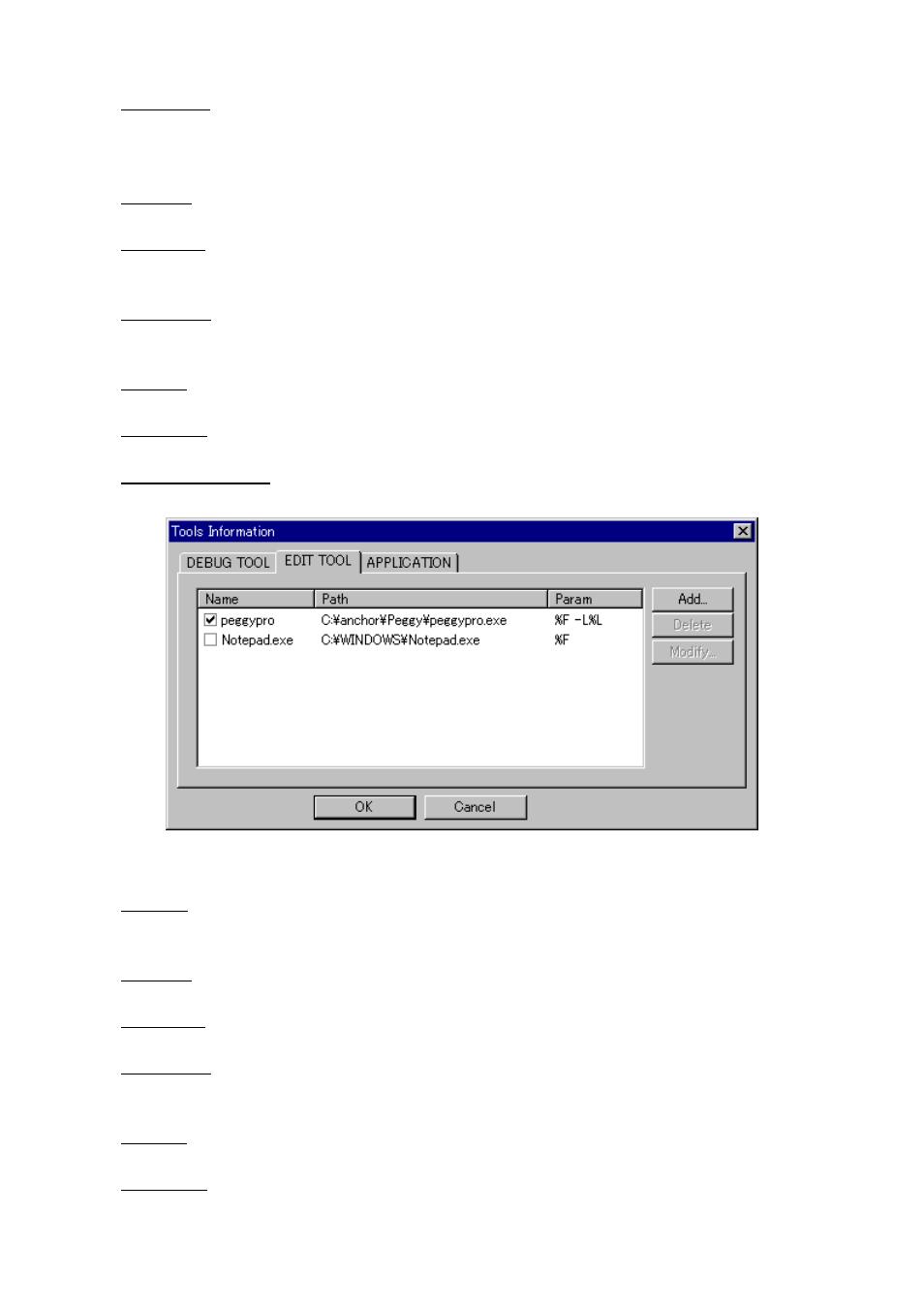
45
Debugger List
Shows registered debuggers. The user-registered debuggers are shown as “user:xxxx.” The debugger which has its
check box checked is the debugger used in the current project. The debugger to use can be changed by clicking the
check box of another debugger.
Add button
Adds a debugger. Clicking this button opens the Debug Tool Information dialog box.
Delete button
Deletes a selected debugger from the debugger list. However, this button can delete only the user-registered
debuggers.
Modify button
Modifies the registered content of a selected debugger on the debugger list. Clicking this button opens the Debug Tool
Information dialog box.
OK button
Reflects the contents you changed before closing the Tools Information dialog box.
Cancel button
Closes the Tools Information dialog box without reflecting the contents you changed.
■ EDITOR TOOL tab
Use the EDIT TOOL tab to register an editor and select the editor to use in the TM.
Fig. 4-3 EDITOR TOOL tab
Editor List
Shows registered editors. The editor used in the TM has its check box checked. The editor to use can be changed by
clicking the check box of another editor.
Add button
Adds an editor. Clicking this button opens the Edit Tool Information dialog box.
Delete button
Deletes a selected editor from the editor list. However, this button can delete only the user-registered editors.
Modify button
Modifies the registered content of a selected editor on the editor list. Clicking this button opens the Edit Tool
Information dialog box.
OK button
Reflects the contents you changed before closing the Tools Information dialog box.
Cancel button
Closes the Tools Information dialog box without reflecting the contents you changed.
