Functional description, To execute build, To stop building in the middle – Renesas TM V.3.20A User Manual
Page 80: To reexecute previous build, To jump to a location in error or warning, 3 functional description, Fig. 4-47 build execution buttons
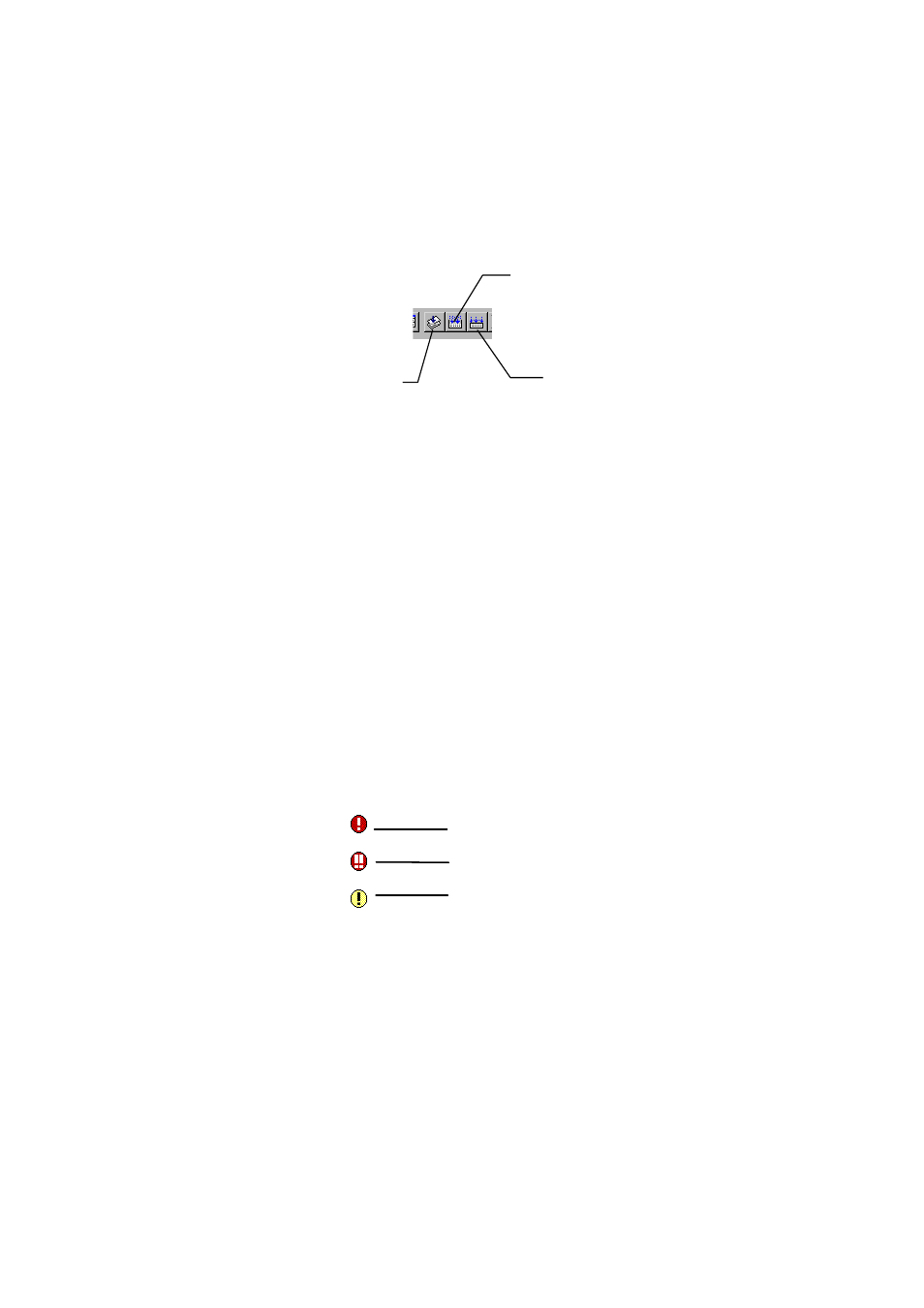
80
4.3.3 Functional Description
4.3.3.1 To Execute Build
The build operation can be executed in three ways: Build only the files selected with the Project Editor, build the
entire project, or rebuild the entire project. For details on how to run, refer to the description of the Project Bar in earlier
sections of this manual.
Partial build
Rebuild
Build
Fig. 4-47 Build Execution Buttons
4.3.3.2 To Stop Building in the Middle
z Canceling from the menu bar
Choose [Action] - [Cancel Build] from the menu bar.
z Canceling from the toolbar
Click the [Cancel] button on the toolbar.
4.3.3.3 To Reexecute Previous Build
z Reexecuting from the menu bar
Choose [Action] - [Reexecute Build] from the menu bar.
z Reexecuting from the toolbar
Click the [Reexecute] button on the toolbar.
4.3.3.4 To Jump to a Location in Error or Warning
When an error or warning occurs, a mark is shown at the beginning of the pertinent message in the build window.
Error
Internal error
Warning
If the displayed error message contains a file name and line number, the editor can be started by one of the following
operations, showing the relevant line in the source file or header file.
z Starting from the menu bar
While the cursor is located at the error or warning line, choose [Action] - [Open] from the menu bar.
z Starting from a right-click submenu
Right-click the error or warning line to open a submenu and choose [Open] from that submenu.
z Starting from the toolbar
Click the [Open] button on the toolbar.
