Ricoh SP C240SF User Manual
Page 41
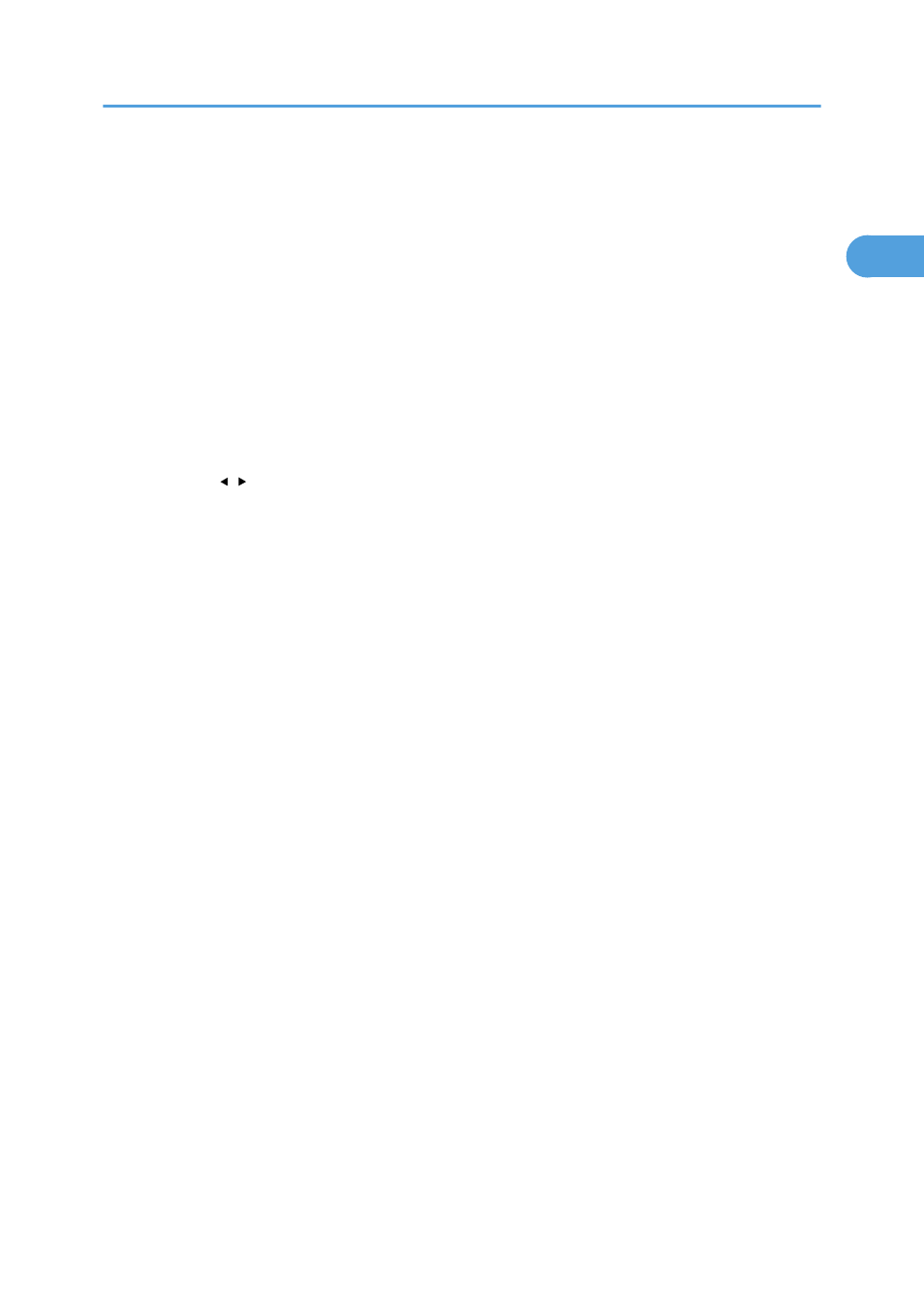
• Fax mode: select Standard, Detail, or Photo.
6. [User Tools] key
Press to display the menu for configuring the machine's system settings.
7. [Copy] key
Press to switch to copier mode. The key stays lit while the machine is in copier mode.
8. [ID Card Copy] key
Press to enter ID card copy mode for the current job.
9. Screen
Displays current status and messages.
10. Scroll keys
Press to move the cursor in the directions indicated by each scroll key.
Pressing the [ ][ ] keys while the machine is in standby mode will display the menu for configuring the settings
of the machine's current operation mode (copier, scanner, or fax).
11. Number keys
Use to enter numerical values when specifying settings such as fax numbers and copy quantities, or enter
letters when specifying names.
12. [Clear/Stop] key
• While the machine is processing a job: press to cancel the current job.
• While configuring the machine: press to cancel the current setting and return to standby mode.
• While in standby mode: press to cancel temporary settings such as image density or resolution.
13. [B&W Start] key
Press to scan or copy in black and white, or start sending a fax.
14. [Color Start] key
Press to scan or copy in color.
15. [OK] key
Press to confirm settings or enter the next level of the menu tree.
16. [Escape] key
Press to cancel the last operation or exit to the previous level of the menu tree.
17. Selection keys
Press the key that corresponds to an item shown on the bottom line of the screen to select it.
18. [Facsimile] key
Press to switch to fax mode. The key stays lit while the machine is in fax mode.
19. [Scanner] key
Press to switch to scanner mode. The key stays lit while the machine is in scanner mode.
20. [Density] key
Press to adjust image density for the current job.
• Copier mode: select from 5 levels of density.
Guide to Components
39
1
