Ricoh SP C240SF User Manual
Page 359
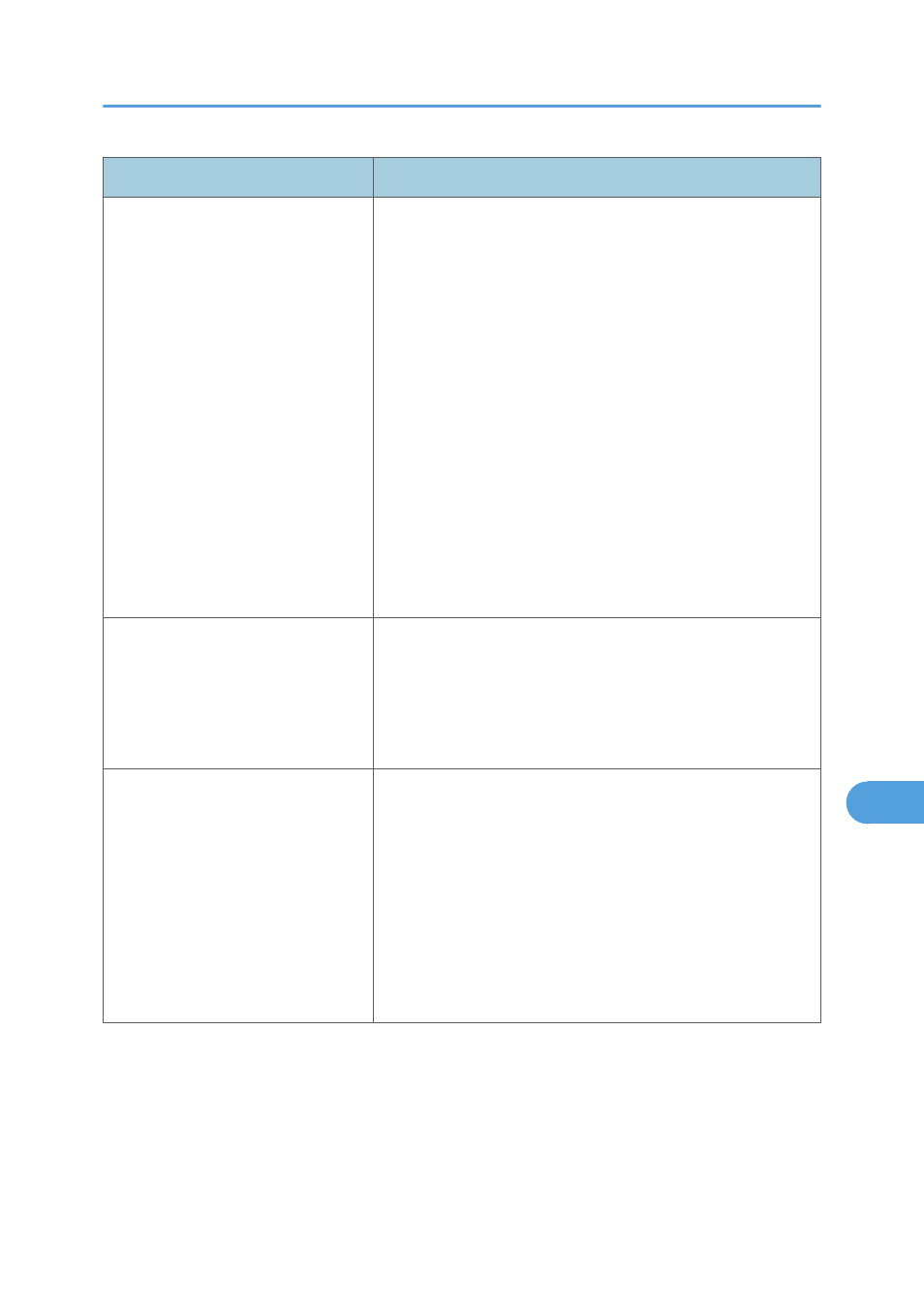
Problem
Solution
Multiple sheets of paper are fed at
one time.
• Fan the paper well before loading. Also make sure that
the edges are even by tapping the stack on a flat surface
such as a desk.
• Make sure that the paper guides are in the right position.
• Use supported types of paper. See p.86 "Supported
• Load paper only as high as the upper limit markings on
the paper guide.
• Make sure that the friction pad, paper feed roller or
registration roller is clean. See p.408 "Cleaning the
Friction Pad and Paper Feed Roller" and p.410
"Cleaning the Registration Roller and Paper Tray".
• Check that paper was not added while there was still
some left in the tray.
Only add paper when there is none left in the tray.
Paper gets wrinkles.
• Paper is damp. Use paper that has been stored properly.
See p.86 "Paper and Other Media".
• Paper is too thin. See p.86 "Paper and Other Media".
• If there are gaps between the paper and the paper
guides, adjust the paper guides to remove the gaps.
The printed paper is curled.
• Load the paper upside down in the paper tray.
• If the paper curl is severe, take prints from the output tray
more frequently.
• Paper is damp. Use paper that has been stored properly.
See p.86 "Paper and Other Media".
• Select [Lvl.2: Medium] or [Lvl.3: Strong] in [Anti-Humidity
Level] under [System Settings]. Note that if you select [Lvl.
2: Medium] or [Lvl.3: Strong], the first print takes longer
than subsequent prints to complete.
Paper Feed Problems
357
9
