Printer feature settings, Changing printer feature settings, Printer feature setting parameters – Ricoh SP C240SF User Manual
Page 302
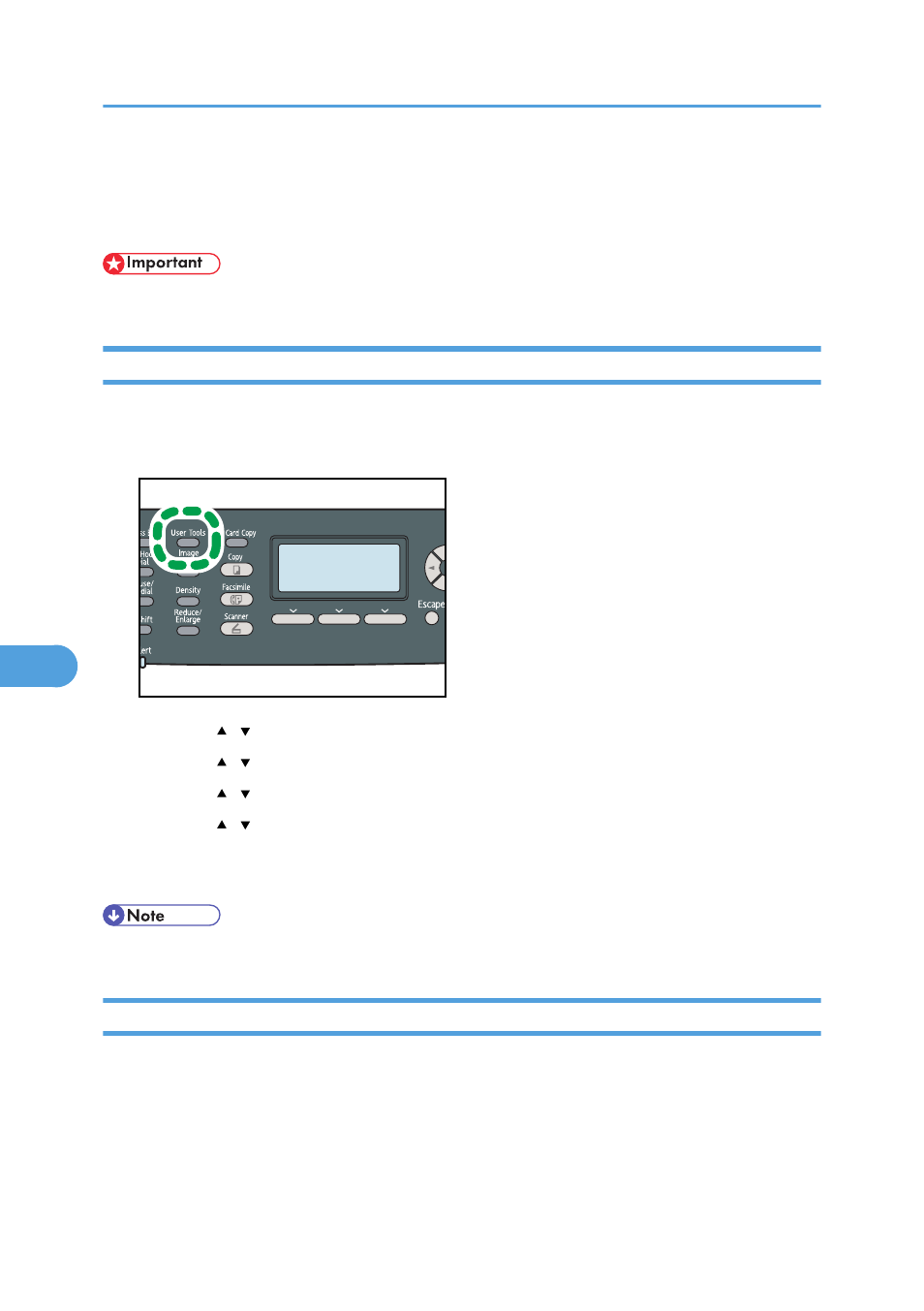
Printer Feature Settings
This section describes the printer feature settings.
• Printer feature settings are only available for the Type 2 model.
Changing Printer Feature Settings
The procedure for changing the setting for duplex printing is described as an example.
1.
Press the [User Tools] key.
CES184
2.
Press the [ ][ ] keys to select [Printer Features], and then press the [OK] key.
3.
Press the [ ][ ] keys to select [System], and then press the [OK] key.
4.
Press the [ ][ ] keys to select [Duplex], and then press the [OK] key.
5.
Press the [ ][ ] keys to select [None], [Long Edge Bind], or [Short Edge Bind], and then
press the [OK] key.
6.
Press the [User Tools] key to return to the initial screen.
• You can press the [Escape] key to exit to the previous level of the menu tree.
Printer Feature Setting Parameters
This section describes the printer feature setting parameters.
List/Test Print
Prints lists showing configurations on the machine.
The lists will be printed using the tray set for [Printer] under [Paper Tray Priority] in system settings on
A4 or Letter size paper.
7. Configuring the Machine Using the Control Panel
300
7
