Sending scanned files via e-mail, Sending scanned files to an ftp server – Ricoh SP C240SF User Manual
Page 31
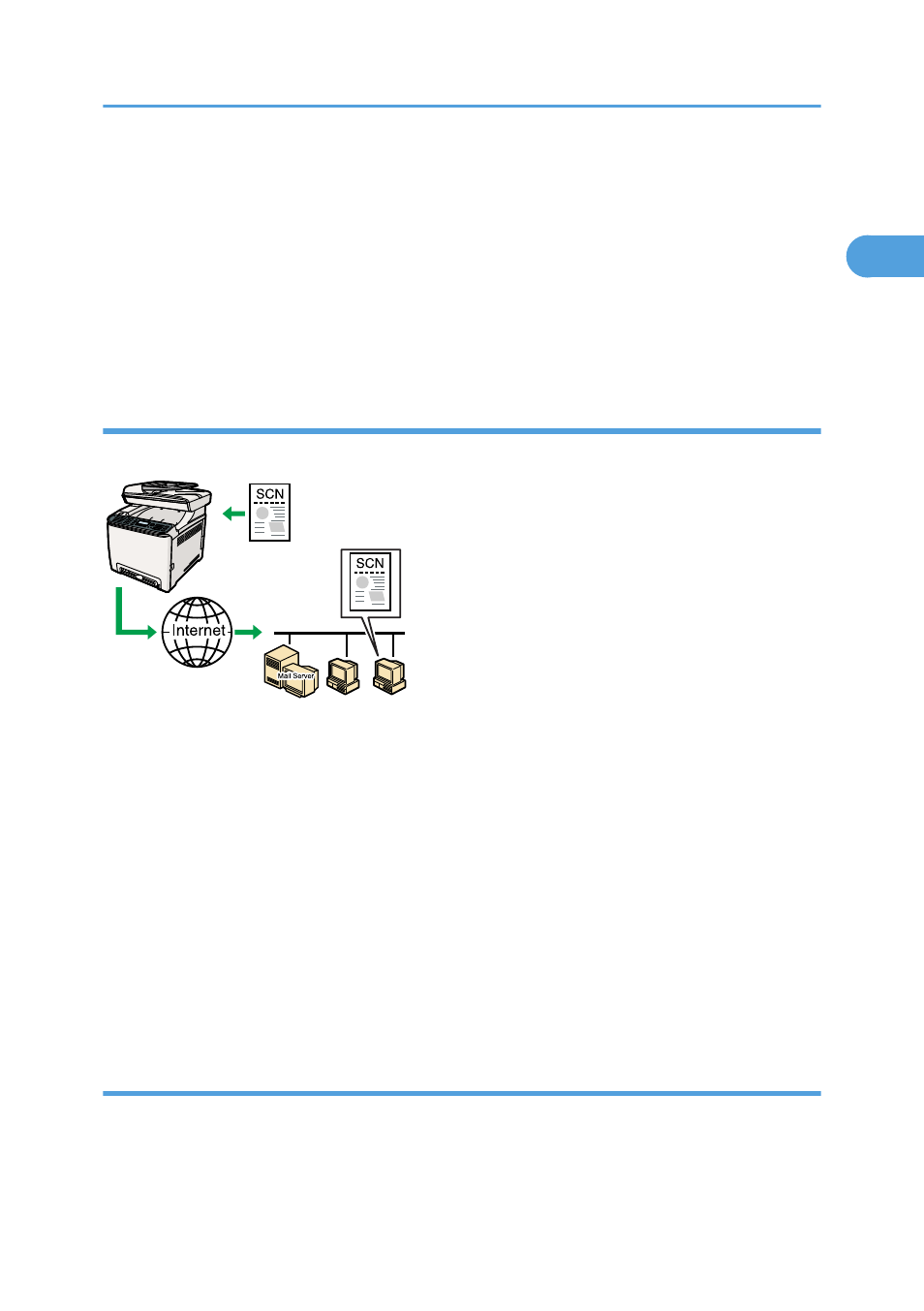
2. Specify the network settings, such as the machine's IP address.
For details, see p.74 "Configuring the Machine".
3. Install the scanner driver on the computer.
For details, see the instructions provided on the driver CD-ROM.
4. If a TWAIN-compliant application is not installed on the computer, install Presto!
PageManager.
For details, see the instructions provided on the driver CD-ROM.
Sending scanned files via e-mail
You can send scanned files via e-mail using the control panel.
CES186
Preparation for sending scanned files via e-mail
1. Connect the machine to the network.
For details, see p.69 "Connecting with a Network Cable".
2. Specify the network settings, such as the machine's IP address.
For details, see p.74 "Configuring the Machine".
3. Configure the DNS and SMTP settings using Web Image Monitor.
For details, see p.331 "Configuring the DNS Settings" and p.335 "Configuring the SMTP
Settings".
4. Register the destinations to the Address Book using Web Image Monitor.
For details, see p.177 "Registering Scan Destinations".
Sending scanned files to an FTP server
You can send scanned files to an FTP server using the control panel.
Feature Highlights
29
1
