Ricoh IS 2075 User Manual
Page 86
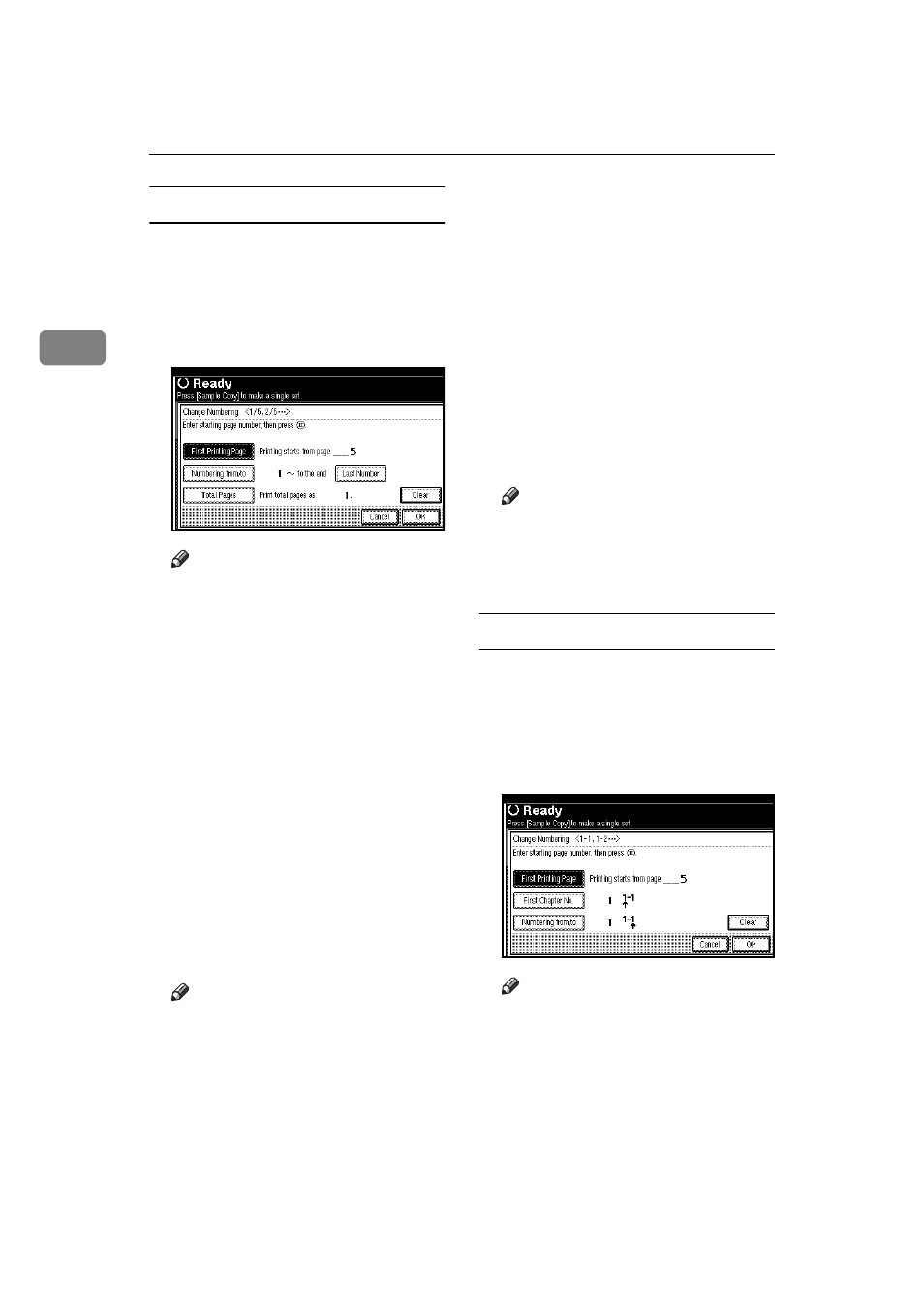
Copying
74
2
If you selected (1/5, 2/5…)
AAAA
Press the right [Change] key.
BBBB
Press the [First Printing Page] key,
and then enter the original sheet
number from which to start num-
bering with the number keys.
Note
❒ To change the number entered,
press the [Print Inquiry List] or
{
{
{
{
Clear/Stop
}
}
}
}
key, and then enter
a new number.
CCCC
Press the
{
{
{
{
#
}
}
}
}
key.
DDDD
Press the [Numbering from/to] key,
and then enter the page number
from which to start numbering
with the number keys, and then
press the
{
{
{
{
#
}
}
}
}
key.
EEEE
Press the [Last Number] key, and
then enter the page number at
which to stop numbering with the
number keys, then press the
{
{
{
{
#
}
}
}
}
key.
Proceed to step
F
when not chang-
ing.
Note
❒ If you wish to print onto the last
page, press [To the end] key.
❒ The last number is the last page
number to print. For example, if
the [Total Pages] is 10 pages, if
you wish to print up to 7 pages
and do not wish to print from
page 8 on, enter [7] for [Last
Number]
. Normally, you do not
need to enter the number.
FFFF
Press the [Total Pages] key, and
then enter the total number of
original pages with the number
keys, then press the
{
{
{
{
#
}
}
}
}
key.
GGGG
Press the [OK] key.
Note
❒ To change the settings after
pressing the [OK] key, press the
[Change]
key, and then enter the
numbers again.
If you selected (1–1, 1–2,…)
AAAA
Press the right [Change] key.
BBBB
Press the [First Printing Page] key,
and then enter the original sheet
number from which to start num-
bering with the number keys.
Note
❒ To change the number entered,
press the [Print Inquiry List] or
{
{
{
{
Clear/Stop
}
}
}
}
key, and then enter
a new number.
CCCC
Press the
{
{
{
{
#
}
}
}
}
key.
