Sample copy changing the number of sets, Sample copy, Changing the number of sets – Ricoh IS 2075 User Manual
Page 51
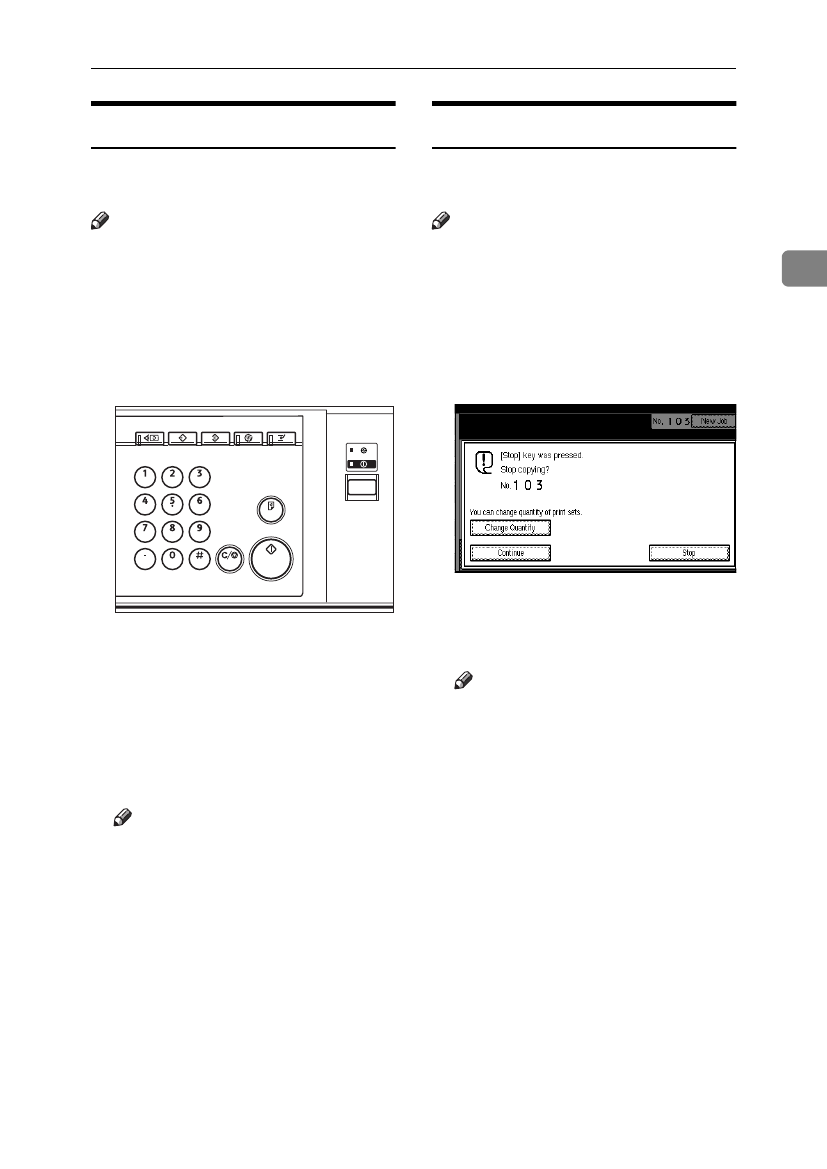
Copy Functions
39
2
Sample Copy
Use this function to check the copy set-
tings before making a long copy run.
Note
❒
This function can be used only
when the Sort function has been
turned on.
AAAA
Select Sort and any other func-
tions, and then place the originals.
BBBB
Press the {
{
{
{Sample Copy}}}} key.
One copy set is delivered as a sam-
ple.
CCCC
If the sample is acceptable, press
the [Print] key.
The number of copies made is the
number you specified, minus one
for the proof copy.
Note
❒
If you press the [Suspend] key
after checking the results, re-
turn to step
A to adjust the copy
settings as necessary. You can
change the settings for Staple,
Punch, Duplex, Copy Orienta-
tion, Stamp, Margin Adjust,
Cover/Slip Sheet and Desig-
nate. However, depending on
the combination of functions,
you may not be able to change
some settings.
Changing the Number of Sets
You can change the number of copy
sets during copying.
Note
❒
This function can only be used
when the Sort function has been
turned on.
AAAA
While "Copying" is displayed,
press the {
{
{
{Clear/Stop}}}} key.
BBBB
Press the [Change Quantity] key.
CCCC
Enter the number of copy sets
with the number keys, and then
press the {
{
{
{#}}}} key.
Note
❒
The number of sets you can en-
ter differs depending on when
the {
{
{
{Clear/Stop}}}} key is pressed.
DDDD
Press the [Continue] key.
Copying starts again.
ZGVS020E
