Edit, P.104 “separation line in com- bine, P.104 “separation line in combine – Ricoh IS 2075 User Manual
Page 116: P.104 “erase center, Width, P.104 “erase center width, P.104 “edit
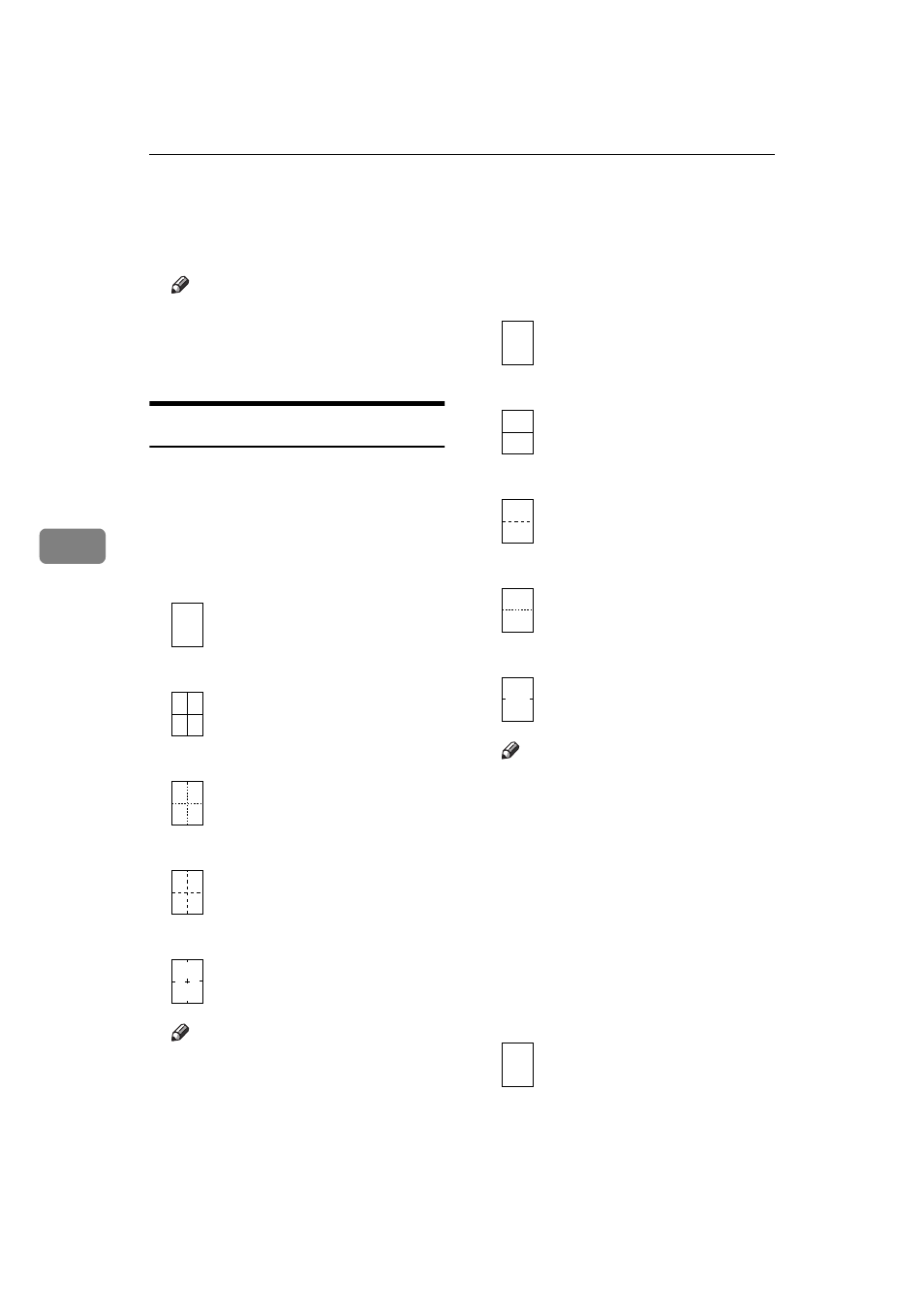
User Tools (Copy/Document Server Features)
104
5
❖
❖
❖
❖ Erase Center Width
You can specify the width of the
erased center margins this func-
tion.
Note
❒ You can enter the width be-
tween 2 and 99mm in 1mm
steps (0”and 1.2”in 0.1”steps)
with the number keys.
Edit
2
/
2
❖
❖
❖
❖ Image Repeat Separation Line
You can select a separation line in
Image Repeat mode from None,
Solid, Broken A, Broken B or Crop
Marks.
• None
• Solid
• Broken A
• Broken B
• Crop Marks
Note
❒ An image of approximately
1.5mm (0.06”) will not be copied
as the width of the separation
line, when specifying solid or
broken lines.
❖
❖
❖
❖ Double Copies Separation Line
You can select a separation line in
Double Copy mode from None,
Solid, Broken A, Broken B or Crop
Marks.
• None
• Solid
• Broken A
• Broken B
• Crop Marks
Note
❒ An image of approximately
1.5mm (0.06”) will not be copied
as the width of the separation
line, when specifying solid or
broken lines.
❖
❖
❖
❖ Separation Line in Combine
You can select a separation line in
Combine mode from None, Solid,
B r o k e n A , B r o k e n B o r C r o p
Marks.
⇒ p.47 “2 Sided Combine”
• None
