P.68 “to program the user stamp, P.68 “to change the, Stamp position – Ricoh IS 2075 User Manual
Page 80
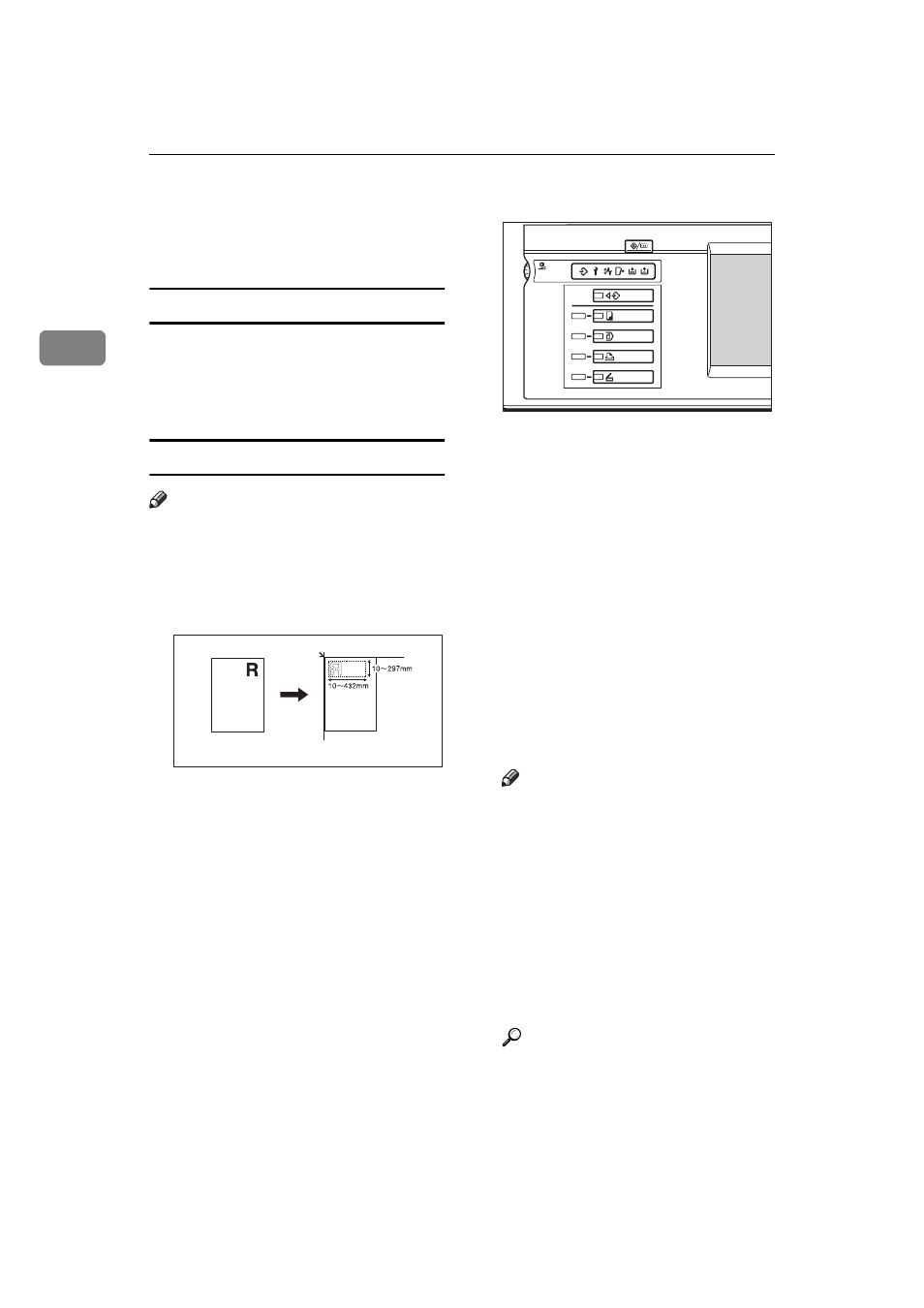
Copying
68
2
GGGG
Press the [OK] key.
HHHH
Place the original, then press the
{
{
{
{
Start
}
}
}
}
key.
To change the stamp position
AAAA
Press the [Change] key.
BBBB
Select the desired position, and
then press the [OK] key.
To program the user stamp
Note
❒ The range of stamp images for
readability is 10–297mm high
(0.4"–11.7") and 10–432mm (0.4"–
17") wide.
1.
Placing the original on the expo-
sure glass
❒ Up to four messages that you use
frequently can be stored in the ma-
chine's memory.
AAAA
Make sure that the machine is in
Copy mode.
BBBB
Press the
{
{
{
{
User Tools/Counter
}
}
}
}
key.
CCCC
Press the [Copier/Document Server
Features]
key.
T h e m ai n m en u o f th e C o p i -
er/Document Server features ap-
pears.
DDDD
Press the [Stamp] key.
EEEE
Press the [User Stamp] key.
FFFF
Press the [Program/Delete Stamp]
key.
GGGG
Press the [Program] key and press
the stamp number (1–4) you want
to program.
Note
❒ Stamp numbers with
m
already
have settings in them.
❒ If the stamp number is already
being used, the machine will
ask you if you wish to overwrite
it — Press the [Yes] or [No] key.
HHHH
Enter the user stamp name with
the letter keys on the display pan-
el. You can register up to 10 char-
acters.
Reference
⇒“Entering Text Characters” in
the General Settings Guide
ZGVX040E
1
ZGVS010E
