Raritan Computer DKSXII-V2.3.0-0D-E User Manual
Page 94
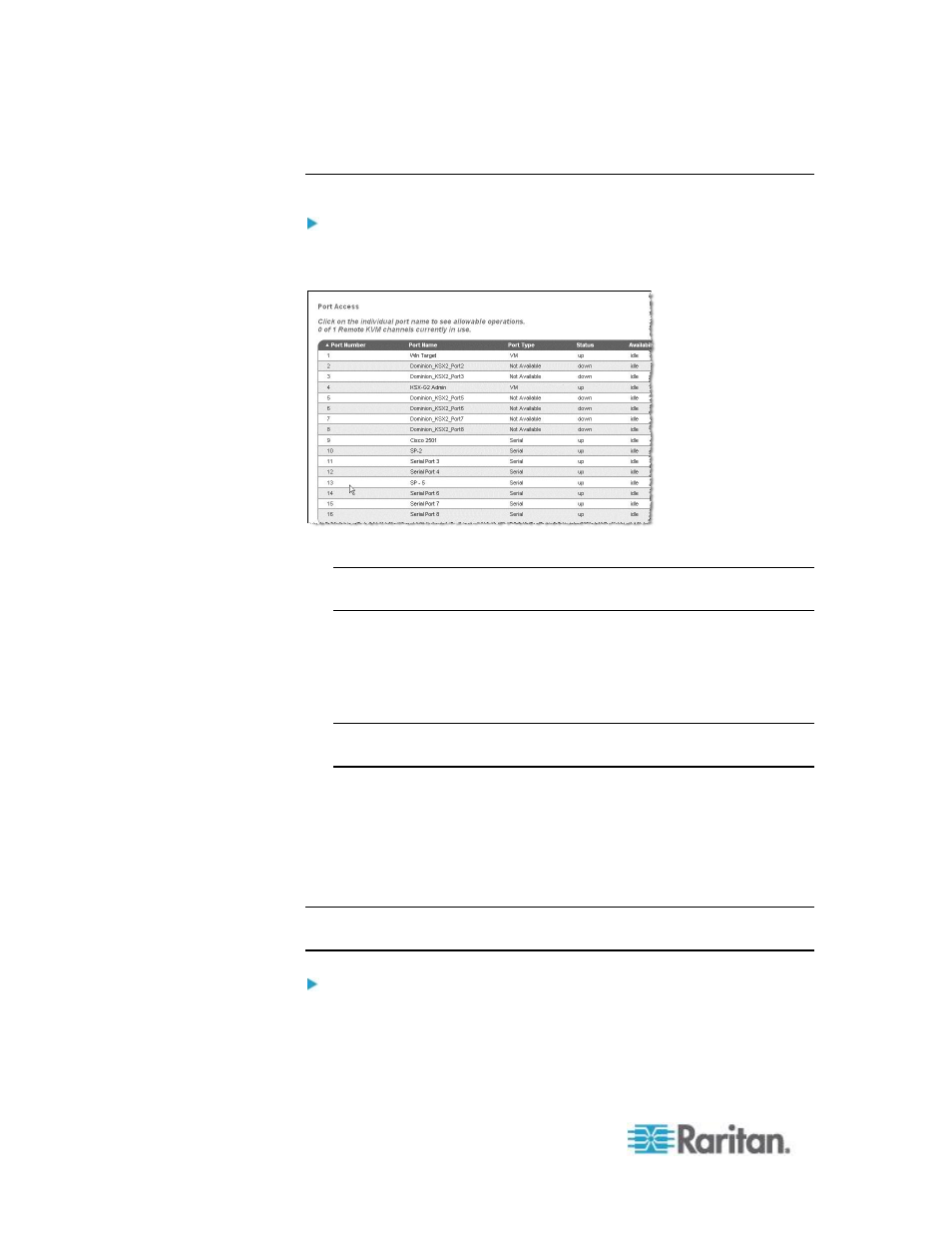
Chapter 3: Working with Target Servers
84
Opening RSC from the Remote Console
To open the Raritan Serial Console (RSC) from the Remote
Console:
1. Select the Port Access tab.
2. Click the name of the serial port you want to access for the RSC.
Note: A security pop-up screen appears only if you used https to
connect to the RSC.
3. If you're using Dominion DSX:
Click Yes. A Warning - Security pop-up screen appears.
Click Yes to access the Raritan Serial Console from the Port
page.
Note: If you click Always, you will not receive the security page for
future access.
The Raritan Serial Console window appears.
If you're using Dominion KSX or KX:
Click Connect to start connecting to the target port for RSC, and
the Raritan Serial Console window appears.
The Raritan Serial Console window appears.
Note: You can download the standalone Raritan Serial Console from the
Raritan website (www.raritan.com) on the Support page.
To open RSC from the Windows
®
desktop:
1. Double-click the shortcut or use the Start menu to open the
standalone RSC. The Raritan Serial Console Login connection
properties window appears.
