Raritan Computer DKSXII-V2.3.0-0D-E User Manual
Page 79
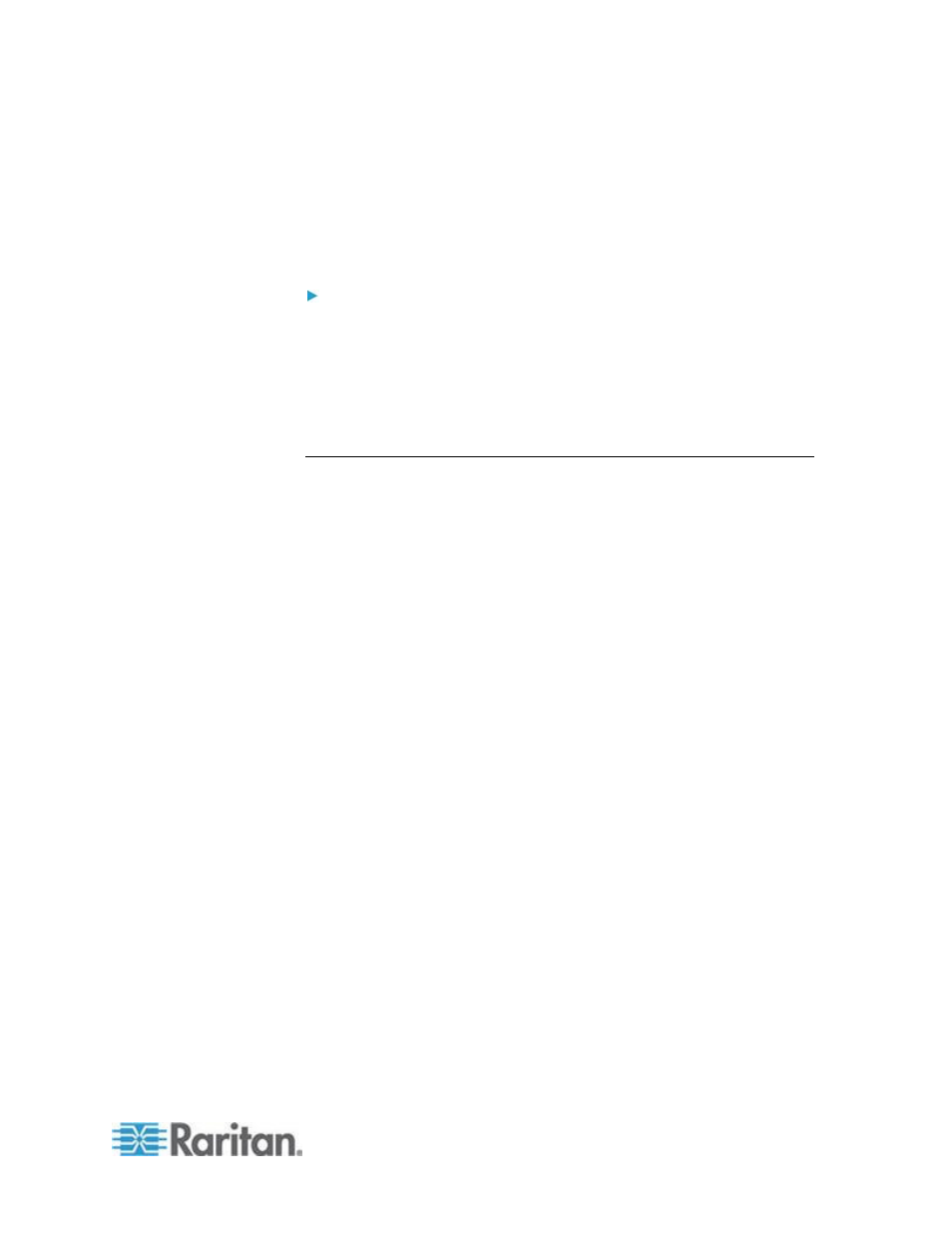
Chapter 3: Working with Target Servers
69
Changing the Maximum Refresh Rate
If the video card you are using on the target uses custom software and
you are accessing the target through MPC or VKC, you may need to
change the maximum refresh rate of the monitor in order for the refresh
rate to take effect on the target.
To adjust the monitor refresh rate:
1. In Windows
®
, select Display Properties > Settings > Advanced to
open the Plug and Play dialog.
2. Click on the Monitor tab.
3. Set the 'Screen refresh rate'.
4. Click OK and then OK again to apply the setting.
Mouse Options
When controlling a target server, the Remote Console displays two
mouse cursors: one belonging to your client workstation and the other
belonging to the target server.
You can operate in either single mouse mode or dual mouse mode.
When in dual mouse mode, and provided the option is properly
configured, the mouse cursors will align.
When there are two mouse cursors, the device offers several mouse
modes:
Absolute (Mouse Synchronization)
Intelligent (Mouse Mode)
Standard (Mouse Mode)
