Raritan Computer DKSXII-V2.3.0-0D-E User Manual
Page 174
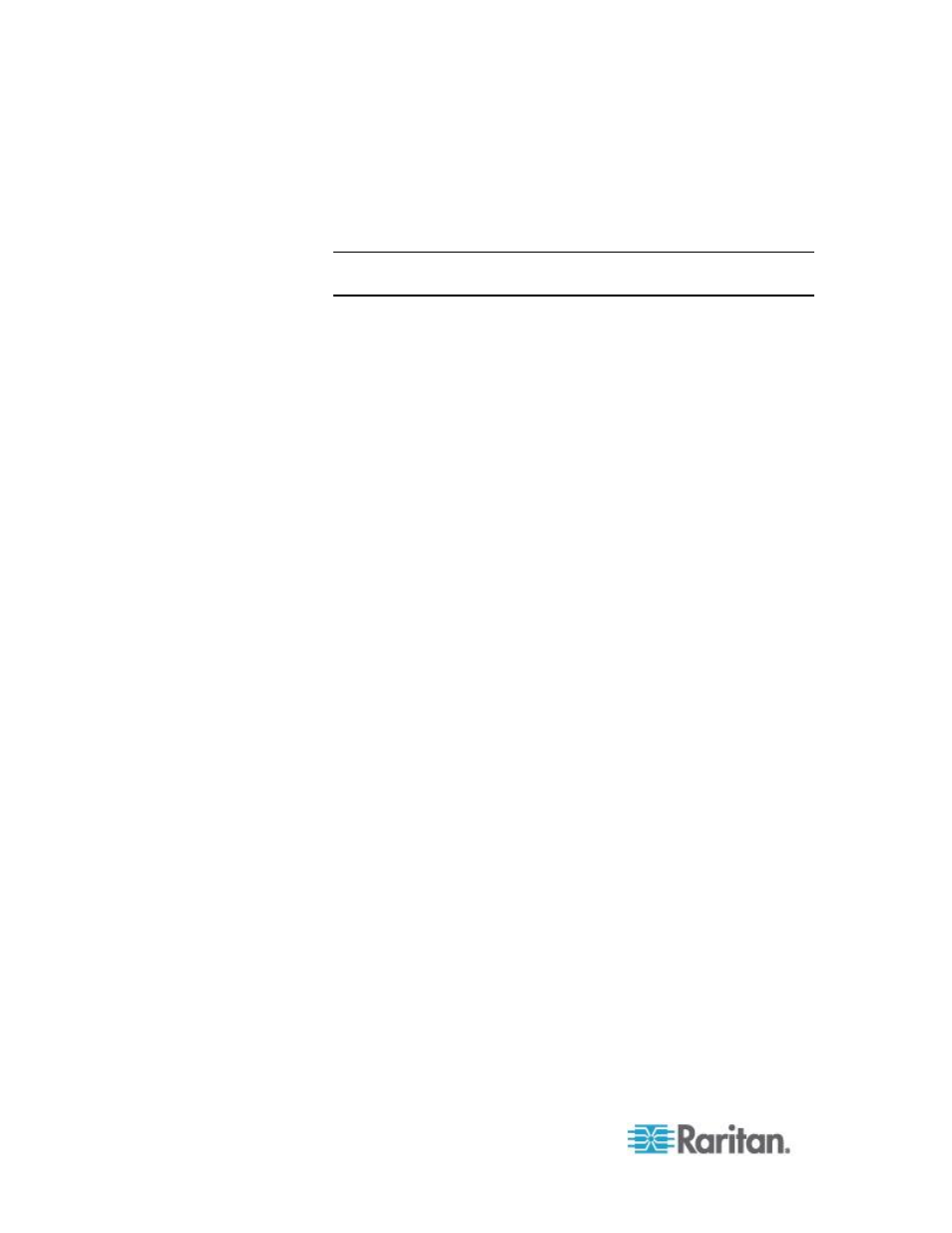
Chapter 8: Device Management
164
c. Username - Enter the username used to access the interface.
Optional
d. Password - Enter the password used to access the interface.
Optional
Note: Leave the username and password fields blank for DRAC, ILO,
and RSA web applications or the connection will fail.
e. The Username Field and Password Field, which are both
optional, contain the labels that are expected to be associated
with the username and password entries. It is in these fields you
should enter the field names for the username and password
fields used on the login screen for the web application. You can
view the HTML source of the login screen to find the field names,
not the field labels. See
Tips for Adding a Web Browser
Interface
(on page 172) for tips on adding a web browser
interface. Optional
10. USB profile information does not apply to a generic configuration.
11. In the Target Settings section, select 720x400 Compensation if you
are experiencing display issues when the target is using this
resolution.
12. Select 'Use international keyboard for scan code set 3' if connecting
to the target with a DCIM-PS2 and require the use of scan code set 3
with an international keyboard.
13. Click OK to save the configuration.
Dell Blade Chassis Configuration
See
Supported Blade Chassis Models
(on page 175),
Supported
CIMs for Blade Chassis
(on page 176), and
Required and
Recommended Blade Chassis Configurations
(on page 178) for
important, additional information when configuring the blade chassis.
See
Dell Chassis Cable Lengths and Video Resolutions
(on page
307) for information on cable lengths and video resolutions when using
Dell
®
chassis with the KSX II.
1. Connect the blade chassis to the KSX II. See Step 3: Connect the
Equipment for details.
2. Select Device Settings > Port Configuration to open the Port
Configuration page.
3. On the Port Configuration page, click on the name of the blade
chassis you want to configure. The Port page will open.
4. Select the Blade Chassis radio button. The page will then display the
necessary fields to configure a blade chassis.
5. Select the Dell blade chassis model from the Blade Server Chassis
Model drop-down.
