Editing currently active interfaces – RuggedCom RuggedRouter RX1000 User Manual
Page 62
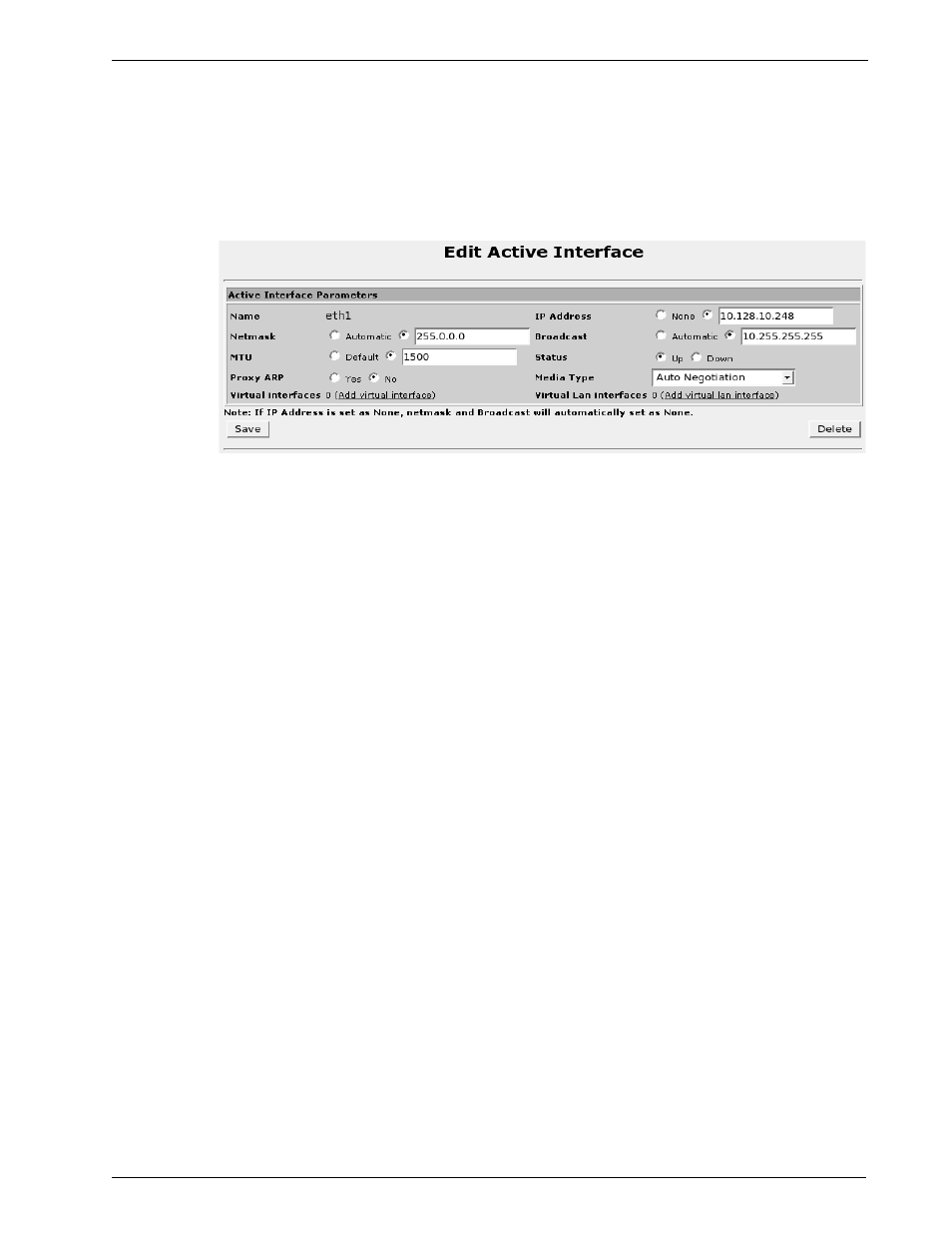
RuggedRouter
User Guide
The Network Configuration menu Apply Configuration button applies permanent
changes and restart Ethernet networking. If only temporary changes have been made,
the permanent configuration will be re-applied.
In either table, edit the desired interface by clicking on its link under the Name
column.
Editing Currently Active Interfaces
Figure 43: Editing a Network Interface
This menu allows you to make changes to the currently active interfaces. The Save
button will activate any changes, and will not affect the permanent configuration.
The IP Address field sets the IP address for this interface.
The Netmask fields set the IP network mask for this interface. Setting this to
Automatic causes the mask to be set to the usual class A, B or C network mask (as
derived from the interface address. The next field can be used to specify the mask
manually.
The Broadcast fields set the IP broadcast address for this interface. Setting this to
Automatic causes the address to be set to the usual address (as derived from the
interface address. The next field can be used to specify the broadcast address
manually.
The MTU fields sets the Maximum Transfer Unit of an interface. This limits the
maximum size of frames on the interface.
The Status field provides a way to disable the interface or bring it back into service.
The MAC address field displays the current Media Access Control address and
allows it to be modified.
The Proxy ARP fields display whether the interface has proxy-arp activated.
The Media Type field displays the current media type. Copper interfaces may be
configured to Auto-negotiable, 10 BaseT Half Duplex, 10 BaseT Full Duplex, 100
BaseT Half Duplex and 100 BaseT Full Duplex modes.
60 RuggedCom
