RuggedCom RuggedRouter RX1000 User Manual
Page 5
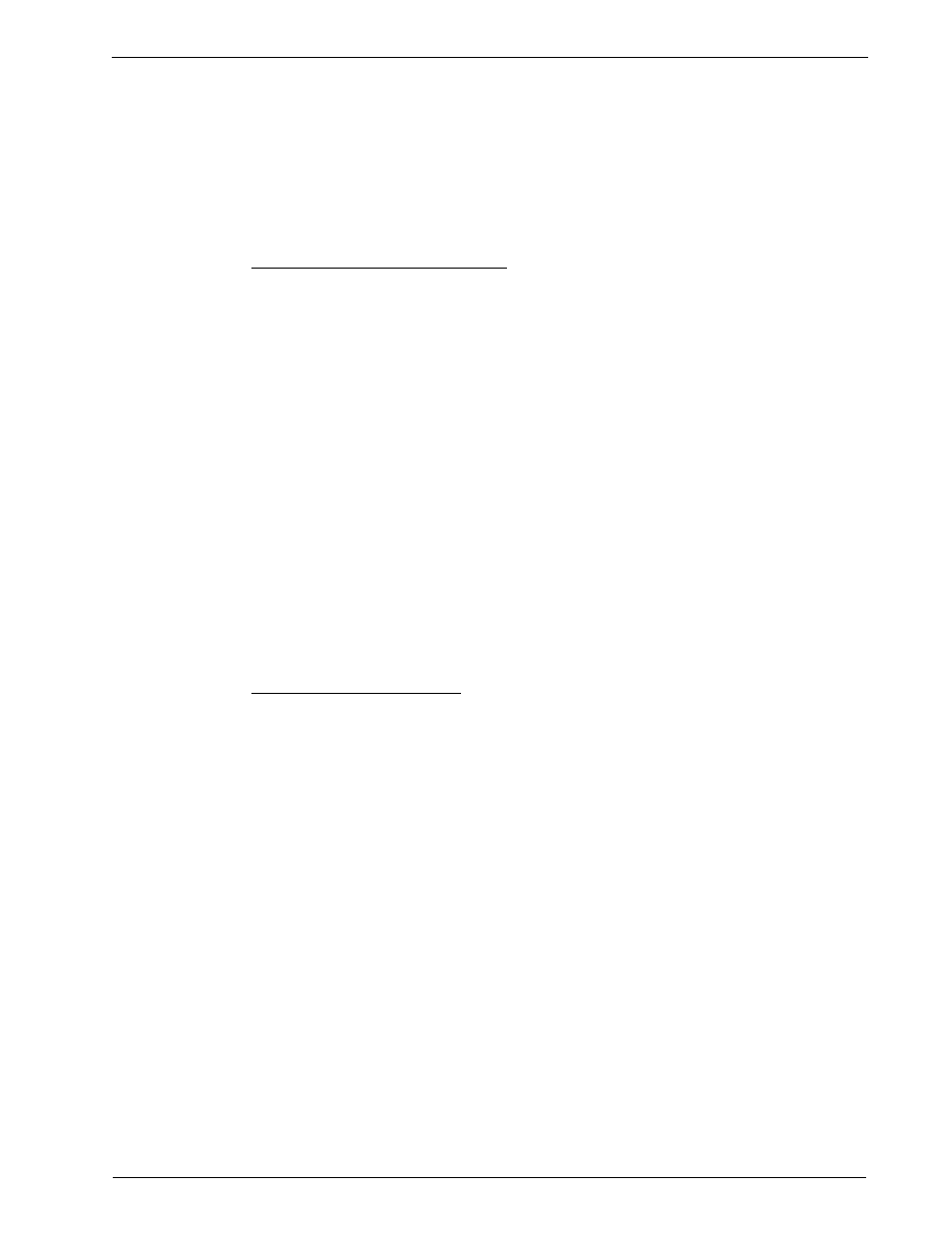
About this User Guide
10. All further configuration is accomplished through the web management interface.
Attach the configuring host to one of the Ethernet ports configured above. Point
your web browser at the address for that port, use https and specify a port number
of 10000, e.g. https://192.168.1.1:10000 (or otherwise if configured in step 4).
Login with the root user and password (configured above). If radius
authentication is configured and a server is available, you may also login via a
radius user.
Basic Web Based Configuration
11. Change the router password from the System menu, Change Password sub-
menu.
12. If you are using the web management interface you may wish to restrict the
allowed users to a specific subnet. This can be done in the Webmin menu,
Webmin Configuration, IP Access Control sub-menu.
13. If you are planning to SSH in to the router you may wish to restrict the allowed
users to a specific subnet. This can be done in the Servers menu, SSH Server,
Networking sub-menu.
14. The router's local hostname may configured in the System Menu, System
Hostname sub-menu.
15. The router may be configured to log to a remote server by the Maintenance
menu, System Logs sub-menu. See the chapter “Maintaining The Router” for
more details.
16. The router's DNS settings may configured in the DNS Clients sub-menu. You
may also specify the IP addresses of frequently used hosts. See the chapter
“Configuring Networking” for more details.
Physical Interface Related
17. Ethernet port parameters may be changed in the Networking menu, Ethernet
sub-menu. The Ethernet Interfaces sub-menu will configure the IP address,
subnet mask, gateway address, proxy arping and media type of each interface. See
the chapter “Configuring Ethernet Interfaces” for more details.
18. If your router is equipped with T1/E1 WAN interfaces, the Networking menu,
T1/E1 sub-menu will allow you to configure them with Frame Relay or PPP
connections. See the chapter “Configuring Frame Relay/PPP And T1/E1” for
more details.
19. If your router is equipped with T3 WAN interfaces, the Networking menu, T3
sub-menu will allow you to configure them with Frame Relay or PPP
connections. See the chapter “Configuring Frame Relay/PPP And T3” for more
details.
20. If your router is equipped with DDS interfaces, the Networking menu, DDS sub-
menu will allow you to configure them with Frame Relay or PPP connections.
See the chapter “Configuring Frame Relay/PPP And DDS” for more details.
21. If your router is equipped with ADSL interfaces, the Networking menu, ADSL
sub-menu will allow you to configure them. See the chapter “Configuring PPPoE
On ADSL” for more details. If you wish to use PPPOE with an external ADSL
modem, the Networking menu, Ethernet sub-menu will configure it.
RuggedCom 3
