Alert configuration – RuggedCom RuggedRouter RX1000 User Manual
Page 238
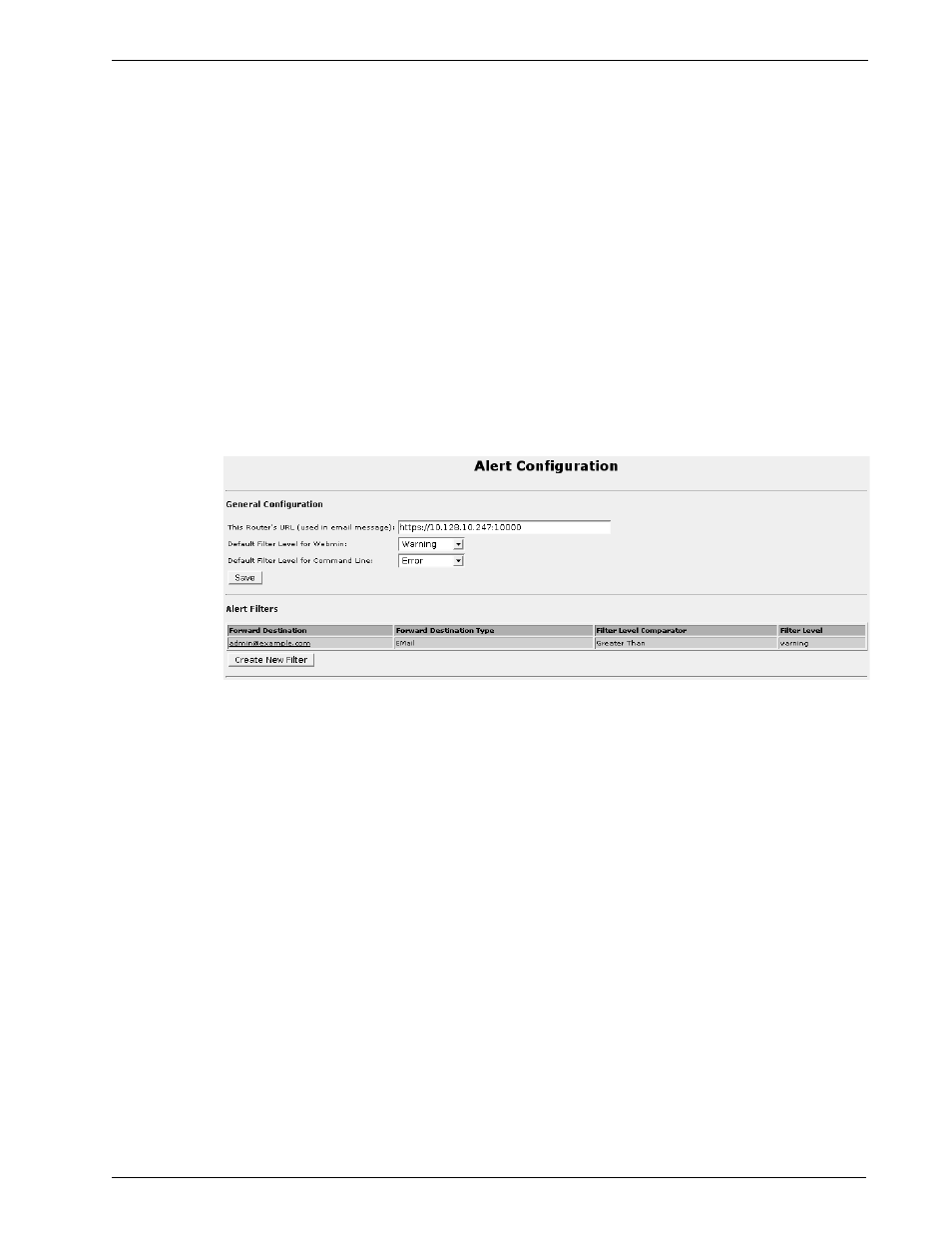
RuggedRouter
User Guide
This menu displays active alerts and allows you to change alert system configuration
and alert definitions.
Follow the All Alerts link to show all alerts. Follow the severity links (Emergency ..
Debug) or the category links (chassis .. daemon) to to limit the alert view.
Note that active alerts are volatile and will be regenerated after reboot. If you clear an
alert manually, it will appear if the condition occurs again. You may disable the alert
permanently by disabling the alert from its entry in the definition menu.
The Clear Alert link under the Action column allows you to clear the alert.
Clicking on the Alert Name, Specific, Severity and Date column headers will sort the
alerts by those types.
Select Alert Configuration to change the generic configuration and alert filter
configurations.
Select Alert Definition configuration to change the alert definition entries.
Alert Configuration
Figure 202: Alert Configuration Menu
This menu configures the general information and forward filters for the alert system.
The This Router's URL configures the link to access this router. This information
will be used in the email forwarder, which user can click on the link in the email to
access the router.
The Default Filter Level for Webmin configures the lowest alert level to show on
webmin. All active alerts higher priority than this level will be displayed on the
webmin home page.
The Default Filter Level for Command Line configures the lowest alert level to
show when user login by console or ssh.
The Save button saves all changes of general configuration.
The Create New Filter button allows you to create a new forwarder filter for active
alerts.
236 RuggedCom
