Firewall rules – RuggedCom RuggedRouter RX1000 User Manual
Page 120
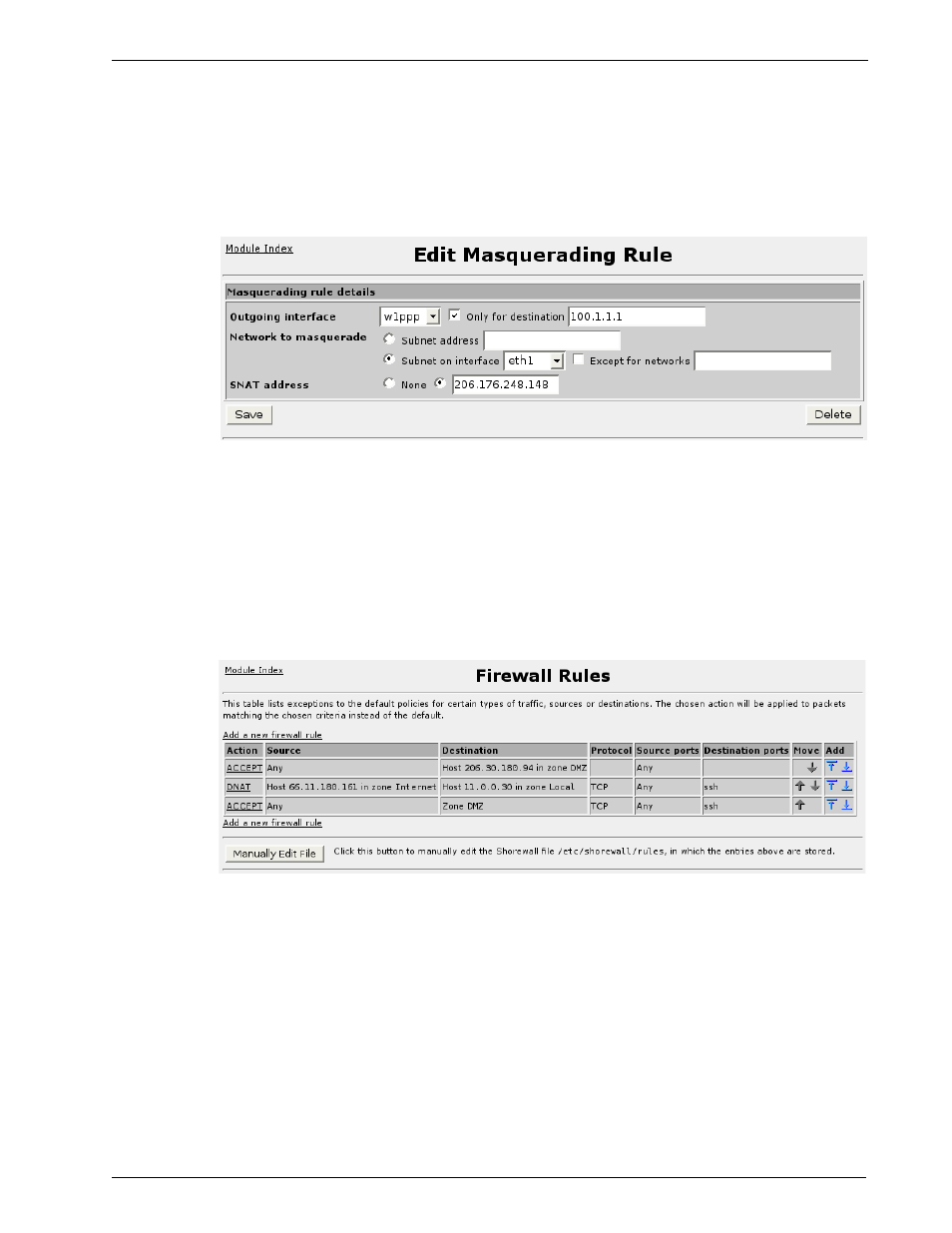
RuggedRouter
User Guide
This menu allows you to add, delete and configure masquerading and SNAT rules.
Add a new rule by selecting the “Add a new masquerading rule” link or by clicking
on the add-above or add-below images in the Add field. Reorder the policies by
clicking on the arrows under the Move field.
Clicking on a link under the Outgoing interface field will allow you to edit or delete
the rule, as shown below. You may also make changes by manually editing the rule
file.
Figure 98: Editing A Masquerading Rule
The Only for destination field restricts the masquerading to the specified IP address.
The Network to masquerade fields determine the interface or subnet on the private
network that you wish to masquerade. The Except for networks field restricts traffic
from the specified subnet.
The SNAT address field is used to determine whether masquerading or SNAT is
being performed. If checked, the entered IP address is used as a SNAT address.
Firewall Rules
Figure 99: Firewall Rules
This menu allows you to add, delete and configure firewall rules. These rules are
inspected and applied before the default policies are used. Add a new rule by
selecting the “Add a new firewall rule” link or by clicking on the add-above or add-
below images in the Add field. Reorder the policies by clicking on the arrows under
the Move field.
Clicking on a link under the Action field will allow you to edit or delete the rule, as
shown below. You may also make changes by manually editing the rule file.
Figure 100: Editing A Firewall Rule
118 RuggedCom
