Hardware setup, 1 hardware setup when m3a-2152g52a in use – Renesas 32176 User Manual
Page 20
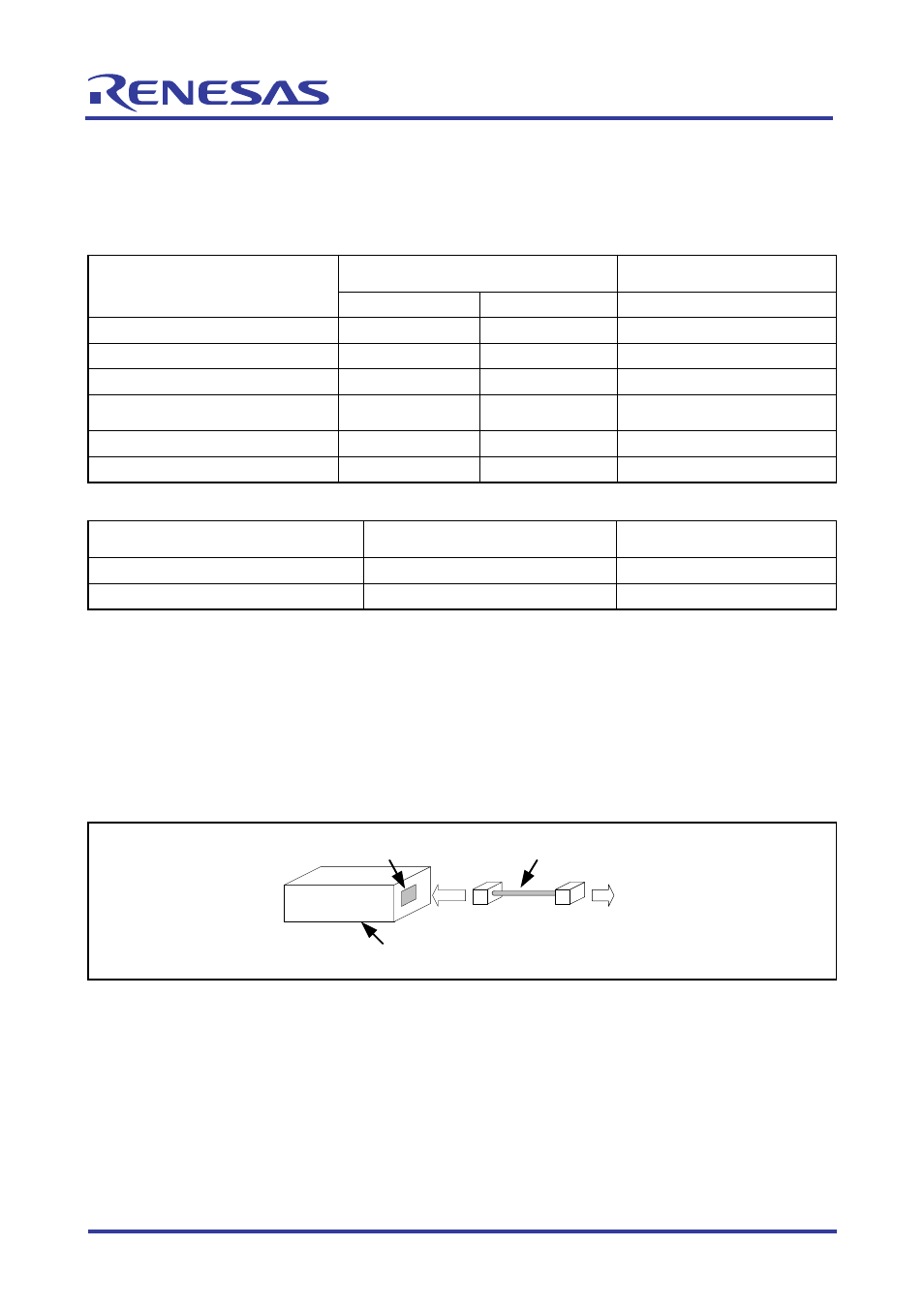
32176 Group
Starter Kit User’s Manual M3A-2152
REJ10B0224-0310/Rev.3.10
Mar. 2008
Page 12 of 83
5. Hardware
Setup
This chapter describes how to set up the hardware components necessary to use the Starter Kit.
Table 5.1 and Table 5.2 show how to set up the hardware components.
Table 5.1 Hardware Setup Procedure
When connected to the emulator
When using the evaluation
board by itself
Setup Procedure
M3A-2152G52A M3A-2152G52 M3A-2152G52A/M3A-2152G52
Set the emulator
1st (Refer to 5.1.1)
1st (Refer to 5.2.1)
—
Connect the host PC and emulator
2nd (Refer to 5.1.1)
2nd (Refer to 5.2.2)
—
Set the evaluation board
3rd (Refer to 5.1.2)
3rd (Refer to 5.2.3)
1st (Refer to 5.3.1)
Connect the evaluation board and
emulator
4th (Refer to 5.1.3)
4th (Refer to 5.2.4)
—
Turn on the emulator
5th (Refer to 5.1.4)
5th (Refer to 5.2.5)
—
Turn on the evalution board
6th (Refer to 5.1.4)
6th (Refer to 5.2.5)
2nd (Refer to 5.3.2)
Table 5.2 Hardware Power Off Procedure
Setup Procedure
When connected to the emulator
When using the evaluation
board by itself
Turn off the evaluation board.
1st (Refer to 5.1.4)
1st (Refer to 5.3.2)
Turn off the emulator.
2nd (Refer to 5.1.4) —
5.1 Hardware Setup when M3A-2152G52A in Use
5.1.1 M32100T-EZ-E Power Supply and Settings
The following shows how to set M32100T-EZ-E.
For more details, refer to M32100T-EZ-E User’s Manual.
M32100T-EZ-E is supplied power from the host PC via USB cable, and it turns ON by connecting
included USB cable.
The Connecting M32100T-EZ-E and Host PC is shown in Figure 5.1
Figure 5.1 Connecting M32100T-EZ-E and Host PC
USB cable
M32100T-EZ-E
USB I/F
Connect to the host
PC’s USB port
