Raritan Computer DOMINION KSX II User Manual
Page 84
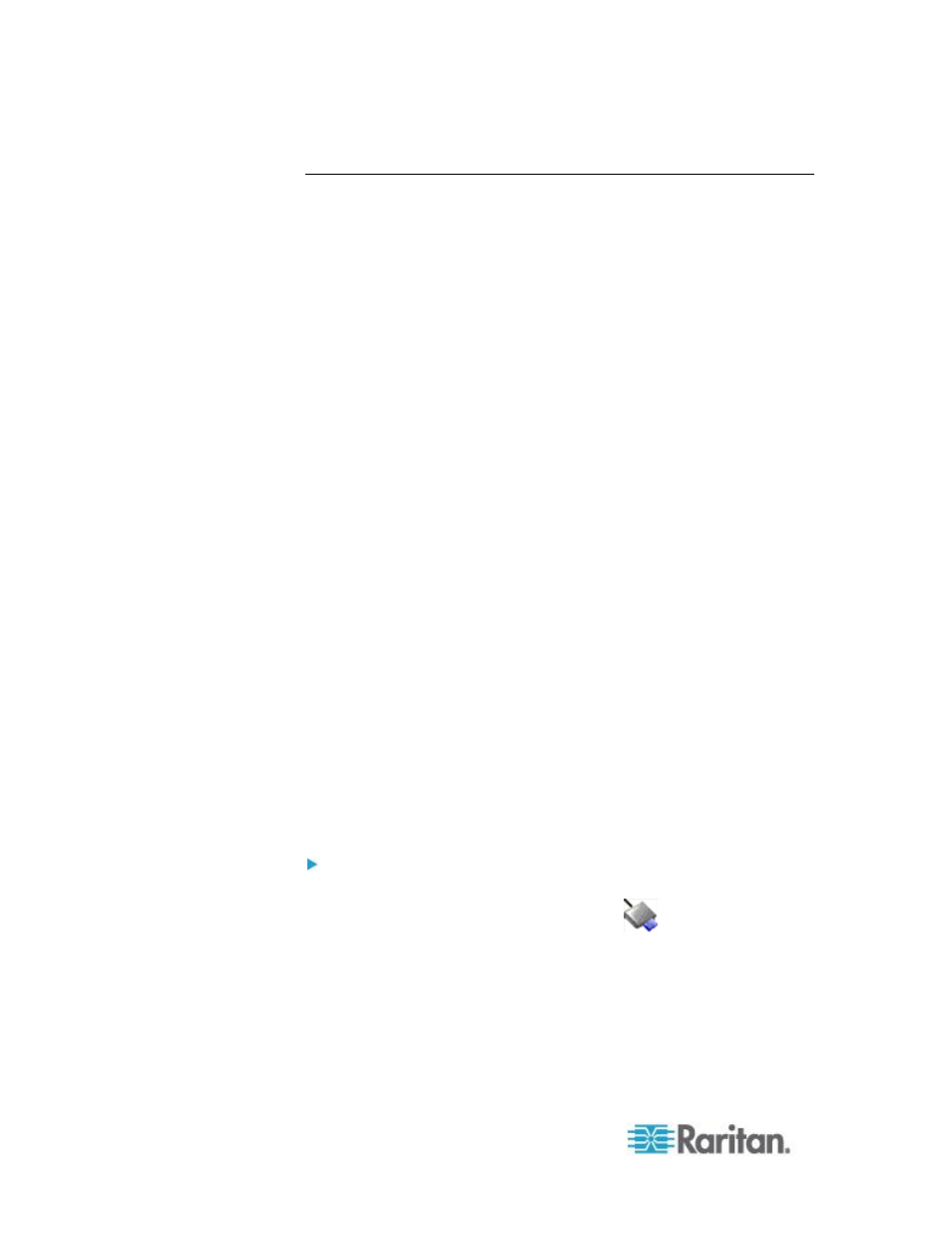
Chapter 3: Working with Target Servers
74
Smart Cards
For a list of supported smart cards, smart card readers, and additional
system requirements, see
Supported and Unsupported Smart Card
Readers
(on page 283).
When accessing a server remotely, you will have the opportunity to
select an attached smart card reader and mount it onto the server. Smart
card authentication is used with the target server, it is not used to log into
the device. Therefore, changes to smart card PIN and credentials do not
require updates to device accounts. When mounted onto the target
server, the card reader and smart card will cause the server to behave
as if they had been directly attached. Removal of the smart card or smart
card reader will cause the user session to be locked or you will be logged
out depending on how the card removal policy has been setup on the
target server OS. When the KVM session is terminated, either because it
has been closed or because you switch to a new target, the smart card
reader will be automatically unmounted from the target server.
When PC-Share mode is enabled on the device, multiple users can
share access to a target server. However, when a smart card reader is
connected to a target, the device will enforce privacy regardless of the
PC-Share mode setting. In addition, if you join a shared session on a
target server, the smart card reader mounting will be disabled until
exclusive access to the target server becomes available.
After a KVM session is established to the target server, a Smart Card
menu and button are available in the Virtual KVM Client (VKC), Active
KVM Client (AKC) and Multi-Platform Client (MPC). Once the menu is
opened or the Smart Card button is selected, the smart card readers that
have been detected as attached to the remote client are displayed. From
this dialog you can attach additional smart card readers, refresh the list
of smart card readers attached to the target, and detach smart card
readers. You are also able to remove or reinsert a smart card. This
function can be used to provide notification to a target server OS that
requires a removal/reinsertion in order to display the appropriate login
dialog. Using this function allows the notification to be sent to a single
target without affecting other active KVM sessions.
To mount a smart card reader:
1. Click the Smart Card menu and then select Smart Card Reader.
Alternatively, click the Smart Card button
in the toolbar.
2. Select the smart card reader from the Select Smart Card Reader
dialog.
3. Click Mount.
