Upgrading cims, Upgrading firmware – Raritan Computer DOMINION KSX II User Manual
Page 222
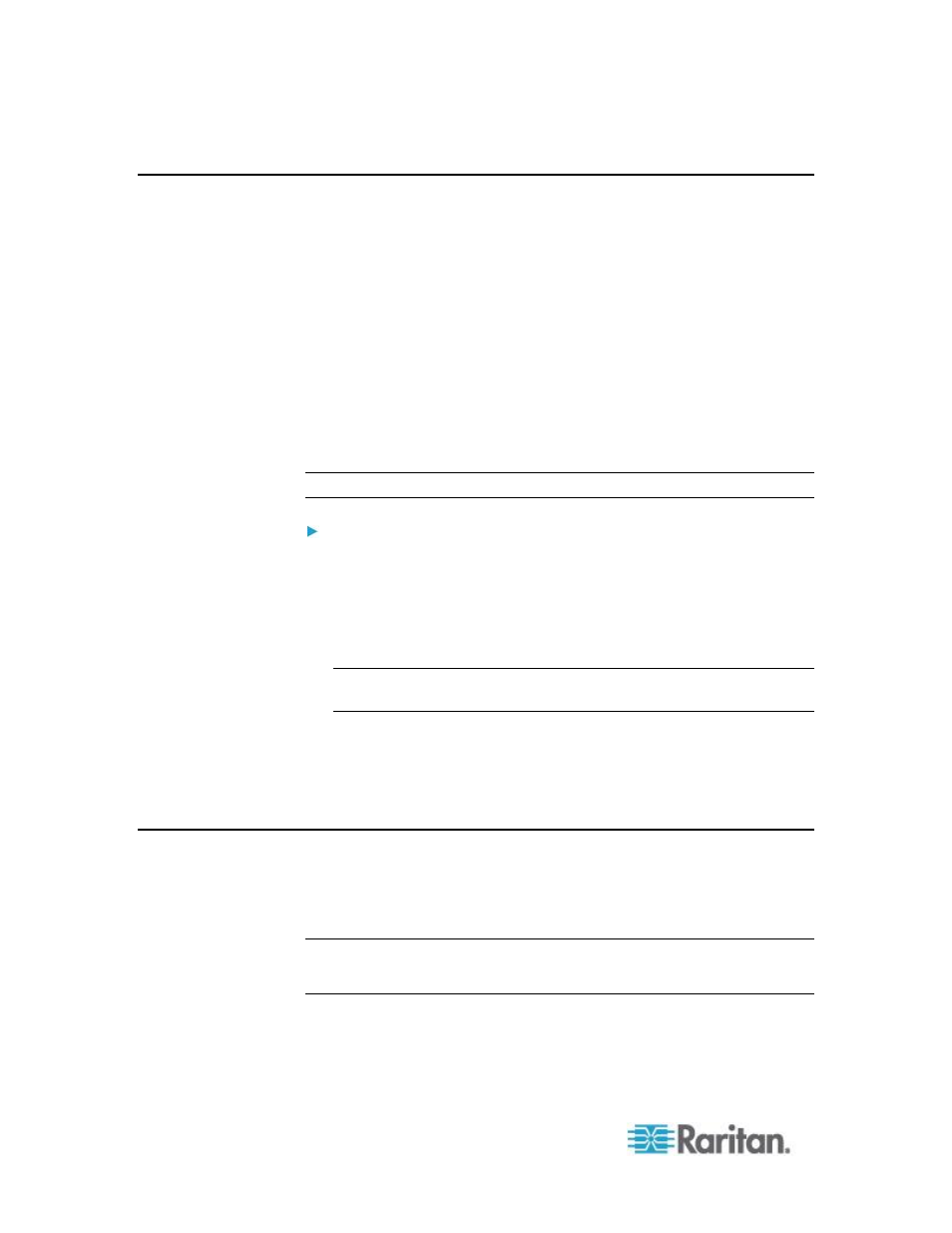
Chapter 10: Maintenance
212
Upgrading CIMs
Use this procedure to upgrade CIMs using the firmware versions stored
in the memory of your KSX II device. In general, all CIMs are upgraded
when you upgrade the device firmware using the Firmware Upgrade
page.
In order to make use of USB profiles, you must use a D2CIM-VUSB or
D2CIM-DVUSB with updated firmware. A VM-CIM that has not had its
firmware upgraded will support a broad range of configurations
(Windows
®
, Keyboard, Mouse, CD-ROM, and Removable Device) but will
not be able to make use of profiles optimized for particular target
configurations. Given this, existing VM-CIMs should be upgraded with
the latest firmware in order to access USB profiles. Until existing
VM-CIMs are upgraded, they will be able to provide functionality
equivalent to the „Generic‟ profile.
Note: Only D2CIM-VUSB can be upgraded from this page.
To upgrade CIMs using the KSX II memory:
1. Choose Maintenance > CIM Firmware Upgrade. The CIM Upgrade
from page opens.
The Port (number), Name, Type, Current CIM Version, and Upgrade
CIM Version are displayed for easy identification of the CIMs.
2. Check the Selected checkbox for each CIM you want to upgrade.
Tip: Use the Select All and Deselect All buttons to quickly select all
(or deselect all) of the CIMs.
3. Click the Upgrade button. You are prompted to confirm the upgrade.
4. Click OK to continue the upgrade. Progress bars are displayed
during the upgrade. Upgrading takes approximately 2 minutes or less
per CIM.
Upgrading Firmware
Use the Firmware Upgrade page to upgrade the firmware for your KSX II
and all attached CIMs. This page is available in the KSX II Remote
Console only.
Important: Do not turn off your KSX II or disconnect CIMs while the
upgrade is in progress - doing so will likely result in damage to the
device or CIMs.
