Configuring ports – Raritan Computer DOMINION KSX II User Manual
Page 165
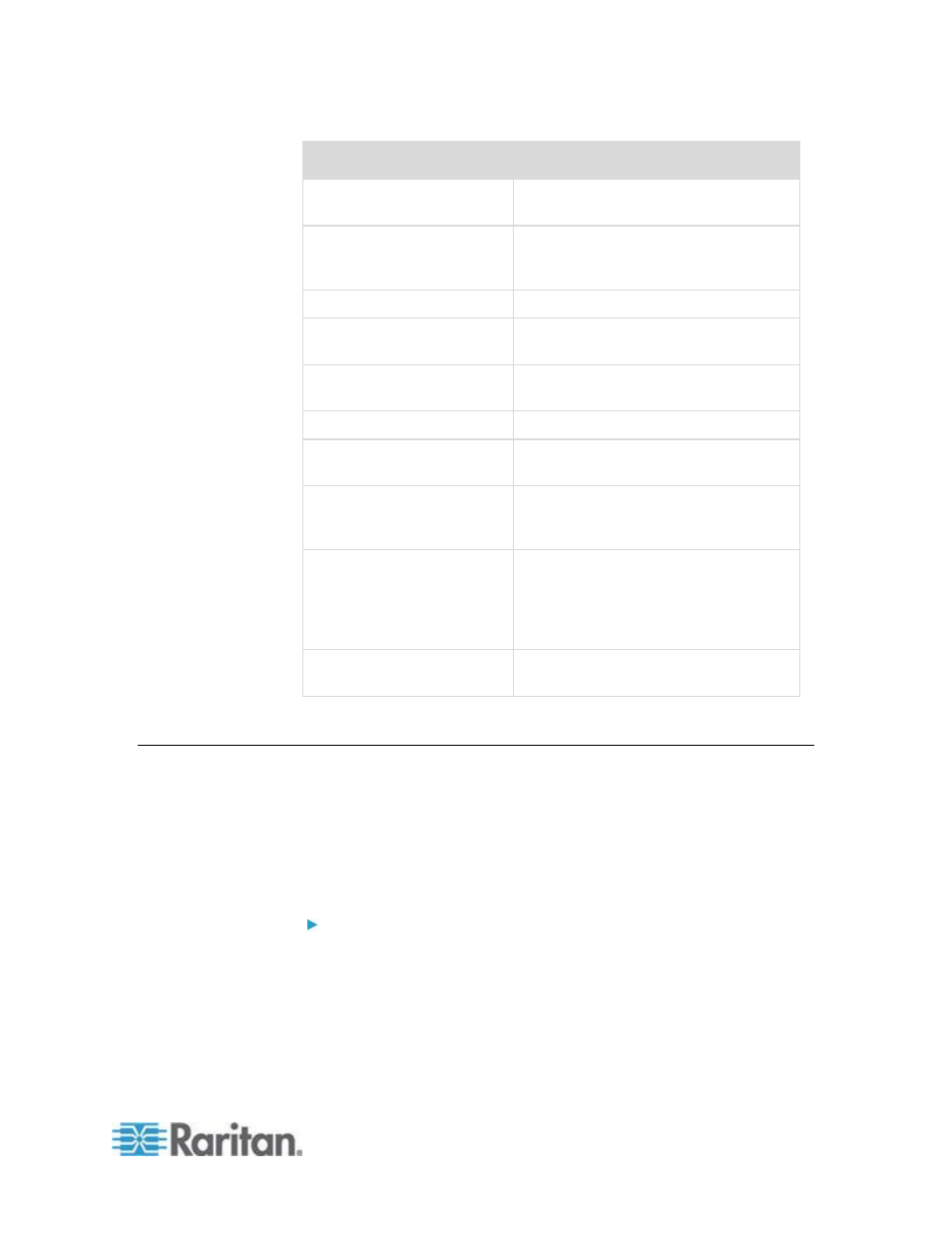
Chapter 8: Device Management
155
Trap name
Description
userAuthenticationFailure
A user attempted to log in without a
correct username and/or password.
userConnectionLost
A user with an active session has
experienced an abnormal session
termination.
userDeleted
A user account has been deleted.
userLogin
A user has successfully logged into the
KSX II and has been authenticated.
userLogout
A user has successfully logged out of
the KSX II properly.
userModified
A user account has been modified.
userPasswordChanged
This event is triggered if the password
of any user of the device is modified.
userSessionTimeout
A user with an active session has
experienced a session termination due
to timeout.
vmImageConnected
User attempted to mount either a device
or image on the target using Virtual
Media. For every attempt on
device/image mapping (mounting) this
event is generated.
vmImageDisconnected
User attempted to unmount a device or
image on the target using Virtual Media.
Configuring Ports
The Port Configuration page displays a list of the KSX II ports. Ports
connected to KVM target servers (blades and standard servers) and rack
PDUs (power strips) are displayed in blue and can be edited. For ports
with no CIM connected or with a blank CIM name, a default port name of
Dominion_KSX2_Port# is assigned, where Port# is the number of the
KSX II physical port.
To access a port configuration:
1. Choose Device Settings > Port Configuration. The Port Configuration
Page opens.
This page is initially displayed in port number order, but can be
sorted on any of the fields by clicking on the column heading.
Port Number - Numbered from 1 to the total number of ports
available for the KSX II device.
