Tone buttons, Customizing your piano sound (piano designer) – Roland Digital Piano LX-15 User Manual
Page 7
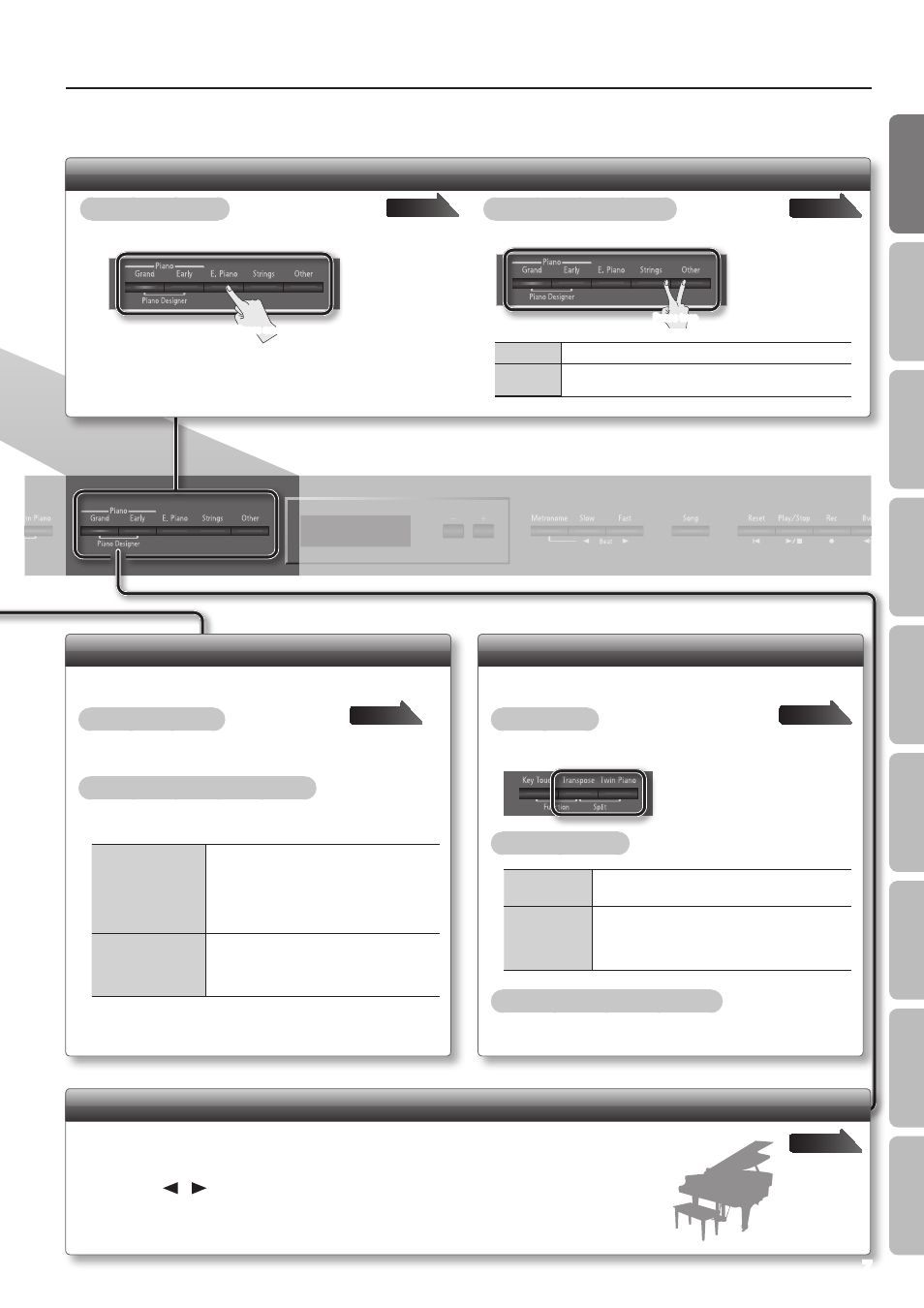
Operation Guide
Dividing the Keyboard for Two-person Performance (Twin Piano)
This function divides the keyboard into left and right, allowing two
people to play the same range of pitches.
To turn twin piano on
Press the [Twin Piano] button.
To change how the sounds are heard
While holding down the [Twin Piano] button, press the [–] [+]
buttons.
Pair
The sound of the right-hand keyboard zone will
be heard more loudly from the right speaker than
from the left speaker.
The sound of the left-hand keyboard zone will
be heard more loudly from the left speaker than
from the right speaker.
Individual
The sound of the right-hand keyboard zone will
be heard only from the right speaker.
The sound of the left-hand keyboard zone will be
heard only from the left speaker.
Playing Different Tones with the Right and Left Hands (Split Play)
This function divides the keyboard into left and right zones,
allowing you to play a different tone in each zone.
To turn split on
While holding down the [Transpose] button, press the [Twin Piano]
button.
To change the tones
Right-hand Tone
1. Press a tone button.
2. Press the [–] [+] buttons.
Left-hand Tone
1. While holding down the [Transpose] button and
[Twin Piano] button, press a tone button.
2. While holding down the [Transpose] button and
[Twin Piano] button, use the [–] [+] buttons.
Changing the keyboard’s split point
While holding down the [Transpose] button and [Twin Piano]
button, play the key that you want to specify as the split point.
page
Tone Buttons
To select a single tone
Press one of the tone buttons, and then use the [–] [+] buttons.
To layer two tones (dual play)
Press two tone buttons.
Press two
Tone 1
Press the [–] [+] buttons.
Tone 2
Hold down the right-most of the lit tone button, and then use
the [–] [+] buttons.
page
Press one
Customizing Your Piano Sound (Piano Designer)
You can adjust various elements of a grand piano’s sound to create your own personalized piano.
1.
While holding down the Piano [Grand] button, press the Piano [Early] button .
2.
Use the [
] [
] (Slow/Fast) buttons to select the item that you want to adjust .
3.
Use the [–] [+] buttons to adjust the value .
7
O
per
ation G
uide
Panel Descriptions
Bef
or
e
You P
la
y
Per
forming
Pr
ac
ticing
Piano Desig
ner
Con
venien
t F
unc
tions
A
ppendix
Func
tion M
ode
