Audio recording, Practicing, Preparing to record 1 – Roland Digital Piano LX-15 User Manual
Page 34: Starting/stopping recording 1
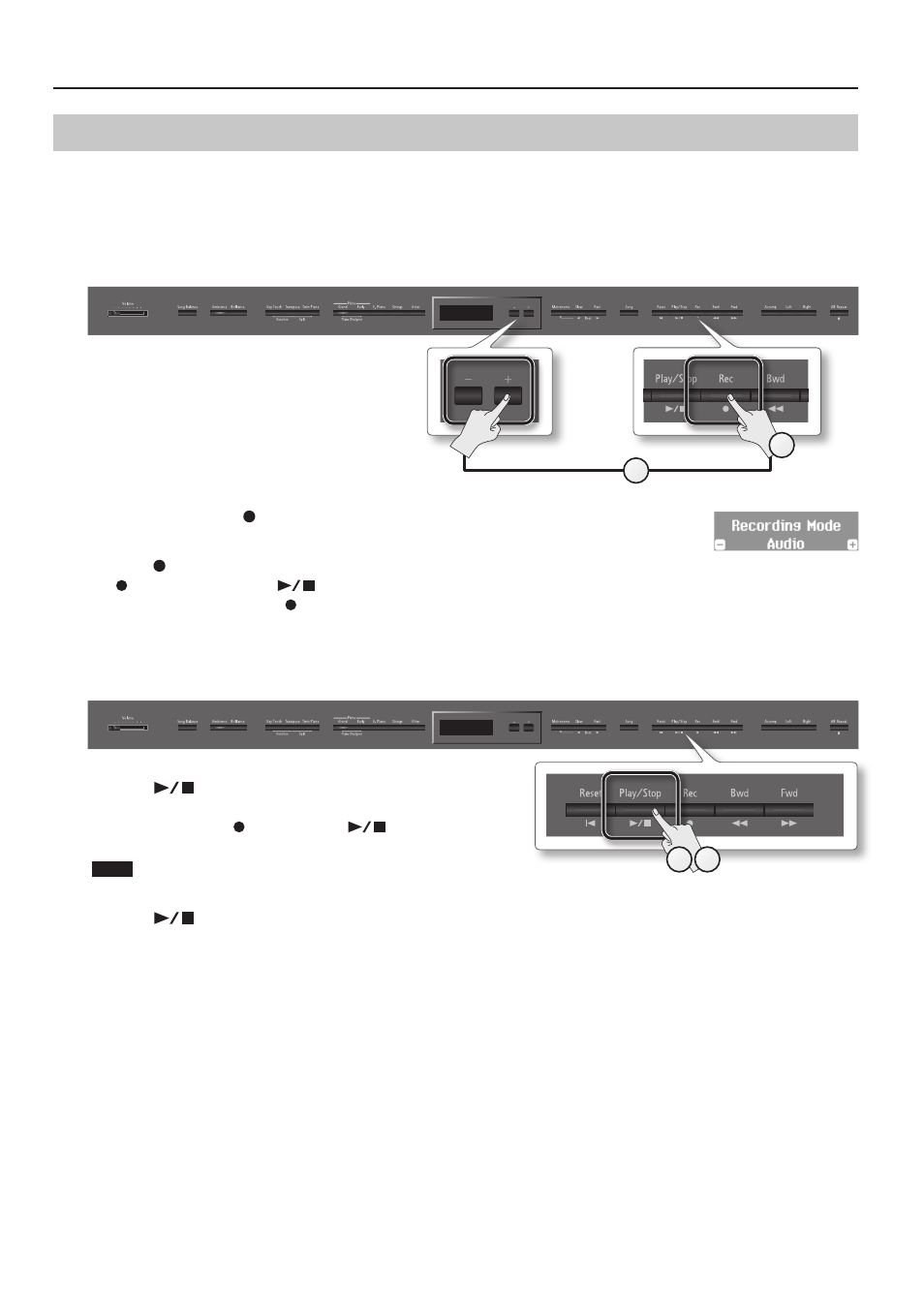
Practicing
Audio Recording
Here’s how to record what you play on the LX-15 as audio data. The recorded song can be used on your computer.
* Thanks to its multiple number of speakers, each of which can be used to play a different portion of the overall sound, the LX-15 is capable of
producing piano sounds that possess great depth and seem to have three-dimensional presence.
Such effects are produced when you play something on the keyboard, or when you play back a song that’s been recorded as an SMF. However,
when you make an audio recording, the song will consist of two channels (stereo), and such effects cannot be reproduced.
Preparing to record
1.
Connect a USB flash drive (sold separately) to the
USB memory connector (p . 11) .
* Audio data cannot be saved in the LX-15 itself.
2.
Select the tone that you want perform (p . 14) .
3.
While holding down the [
] (Rec) button, press the [–] [+] buttons to select “Audio .”
4.
Press the [
] (Rec) button .
The [
] (Rec) button will light, the [
] (Play/Stop) button will blink, and the LX-15 will enter recording-standby mode.
If you decide not to record, press the [
] (Rec) button once again.
5.
If desired, sound the metronome (p . 22) .
Starting/stopping recording
1.
Press the [
] (Play/Stop) button .
Recording will start.
When recording starts, the [
] (Rec) button and [
] (Play/Stop) button
will light.
NOTE
Never turn off the power or disconnect the USB flash drive during recording.
2.
Press the [
] (Play/Stop) button .
Recording will stop, and a confirmation message will ask whether you want to save or delete the recording.
3.
Either save the performance or erase it (p . 29) .
4
3
1
2
34
