Initializing the, Memory (format media)” (p. 42), Deleting a saved song (delete song) – Roland Digital Piano LX-15 User Manual
Page 42: Convenient functions
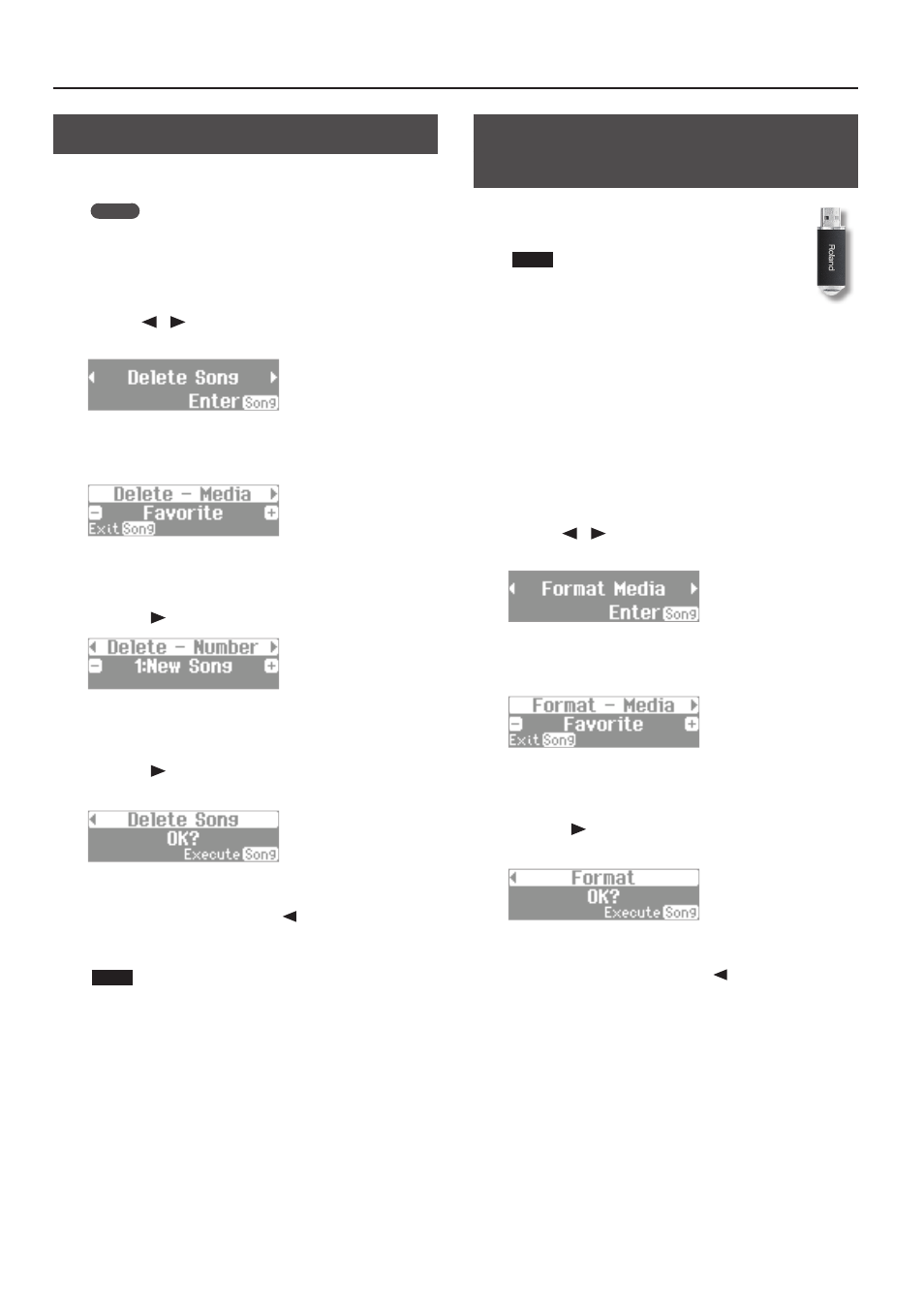
Convenient Functions
Deleting a Saved Song (Delete Song)
Here’s how to delete a song that you saved on an Favorite (internal
memory) or USB flash drive (sold separately).
MEMO
If you want to delete all songs that have been saved to Favorite,
initialize the memory.
1.
While holding down the [Key Touch] button, press the
[Transpose] button .
2.
Use the [
] [
] (Slow/Fast) buttons to select “Delete
Song .”
3.
Press the [Song] button .
The Delete Song screen will appear.
4.
Use the [–] [+] buttons to select the memory location that
contains the song you want to delete .
5.
Press the [
] (Fast) button .
6.
Use the [–] [+] buttons to select the song that you want to
delete .
7.
Press the [
] (Fast) button .
A confirmation message will appear.
8.
Press the [Song] button to delete the song .
If you decide not to delete, press the [
] (Slow) button.
Once the song is deleted, you’ll be returned to the screen you were
in at step 2.
NOTE
Never turn off the power or disconnect the USB flash drive while
the screen indicates “Executing...”
9.
Press the [Key Touch] button or the [Transpose] button to
finish the procedure .
Initializing the Memory
(Format Media)
Here’s how you can completely erase all songs that were
saved in Favorite (internal memory) or USB flash drive
(sold separately).
NOTE
• Once an initialization is performed, all songs that
have been saved in Favorite (internal memory) or
USB flash drive will be erased. The erased data cannot
be recovered, so we recommend that you check the
contents of memory before you proceed.
• If you’re using new USB flash drive (sold separately) with the
LX-15 for the first time, you’ll need to initialize (format) the USB
flash drive before using it. The LX-15 can’t use USB flash drive
that has not been initialized.
If you want to format USB flash drive, connect the USB flash drive to
the USB memory connector (p. 11).
1.
While holding down the [Key Touch] button, press the
[Transpose] button .
2.
Use the [
] [
] (Slow/Fast) buttons to select “Format
Media .”
3.
Press the [Song] button .
The Format Media screen will appear.
4.
Use the [–] [+] buttons to select the memory that you
want to initialize .
5.
Press the [
] (Fast) button .
A confirmation message will appear.
6.
Press the [Song] button to initialize the media .
If you decide not to initialize, press the [
] (Slow) button.
Once the initialization is finished, you’ll be returned to the screen
you were in at step 2.
7.
Press the [Key Touch] button or the [Transpose] button to
finish the procedure .
42
