Converting a song recorded as an smf to audio, Practicing – Roland Digital Piano LX-15 User Manual
Page 33
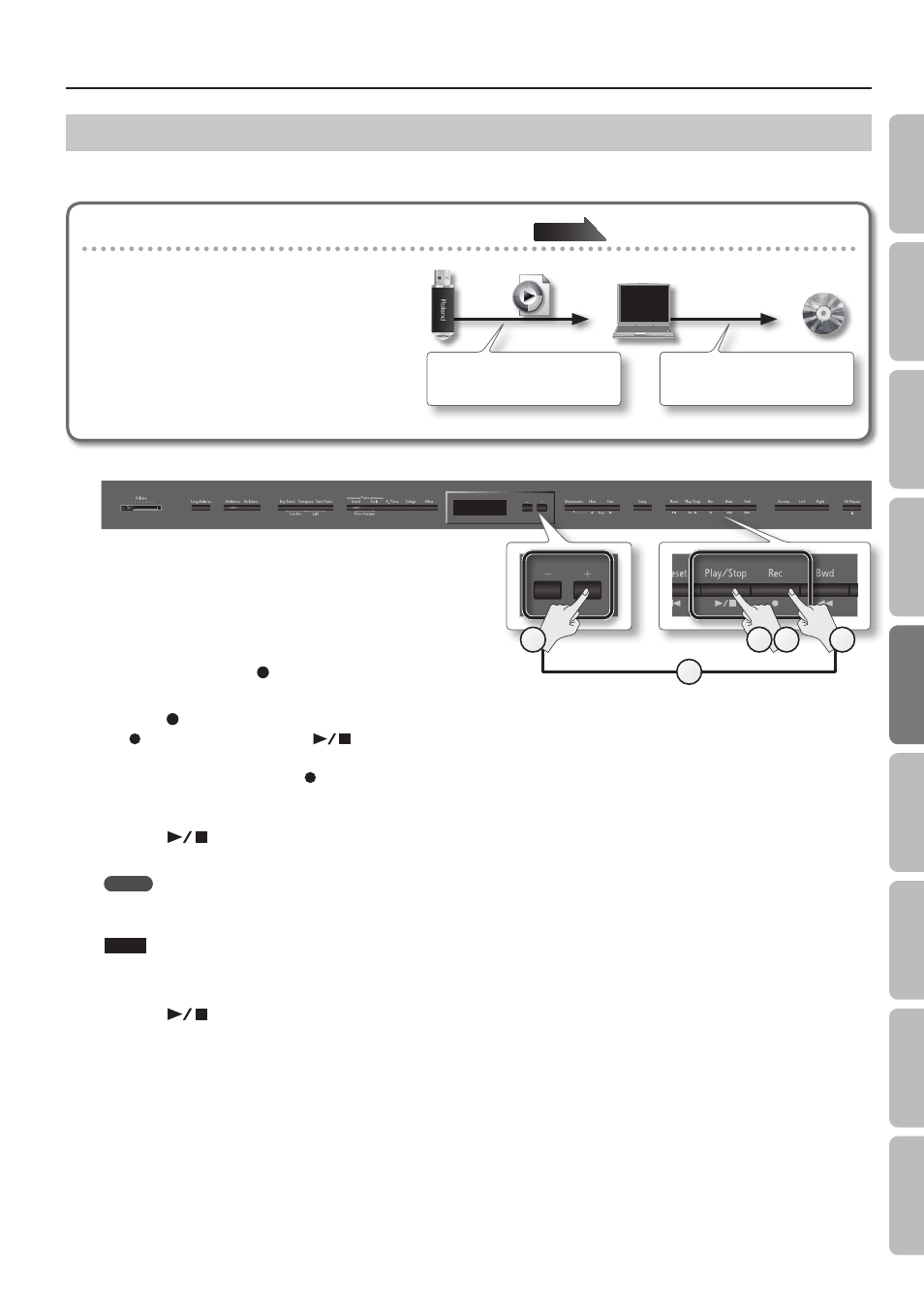
Practicing
Converting a Song Recorded as an SMF to Audio
By converting a song recorded in the form of an SMF to audio, you’ll be able to listen to it on your computer. You can also use your computer to burn
the song to a music CD, or upload it to the Internet.
Copying an audio recording of a song to your computer
page
If you save an audio recording of a song on a USB
flash drive, you'll be able to listen to it on your
computer.
In order for an SMF song recording to be used on your
computer, you’ll need to convert it to audio (WAV file).
Audio recordings of songs are saved as WAVE files
(16-bit, 44.1 kHz).
You can use your computer to burn them to a music
CD or upload them to the Internet.
WAV
Use computer software (such as
iTunes) to burn the song to a CD.
A song recorded on the LX-15 can be
copied to your computer by means of
a USB flash drive.
1.
Connect a USB flash drive (sold separately) to the USB memory
connector (p . 11) .
* Audio data cannot be saved in the LX-15 itself.
2.
Select the song that you want to convert to audio (p . 24) .
3.
While holding down the [
] (Rec) button, press the [–] [+] buttons
to select “Audio .”
4.
Press the [
] (Rec) button .
The [
] (Rec) button will light, and the [
] (Play/Stop) button will blink; the LX-15 will enter converting-standby mode.
At this time, New Song will be selected.
If you decide not to convert, press the [
] (Rec) button once again.
5.
Reselect the song selected in step 2 by pressing the [+] button .
6.
Press the [
] (Play/Stop) button .
Conversion will begin.
MEMO
If, during conversion, you play the keyboard, input something via the MIDI connector, or input sound via the Input jacks, all sound including those
sounds will be converted. Muted parts will not be converted.
NOTE
• Never turn off the power or disconnect the USB flash drive during conversion.
• For some SMF recordings, it might not be possible to perfectly convert the recording in its original form.
7.
Press the [
] (Play/Stop) button .
Conversion will be completed, and a confirmation message will ask whether you want to save or delete the file.
8.
Either save the performance or erase it (p . 29) .
4
7
6
3
5
33
O
per
ation G
uide
Panel Descriptions
Bef
or
e
You P
la
y
Per
forming
Pr
ac
ticing
Piano Desig
ner
Con
venien
t F
unc
tions
A
ppendix
Func
tion M
ode
