Adjusting the brightness of the sound (brilliance), Adjusting the keyboard response (key touch), Performing – Roland Digital Piano LX-15 User Manual
Page 19
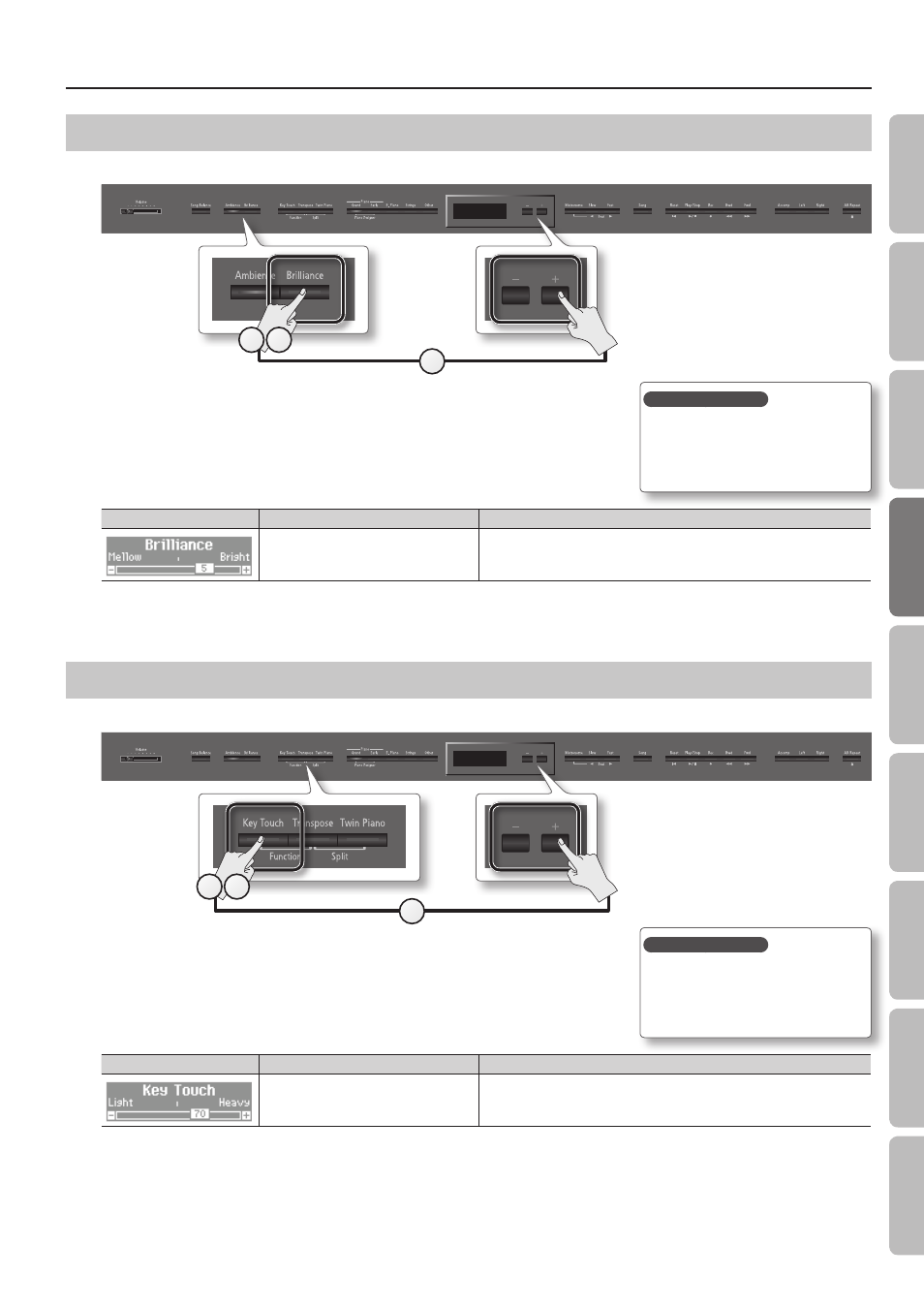
Performing
Adjusting the Brightness of the Sound (Brilliance)
You can adjust the brightness of the sounds played on the keyboard or played back by a song.
2
1 3
1.
Press the [Brilliance] button .
The [Brilliance] button will light.
2.
While holding down the [Brilliance] button, press the [–] [+] buttons .
The display will indicate the depth of the brilliance effect values.
Screen
Value
Explanation
-10–0–10
(default: 5)
Positive (+) values make the sound brighter; negative (-) values make the sound more
mellow.
3.
To turn off the brilliance effect, press the [Brilliance] button once again .
The [Brilliance] button will go out.
Adjusting the Keyboard Response (Key Touch)
The way in which the keyboard responds to your playing strength can be adjusted to your personal taste.
2
1 3
1.
Press the [Key Touch] button .
The [Key Touch] button will light.
2.
While holding down the [Key Touch] button, press the [–] [+] buttons .
The display will indicate the key touch setting.
Screen
Value
Explanation
Fix, 1–100
(default: 70)
Higher values will make the keyboard feel heavier.
If you’ve specified “Fix”, notes will sound at the same volume regardless of how
strongly you play the keyboard.
3.
To cancel key touch, press the [Key Touch] button once again .
The [Key Touch] button will go out.
Saving your settings
The LX-15’s settings will revert to
the default values when you turn off
the power, but you can save them as
described in “Retaining the Settings Even
After Power-off (Memory Backup)” (p. 40).
Saving your settings
The LX-15’s settings will revert to
the default values when you turn off
the power, but you can save them as
described in “Retaining the Settings Even
After Power-off (Memory Backup)” (p. 40).
19
O
per
ation G
uide
Panel Descriptions
Bef
or
e
You P
la
y
Per
forming
Pr
ac
ticing
Piano Desig
ner
Con
venien
t F
unc
tions
A
ppendix
Func
tion M
ode
