Saving an internal song, Practicing, Getting ready to save 1 – Roland Digital Piano LX-15 User Manual
Page 37: Assigning a name to the song 9, Save the song 10
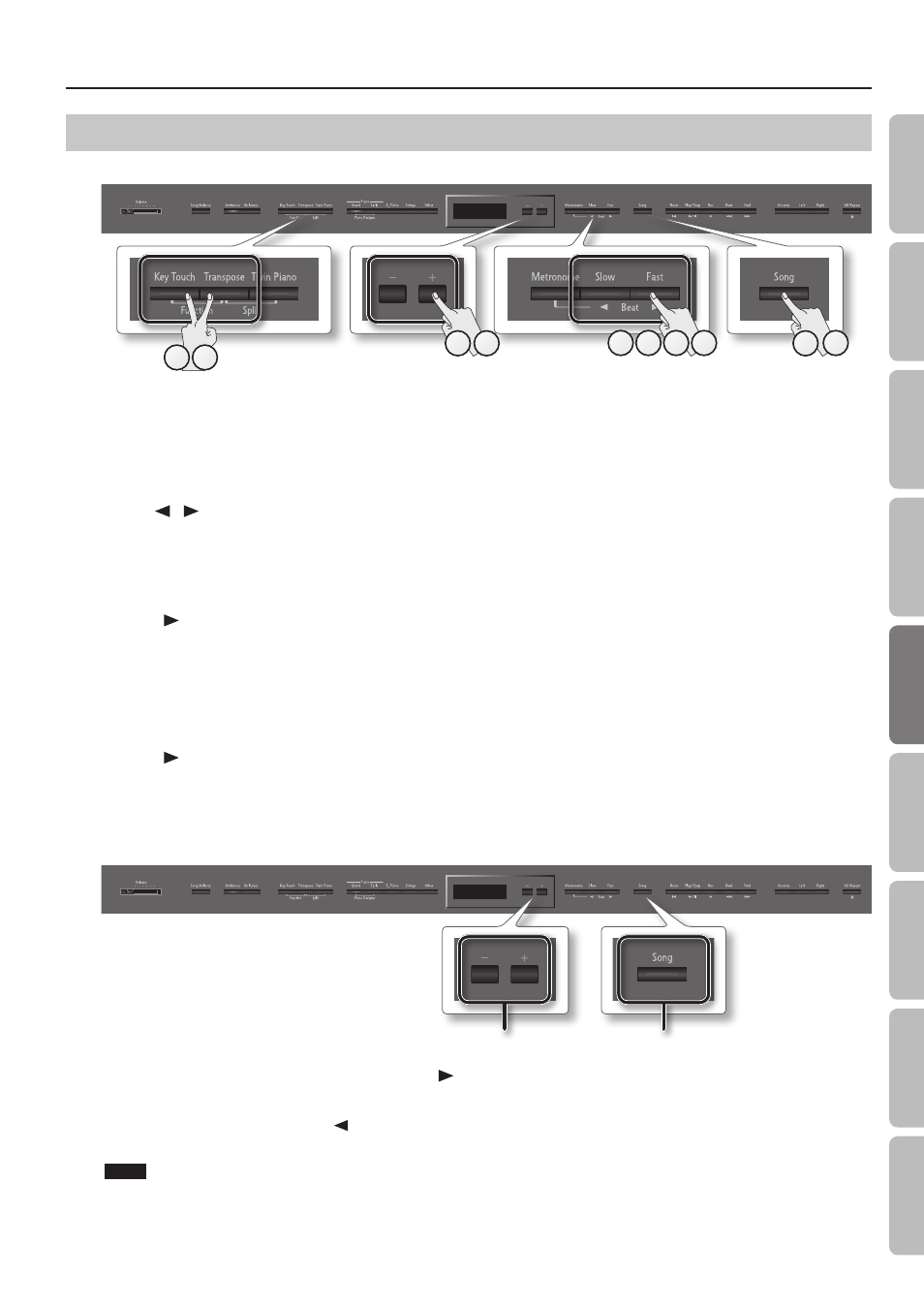
Practicing
Saving an Internal Song
Here’s how to save an internal song to Favorite (internal memory) or a USB flash drive (sold separately).
10
8
6
3
12
2
7
5
11
4
Getting ready to save
1.
Select the internal song that you want to save (p . 24) .
2.
While holding down the [Key Touch] button, press the [Transpose] button .
The [Key Touch] button and [Transpose] button will light, and the LX-15 will enter Function mode.
3.
Use the [
] [
] (Slow/Fast) buttons to select “Save Song .”
4.
Press the [Song] button .
The media select screen will appear.
5.
Use the [–] [+] buttons to select the save-destination media .
6.
Press the [
] (Fast) button .
A screen will appear, allowing you to select the song number of save destination.
7.
Use the [–] [+] buttons to select the song number of save destination .
No song has been saved in song numbers shown as (Empty) in the song name column.
Choose a song number in which no song has been saved.
If you want to save your song by overwriting an existing song you no longer need, select the song number of that unwanted song.
8.
Press the [
] (Fast) button .
A screen will appear, allowing you to specify the song name.
Assigning a name to the song
9.
Edit the song name using the buttons shown in the illustration below .
Use the [Song] button to select the position at which you want
to specify a character.
Use the [–] [+] buttons to change the character.
Save the song
10.
When you’ve finished editing the song name, press the [
] (Fast) button to access the save confirmation screen .
11.
Press the [Song] button to save the song .
If you decide not to save the song, press the [
] (Slow) button.
When the song has been saved, you will return to the screen of step 2.
NOTE
Never turn off the power or disconnect the USB flash drive while the screen indicates “Executing...”
12.
Press the [Key Touch] button or the [Transpose] button to finish the procedure .
Select the character to change
Change the character
37
O
per
ation G
uide
Panel Descriptions
Bef
or
e
You P
la
y
Per
forming
Pr
ac
ticing
Piano Desig
ner
Con
venien
t F
unc
tions
A
ppendix
Func
tion M
ode
