Resource configuration add-in (rca) window – NEC MC2400 User Manual
Page 157
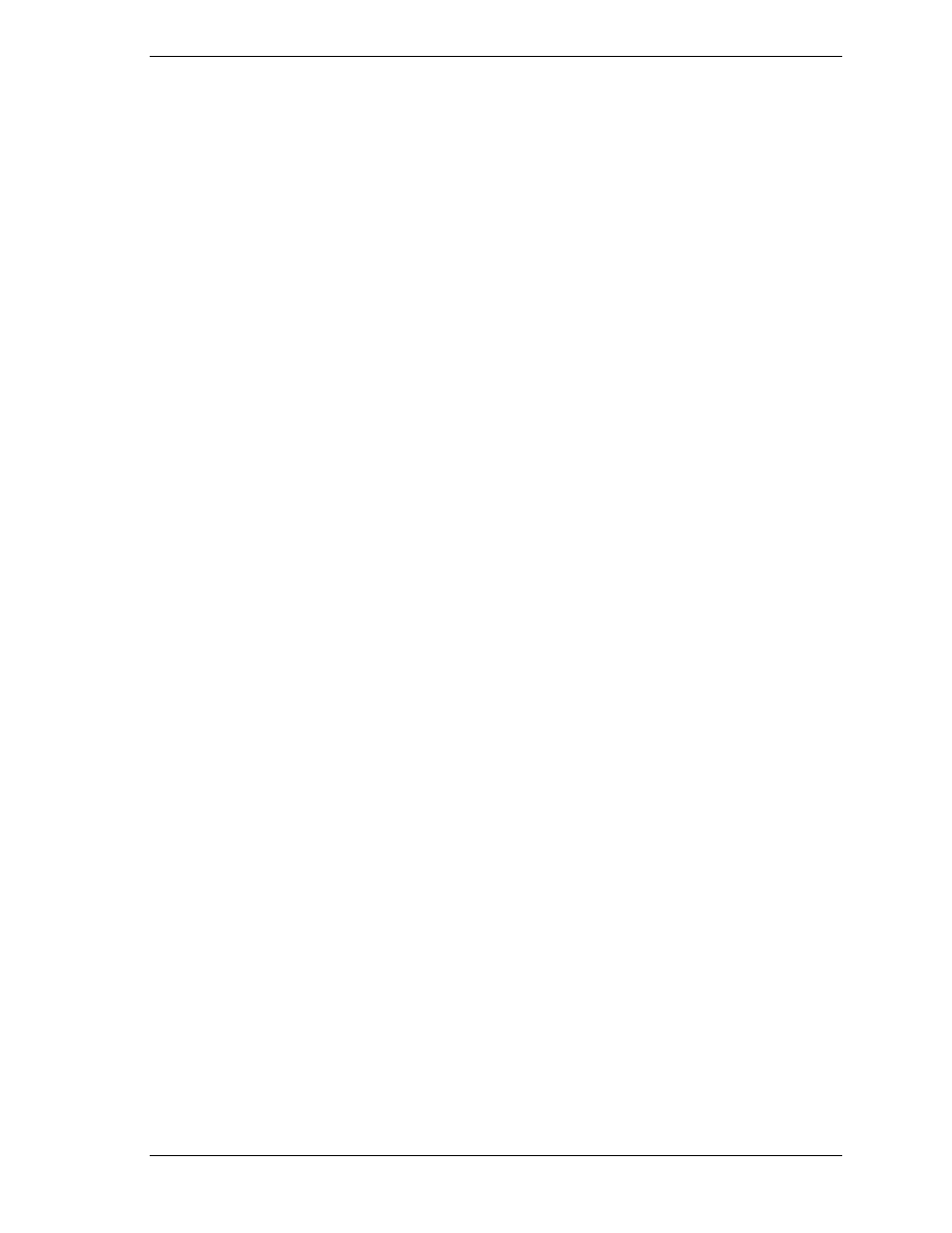
System Setup Utility B-7
Resource Configuration Add-in (RCA) Window
The RCA provides three major functions:
!
Creates representations of devices that cannot be discovered by the
system (ISA cards)
!
Modifies the contents of the system by adding and removing devices
!
Modifies the resources used by devices.
You can use the RCA window to define an ISA card or add an ISA card by
clicking on the appropriate button. Removing an ISA card requires that the card
be highlighted in the Devices section of the screen before clicking on the button.
1. From the SSU main window, launch the RCA by selecting the “Resources”
task under the RCA heading in the task box. Click OK.
2. When the RCA window appears, it displays messages similar to the
following:
Baseboard: System Board
PCI Card: Bus 00 dev 09 –- Multifunction Controller
PCI Card: Bus 00 dev 0A –- SCSI Controller
PCI Card: Bus 00 dev 0B –- Ethernet Controller
PCI Card: Bus 00 dev 0C –- VGA Controller
PCI Card: Bus 00 dev 0F –- Multifunction Controller
PCI Card: Bus 00 dev 10 -– Host Processor Bridge
PCI Card: Bus 00 dev 12 –- Host Processor Bridge
PCI Card: Bus 00 dev 13 –- Host Processor Bridge
PCI Card: Bus 00 dev 14 –- Host Processor Bridge
PCI Card: Bus 01 dev 09 –- Interrupt Controller
3. To configure a device, select its name in the Devices section of the RCA
window, and press the spacebar or double-click on it.
4. Make configuration changes and click on OK to return to the RCA window.
Repeat Steps 3 and 4 to configure additional devices.
5. Save all the changes made by clicking on the Save button. Saving writes
your current configuration to nonvolatile storage where it will be available
to the system after every reboot.
6. Close the RCA window and return to the Main Menu by clicking on the
Close button.
