Customizing the ssu – NEC MC2400 User Manual
Page 155
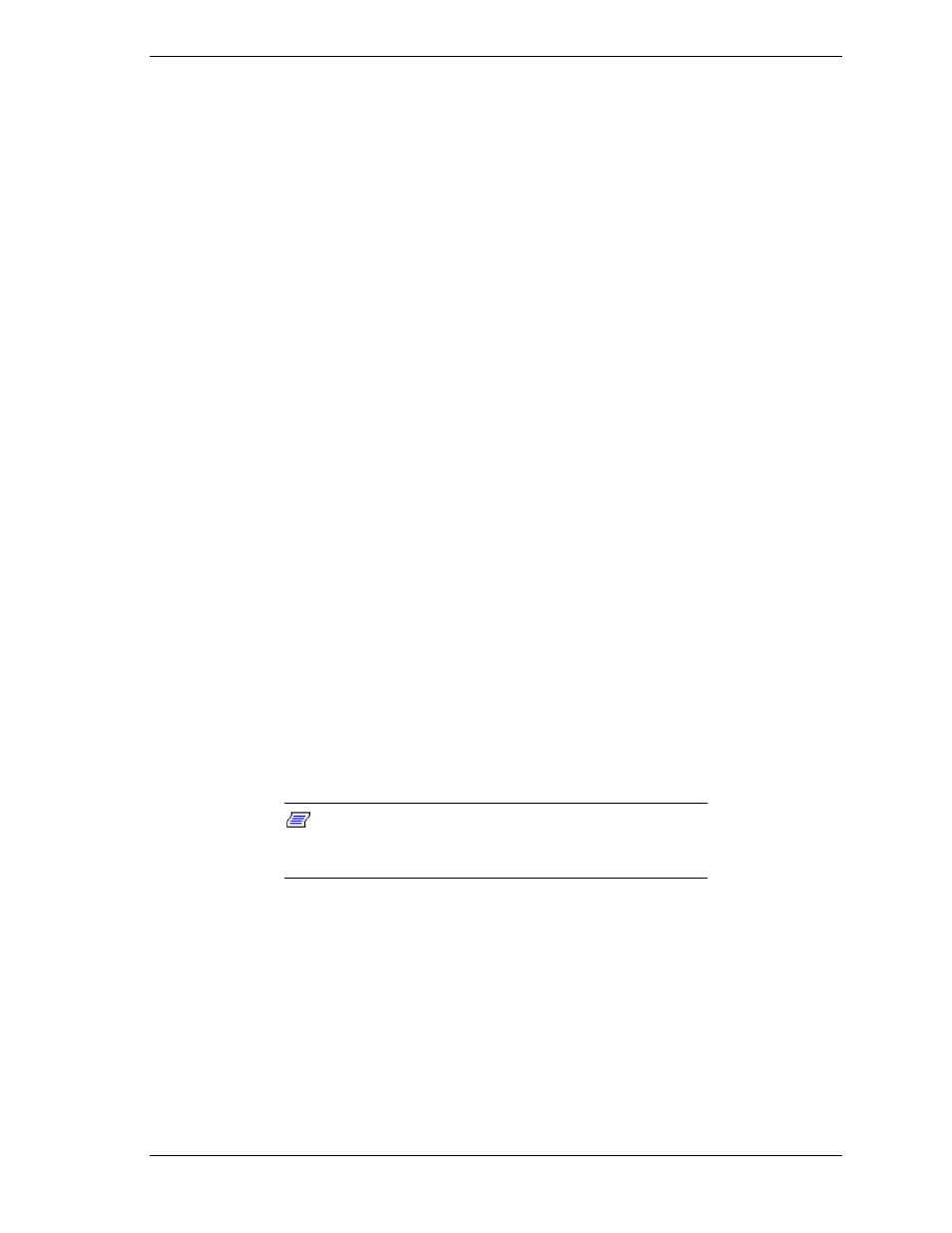
System Setup Utility B-5
Customizing the SSU
The SSU lets you customize the user interface according to your preferences.
The AF sets these preferences and saves them in the AF.INI file so that they
take effect the next time you start the SSU. There are three user-customizable
settings:
!
Color—this button lets you change the default colors associated with
different items on the screen with predefined color combinations. The
color changes are instantaneous.
!
Mode—this button lets you set the desired expertise level.
novice
intermediate
expert
The expertise level determines which tasks are visible in the Available Tasks
section and what actions each task perform. For a new mode setting to take
effect, the user must exit the SSU and restart it.
!
Language—this button lets you change the strings in the SSU to strings
of the appropriate language. For a new language setting to take effect,
you must exit the SSU and restart it.
!
Other—this button lets you enable or disable the status bar located at the
bottom of the SSU menu displays.
There are three ways to change the interface default values:
!
Use the mouse to click on the proper button in the Preferences section of
the SSU Main window.
!
Use the tab and arrow keys to highlight the desired button, and press the
spacebar or Enter.
!
Access the menu bar with the mouse or hot keys (Alt + underlined letter).
Note:
If you run the SSU from non-writable media
(E
XPRESS
B
UILDER
CD-ROM), customizing preferences will
be lost when you exit the SSU.
