Enable f2 prompt by using ssu – NEC MC2400 User Manual
Page 133
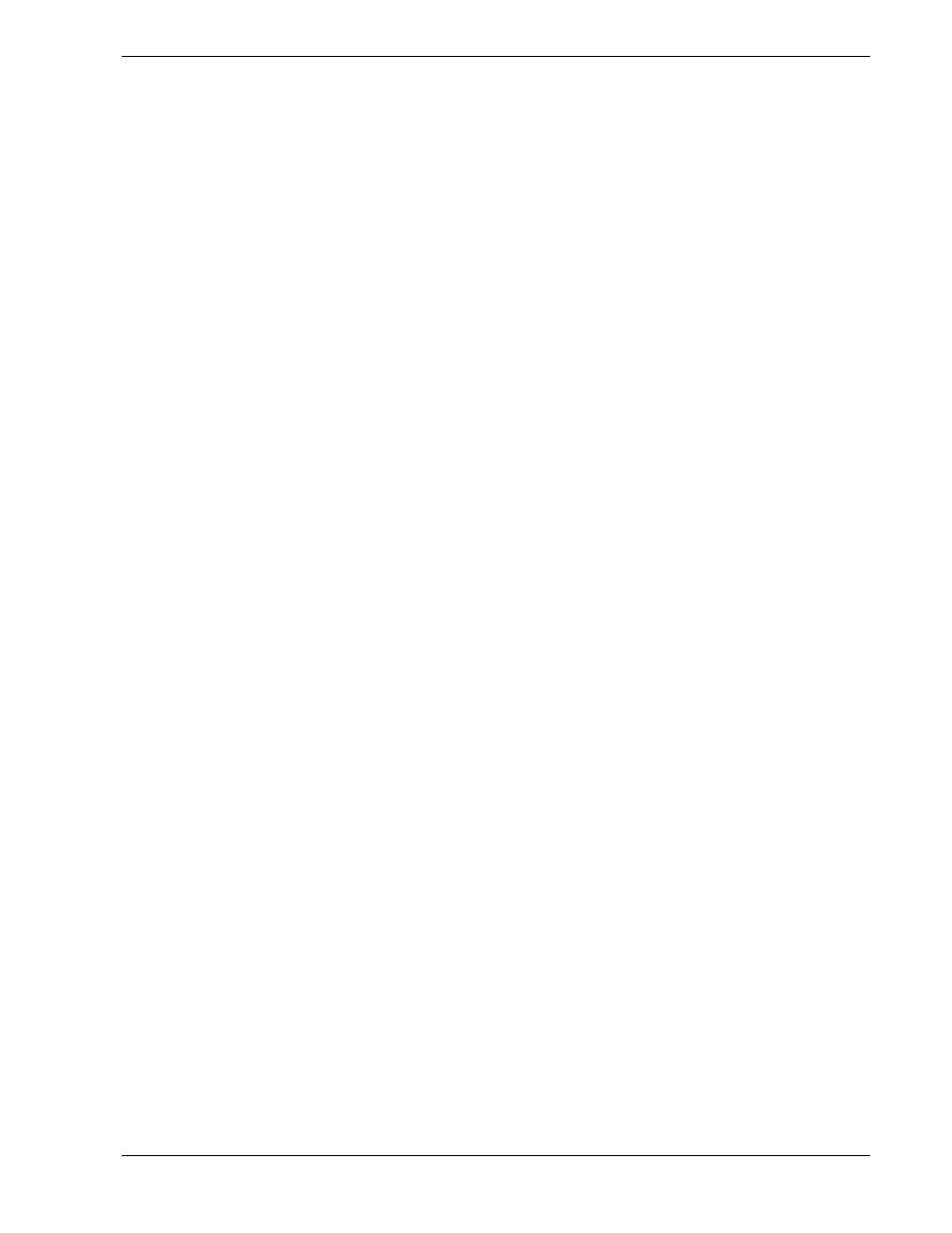
Problem Solving 5-13
Enable F2 Prompt by Using SSU
1. Insert your SSU diskette in the diskette drive. This is the diskette that is created by
copying the SSU software from E
XPRESS
B
UILDER
CD-ROM that comes with the
system.
2. Reboot the system by pressing Ctrl+Alt+Del while at the DOS operating system
prompt or by pressing the reset switch.
3. When the DOS Startup menu appears, select 1 or 2 to enter the SSU.
4. Select Step 3, “Change Configuration Settings.” If a password menu displays, enter
a user or administrative password if either is enabled, or just press ESC to bypass
this menu prompt.
5. Select the System Board.
6. Page down until you reach the Boot Subsystem Group. It is toward the end of the
groups.
7. Find and select the option that says, “Display ‘F2 for Setup’ Message during
POST.”
8. Press Enter to display the option menu.
9. Select Enable and press Enter.
10. If you are finished editing the settings for the system board, press Esc. This takes
you back up to the main menu, Step 3.
11. Press Esc again to return to the main SSU menu.
12. Select Step 4, Save Configuration. Once you select this step, the changes are
immediately saved into an INF file, a CMS file, and nonvolatile memory.
13. Press Esc to exit the SSU. You will be prompted to reboot the system or simply
exit to the command line prompt. You’ll need to reboot the system to let your
changes take effect, but first remove the SSU diskette drive. Then press F10 to
reboot.
You should now see the F2 prompt displayed at bootup.
