Manipulating the design parameters, Main window, Manipulating the design parameters -16 – National Instruments Xmath Interactive Control Design Module ICDM User Manual
Page 110: Main window -16
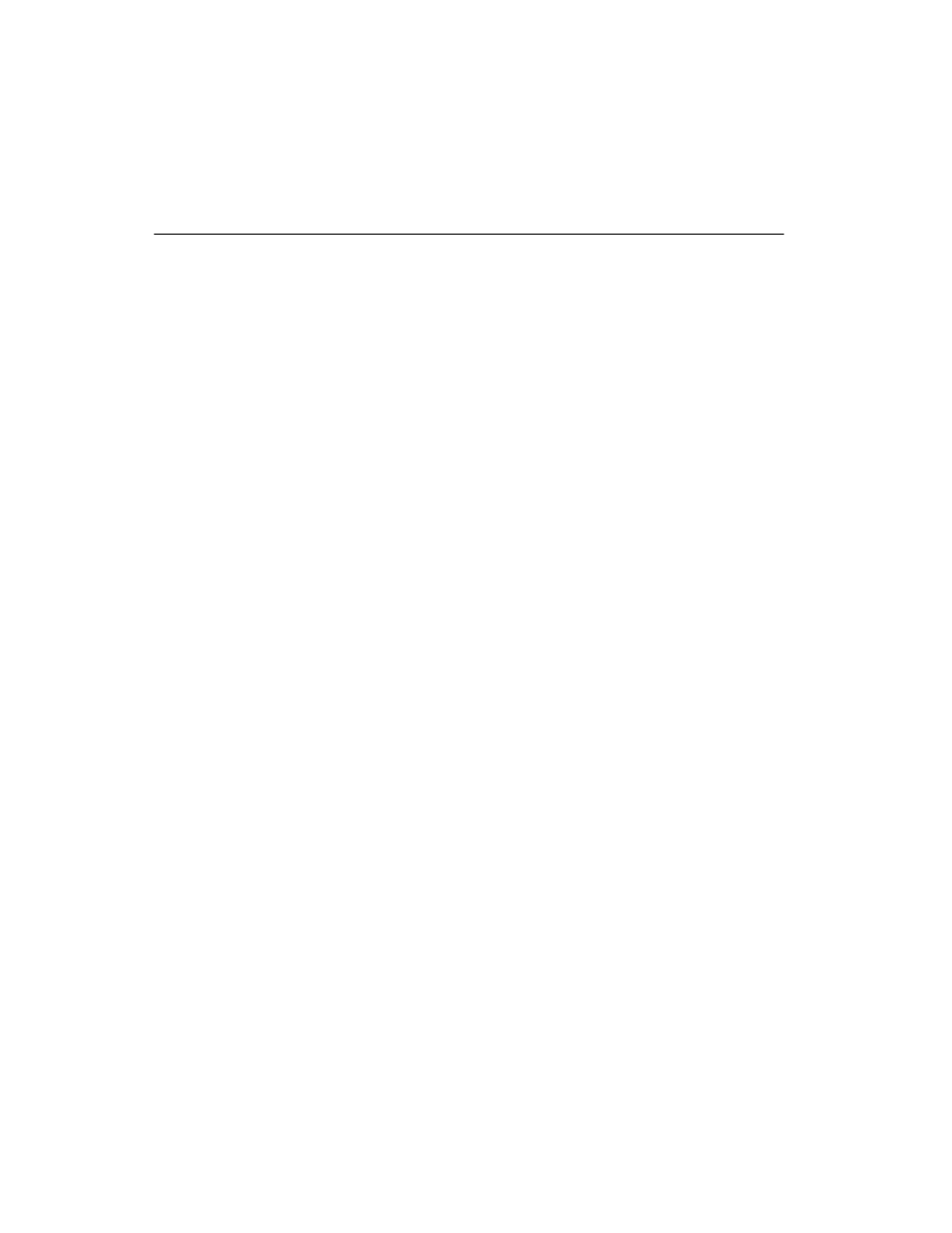
Chapter 12
LQG/H-Infinity Synthesis
Xmath Interactive Control Design Module
12-16
ni.com
Manipulating the Design Parameters
Main Window
The design parameters
ρ and ν can be changed using the associated sliders
or the variable edit boxes. If the user types in a value that is outside the
current slider range, the slider range will automatically adjust. Notice that
the slider positions in the Weights window are simultaneously updated
when the
ρ and ν sliders are moved. The user can change the ranges for the
sliders using the Ranges window.
The parameters T
int
and a can be manipulated using the sliders or variable
edit boxes provided the associated toggle button is On. If the toggle button
is Off, then the slider and variable edit box are insensitive; you cannot drag
the slider handle, and you cannot type into the variable edit box.
When the toggle buttons are turned On again, the parameters are restored
to their previous (or default) values.
The design parameters also can be manipulated graphically.
•
When the Decay Rate toggle button is on, a dashed line appears in the
Decay Rate window, showing
ℜs = a. The user can drag this line left
and right to set the Decay Rate parameter.
•
When Weight Edit is enabled, the user can graphically manipulate the
poles and zeros of the weight transfer functions or on the plot labeled
Weight Poles & Zeros. Refer to the
section of Chapter 2,
, for
a general discussion of how to move, add, delete, or edit these zeros
graphically.
•
When the H
∞ performance level toggle button is enabled, the user
can graphically manipulate
γ by moving the dashed line in the
H
∞ Performance window vertically.
