One page setup for optus cable – NetComm NB2800 User Manual
Page 7
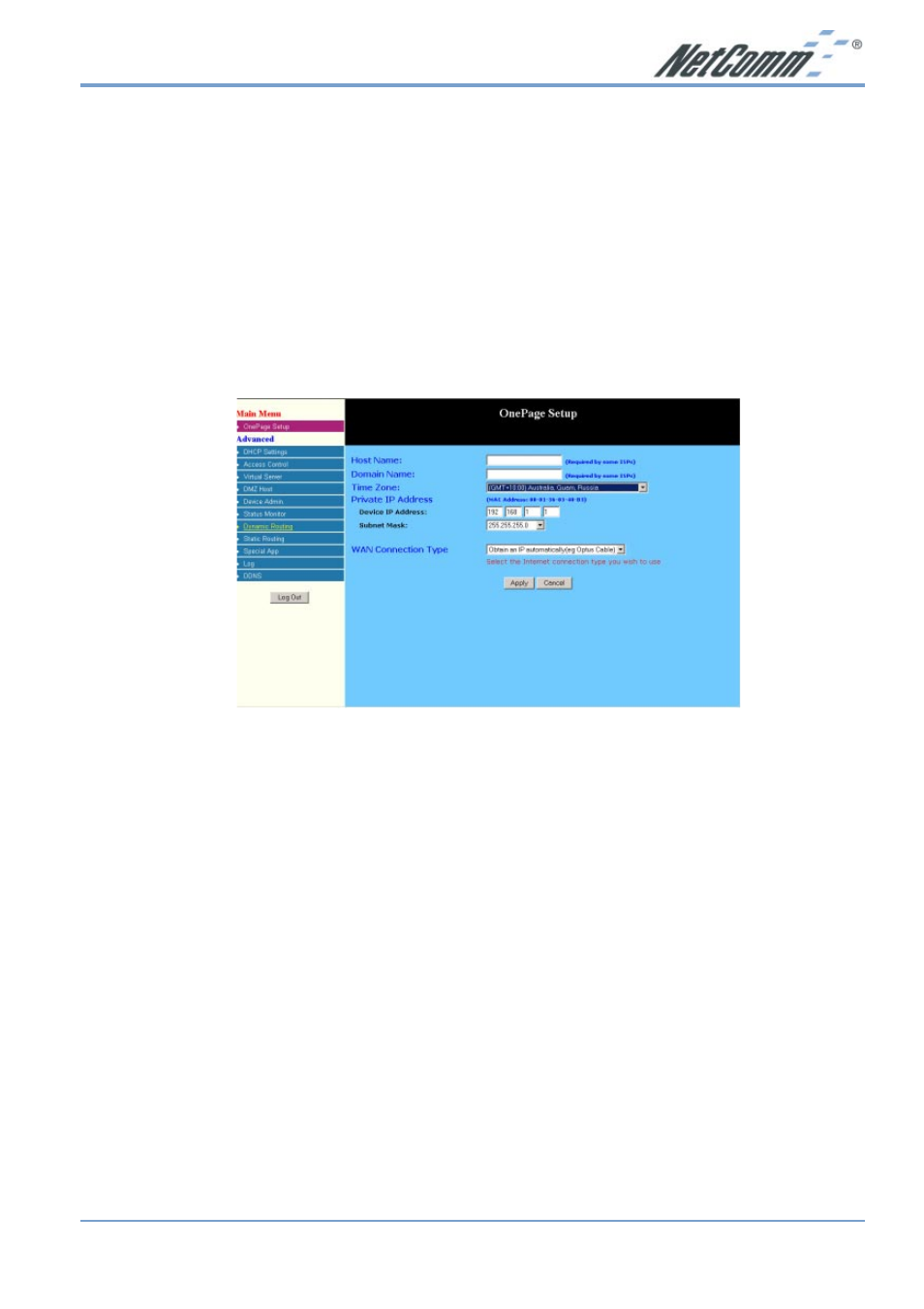
Rev.1 - YML648
www.netcomm.com.au
NB2800 Router
Page 7
One page setup for Optus Cable
1. Connect your computer to one of the four LAN ports on the NetComm NB2800 Router and
ensure you have a link. Connect your Cable modem (supplied by your ISP) to the WAN
port of the NetComm NB2800 Router via a standard UTP internet cable.
Depending on the cable type you may require a cross over cable instead of a standard cable.
Ensure you have a WAN link light onthe NB2800.
2. Set the Network Card of your computer to use DHCP or assign it an IP address in the range
of 192.168.1.2 ~ 254.
3. Open a web browser (ensuring that it is set to access the Internet via the LAN, not by a dial-
up networking account). Browse to the NetComm NB2800 Router's default IP
(192.168.1.1). The main menu of the router should open displaying the “One Page Setup”.
Note: You may be prompted for a log-in, there is no User Name and the Password is
"admin".
4. Change your “WAN Connection Type” to “Obtain an IP automatically (E.g. Optus
cable)”.
5. Optus cable does not require a “User Name” and “Password” as it uses the modem's MAC
address to identify you to your ISP.
6. If you wish to make services available to external Internet users, even when you are not
using Internet services from inside your network, you can choose “Keep Alive”.
Alternatively for extra security you can choose “Connect on Demand”.
7. Click “Apply”. Your NetComm NB2800 Router will attempt to use your settings to connect
to your ISP. You can check the results on the “Status Monitor” page.
8. If you have a DHCP server already active on your network it is recommended that you
disable either the NetComm NB2800 Router's built in DHCP server or the existing DHCP
server. Please note that Microsoft Internet Connection Sharing is a DHCP server.
