3 netcomm nb2800 router configuration, 4 adding netcomm nb2800 router to existing network – NetComm NB2800 User Manual
Page 39
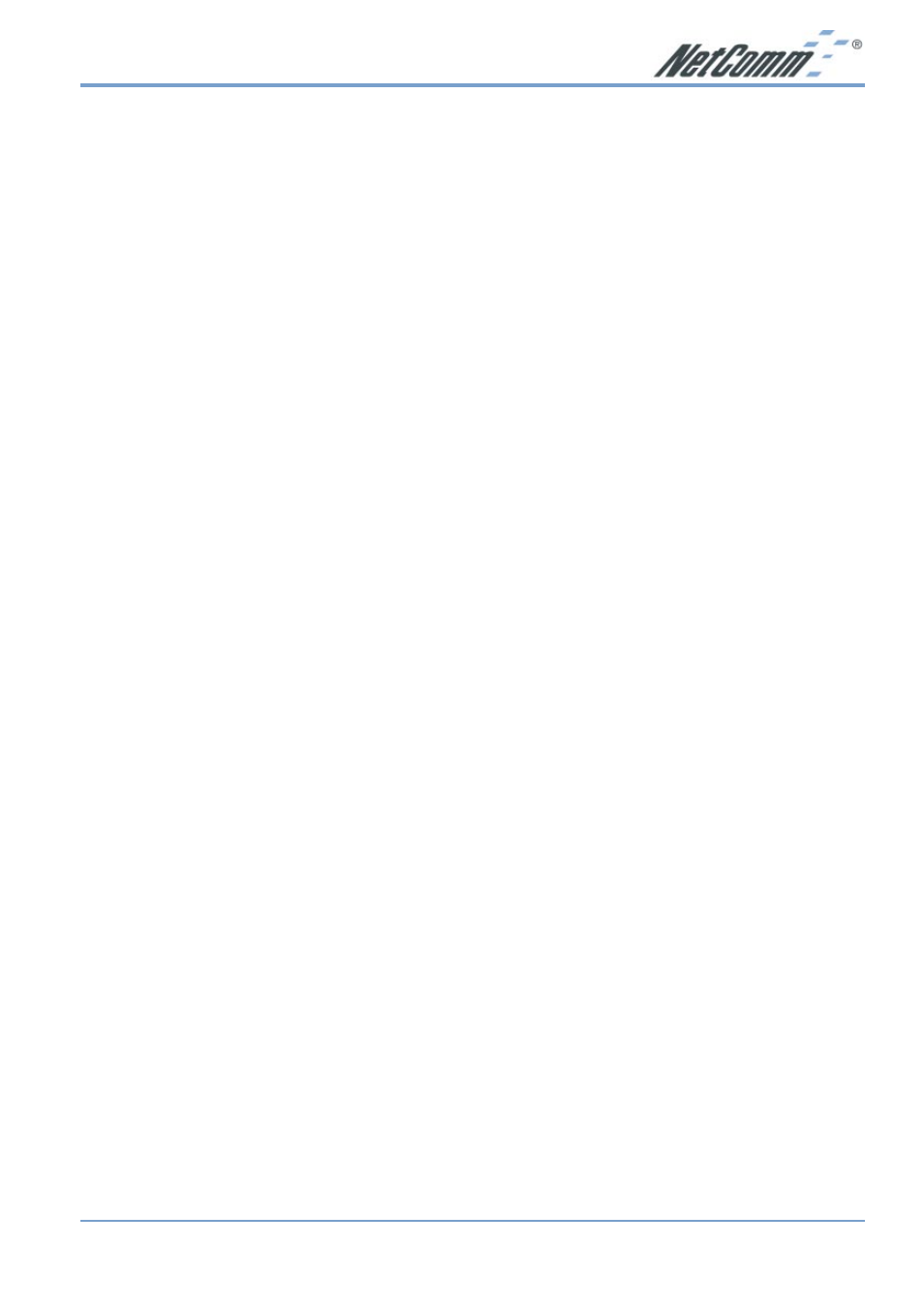
Rev.1 - YML648
www.netcomm.com.au
NB2800 Router
Page 39
-
Enter the ISP’s IP Address in the “Name Server” location if your ISP has provided the
information. (This is the DNS address provided by your ISP.)
-
Close the window.
4. Click “Save” from the file menu then “Quit” TCP/IP.
5. Restart the computer.
5-3 NetComm NB2800 Router Configuration
To configure your NetComm NB2800 Router, launch your Web Browser and follow the
instructions given in Chapter 3: Internet Access, section 3.3.
5-4 Adding NetComm NB2800 Router to Existing Network
If the NetComm NB2800 Router is to be added to an existing Macintosh computer network, the
computers will have to be configured to connect to the Internet via the NetComm NB2800
Router.
1. From the “Apple” menu, select “Control Panel” and click on “TCP/IP”.
2. From the “File” menu, select “Configurations” and select your existing network
configuration. Click “Duplicate”.
3. Rename your existing configuration. Click “OK”, and “Make Active”.
4. In the Setup area:
-
Select “Manually” in the “Configure” location from the drop-down list.
-
In the “IP Address” location, enter the IP Address that you want to assign to the
computer (for example 192.168.1.2) .
-
Enter “255.255.255.0” in the “Subnet Mask” location.
-
Enter “192.168.1.1” (the NetComm NB2800 Router’s default IP Address) in the
“Router Address” location.
-
Enter the ISP’s IP Address in the “Name Server” location if your ISP has provided the
information.
-
Close the window.
5. Click “Confirm”. TCP/IP is now configured for manual IP Addressing.
6. Configure your NetComm NB2800 Router (see 5.3 above).
