Netcomm nb2800 router quick start, One page setup for telstra bigpond cable – NetComm NB2800 User Manual
Page 5
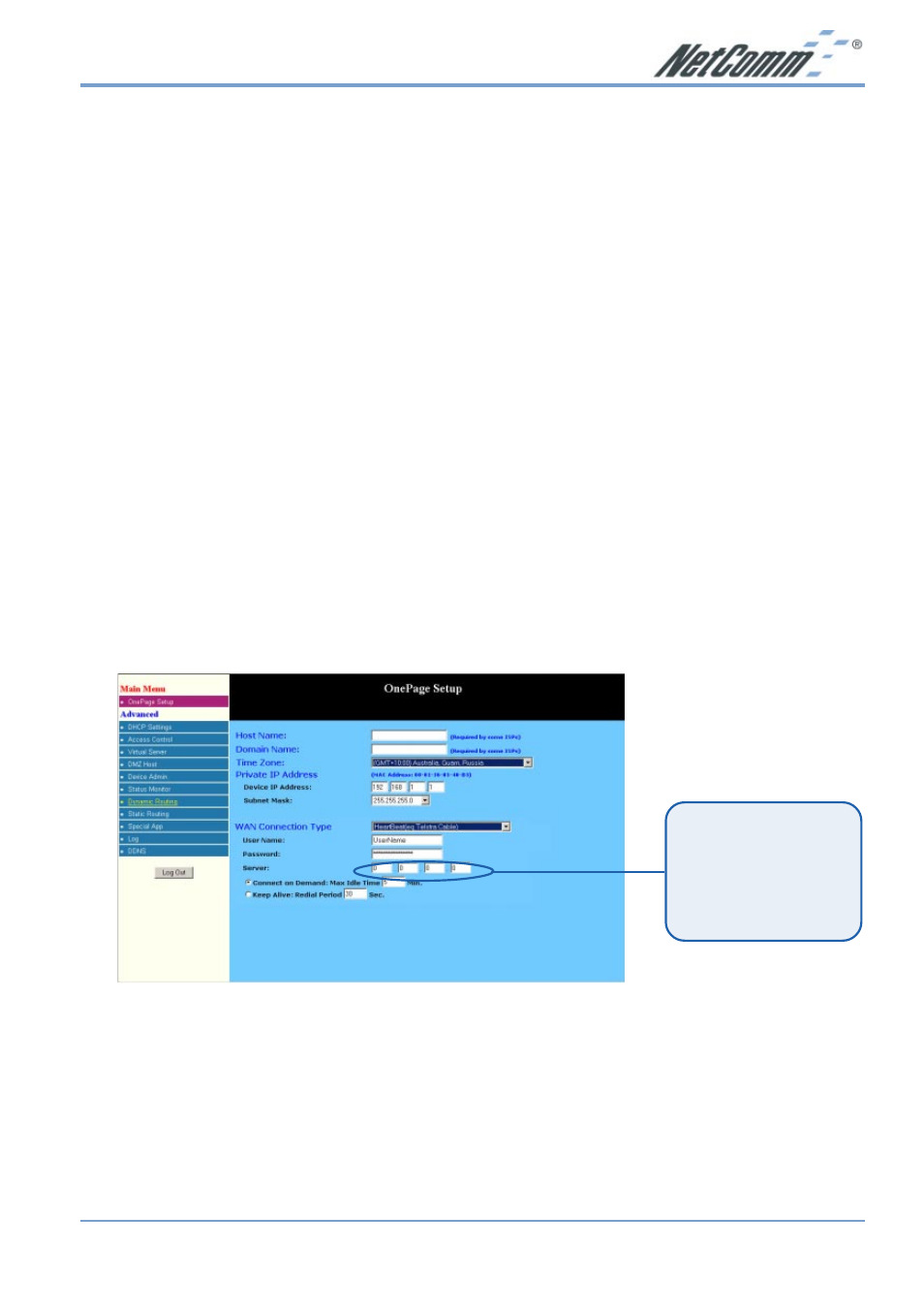
Rev.1 - YML648
www.netcomm.com.au
NB2800 Router
Page 5
NetComm NB2800 Router Quick Start
The following Quick Start pages are intended to be used by an advanced user to quickly
configure the NetComm NB2800 Router. It assumes that you are familiar with Networking and
that you already have a Cable or ADSL modem with an Ethernet port. If you need further
explanation please refer to the more detailed sections of this document. This guide presumes that
your NetComm NB2800 Router is set to factory defaults (See Resetting on previous page if
required).
One page setup for Telstra Bigpond Cable
If you are going to use your NetComm router with the Telstra Cable service we recommend you
read the instructions below BEFORE you install your router.
1. Connect your computer to one of the four LAN ports on the NetComm NB2800 Router and
ensure you have a link. Connect your Cable modem (supplied by your ISP) to the WAN
port of the NetComm NB2800 Router via a standard UTP internet cable.
Depending on the cable type you may require a cross over cable instead of a standard cable.
Ensure you have a WAN link light onthe NB2800.
2. Set the Network Card of your computer to use DHCP or assign it an IP address in the range
of 192.168.1.2 ~ 254.
3. Open a web browser (ensuring that it is set to access the Internet via the LAN, not by a dial-
up networking account). Browse to the NetComm NB2800 Router's default IP
(192.168.1.1). The main menu of the router should open displaying the “One Page Setup”.
Note: You may be prompted for a log-in, there is no User Name and the Password is
"admin".
4. Change your “WAN Connection Type” to “Heartbeat (E.g. Telstra cable)”. Currently
the Telstra Cable Internet service uses a "Heartbeat" style log-in to authenticate you as the
legitimate owner of a Telstra account. When you select the "Telstra Heartbeat" option for
your WAN connection type in the NetComm router One-Page Setup, you may also need to
specify the Heart Beat Server's IP address.
Type the Heartbeat
Login Server IP
address for your state
in the “Server” field.
Refer to the following
table for your State.
