Client side (computers) – NetComm NB2800 User Manual
Page 41
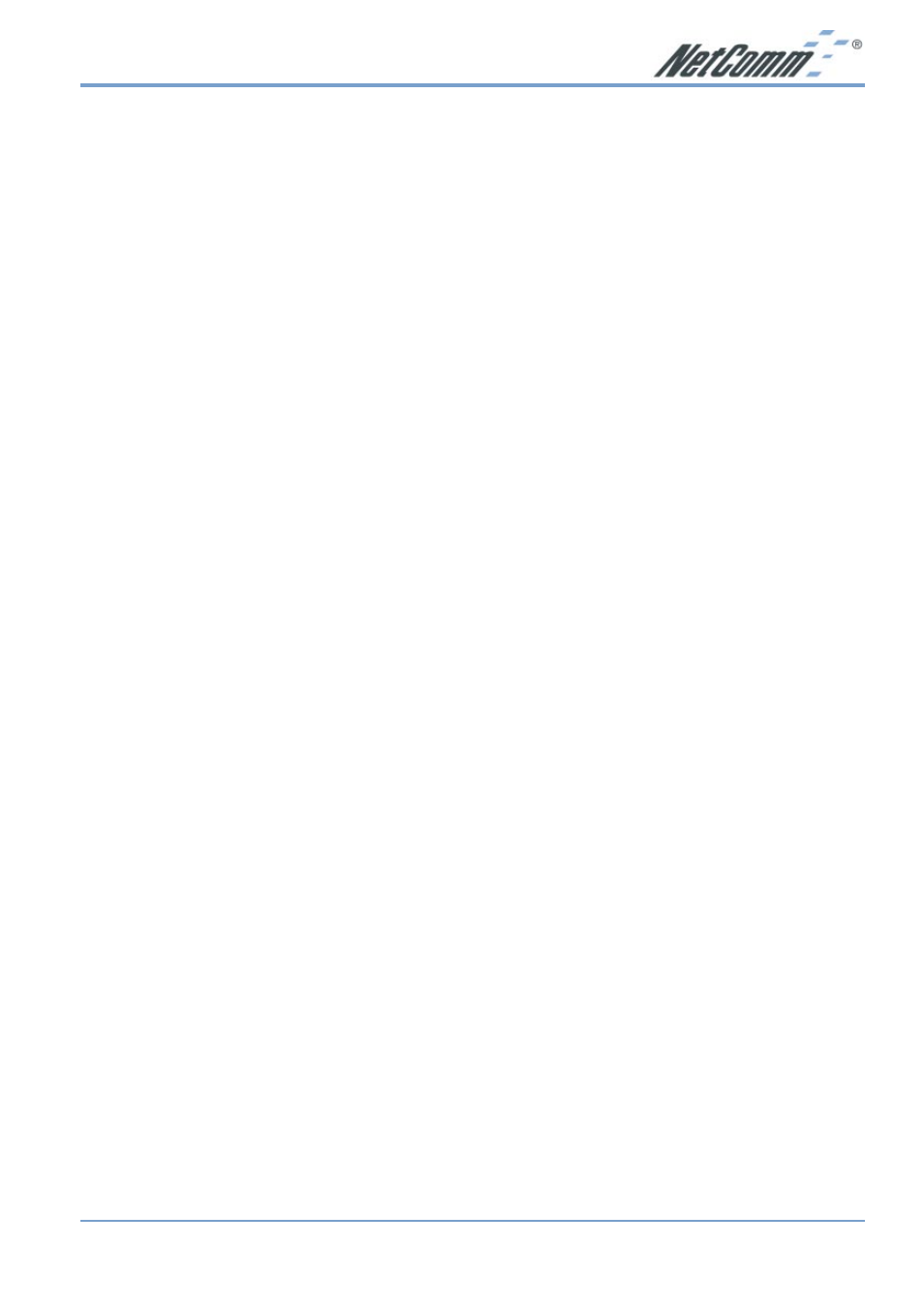
Rev.1 - YML648
www.netcomm.com.au
NB2800 Router
Page 41
Note: If you are not able to get to the web configuration screen for the NetComm
NB2800 Router, make sure that you disable the proxy setting within your
Internet browser and set your browser to access the Internet via the LAN.
T: What can I do if I have forgotten the password for NetComm NB2800 Router?
You have to reset the Router back to its factory default setting by pushing the Reset button for
over 3 seconds.
Note: You will lose all previous settings.
T: I cannot access my ISP’s home page, why?
Some ISPs (such as Telstra BigPond) require their host name be specifically configured into your
computer before you can surf their local web pages. If you are unable to access your ISP’s home
page, enter your ISP’s Domain Name into the One Page Setup (3-3) to enable all computers in
your LAN to access it. If you only want to allow computers to access these home pages, open
the TCP/IP Properties window (2-4) on these computers, click open the “DNS
Configuration” tab and enter your ISP’s Domain Name in the “Domain Name Search
Suffix” location.
Client Side (Computers)
T: I can’t browse the Internet via the NetComm NB2800 Router
Ensure your computer can ping or access the Router. See the previous section entitled “Why
can’t I configure the NetComm NB2800 Router” for more information.
Check the status page of the Router to ensure connection to your ISP has been established.
T: I get a time out error when I enter a URL or IP address.
Check if other computers on the LAN are experiencing the same problem. If not, ensure the
computer’s IP settings are correct (IP Address, Subnet Mask, Gateway IP Address and DNS).
Check the NetComm NB2800 Router’s settings are correct (3-3).
