8 status monitor – NetComm NB2800 User Manual
Page 34
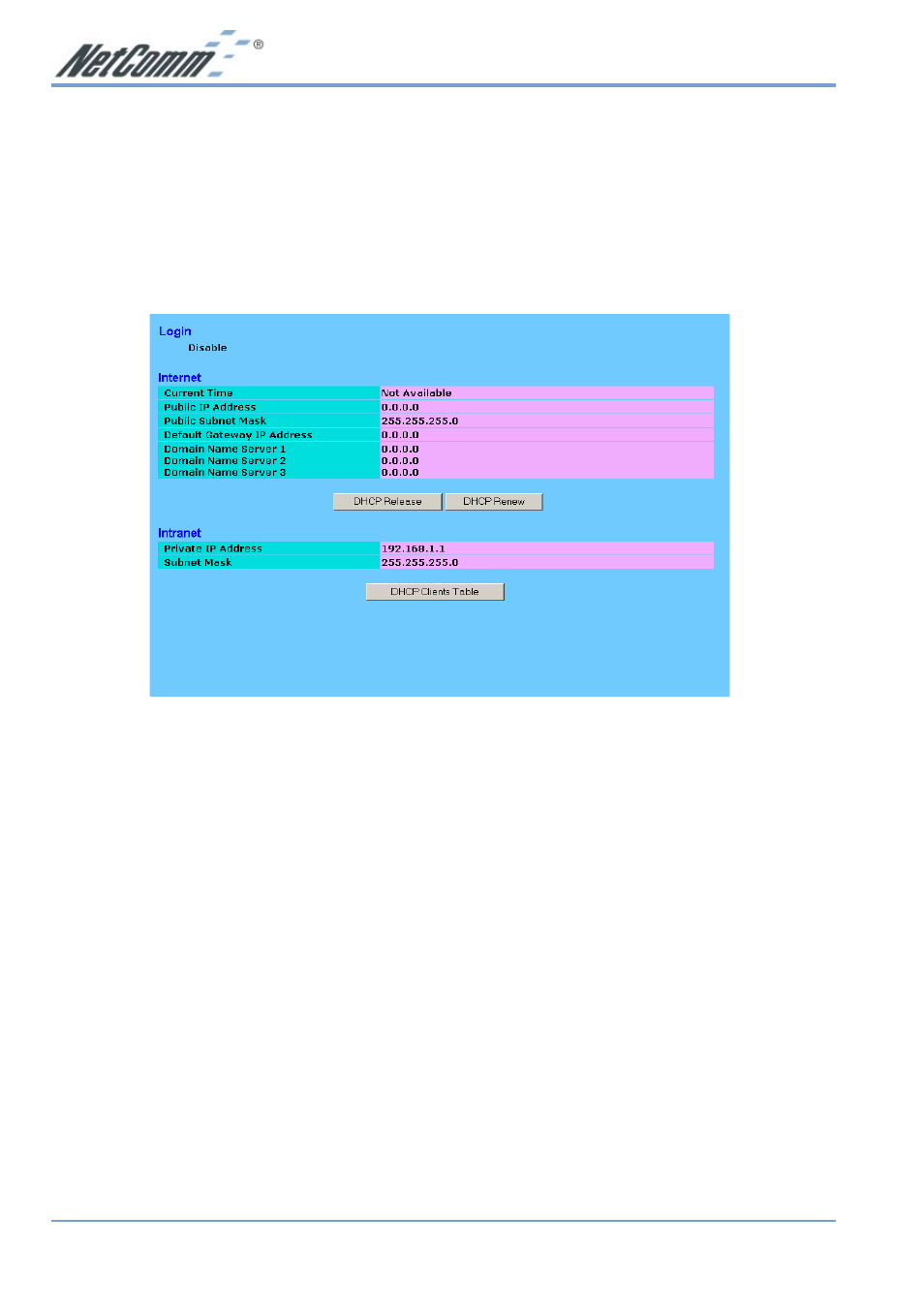
www.netcomm.com.au
Rev.1 - YML648
Page 34
NB2800 Router
■
Factory Defaults Select “Yes” if you want to return all the router’s current settings to their
factory default settings.
Note: Do not restore to the factory defaults unless it is absolutely necessary.
Click “Apply” to make any changes.
4-8 Status Monitor
This screen shows the router’s current status. All of the information provided is read-only.
■
Login This column shows the login information of PPPoE or PPTP. You can manually
initiate a connection or a disconnection by clicking the buttons. However, if you initiate
disconnection here, the “Connect-on-Demand” will not function until the connection
button is clicked. Note that the Login won’t show any information if you select “Obtain IP
automatically” or “Static IP” in the “OnePage Setup” page.
■
WAN (Internet) This section shows the IP settings status of the router as seen by external
users of the Internet. If you select “Get IP Address Automatically”, “PPPoE”, or “PPTP”
in One Page Setup, the “ IP Address”, “Subnet Mask”, “Default Gateway”, and
“Domain Name Server” (DNS) will show the information received from the DHCP server
or ISP currently being used. If you select “ Static IP” in the “One Page Setup: Public IP
Address”, the information will be the same as your input.
DHCP Release: Click this button to eliminate the IP address obtained from the DHCP
server.
DHCP Renew: Click this button to re-acquire the IP address from the DHCP server.
Note: The “DHCP Release” and “DHCP Renew” button only show up when you
select “Get IP Address Automatically” in the One Page Setup.
■
LAN (Local) This section displays the current “Private IP Address” and “Subnet Mask”
of the router, as seen by users of your internal network.
■
DHCP Clients Table If the router is setup to act as a DHCP server, the LAN side IP
Address distribution table will appear when this button is selected.
