Nikon View DX User Manual
Page 24
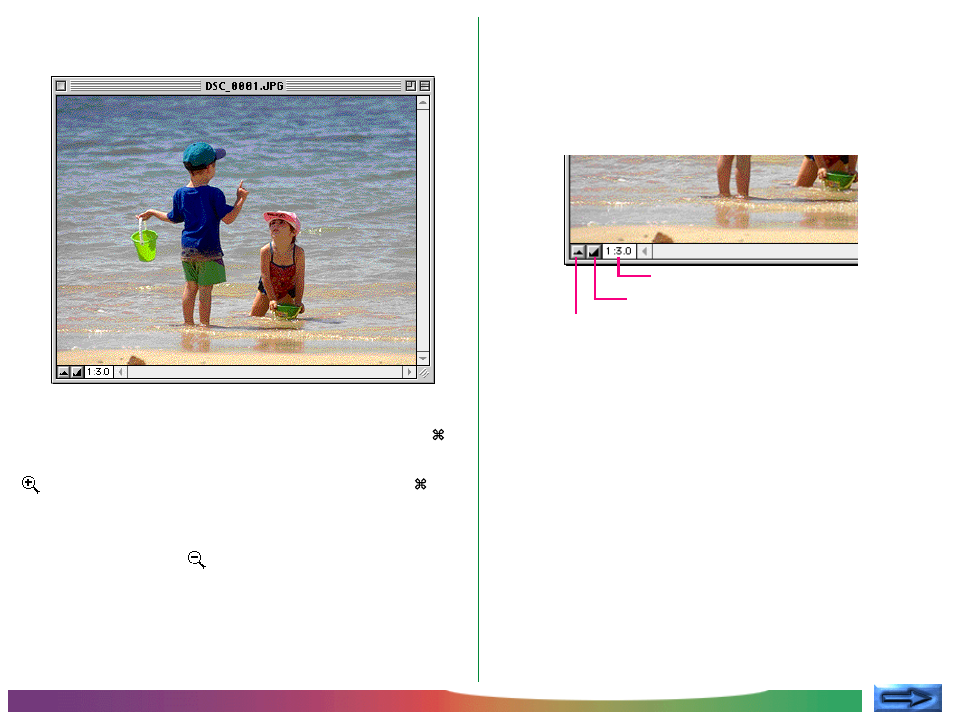
- 24 -
Nikon View Browser: Viewing Images with the Built-in Viewer
The image can also be zoomed in and out by clicking the zoom-
in and zoom-out buttons at its lower left corner. Clicking the
zoom-out button zooms the image out and reduces the size of
the window to fit the image. Clicking the zoom-in button
zooms the image in and enlarges the window to fit the image.
Note: Zoom operations have no effect on the thumbnails in the
browser window.
The selected images will be opened at full resolution in
separate image windows.
Zooming the image in and out
When moved over an image window with the command (
)
key held down, the cursor takes the shape of a magnifying glass
(
). Click anywhere on the image with the command (
) key
held down to zoom the image in. Pressing the option key on
the keyboard changes the cursor to a magnifying glass with
containing a minus sign (
). Clicking anywhere in the image
while holding down the option key will zoom the image out.
Zoom-out button
Zoom-in button
Zoom ratio
