Selecting images – Nikon View DX User Manual
Page 22
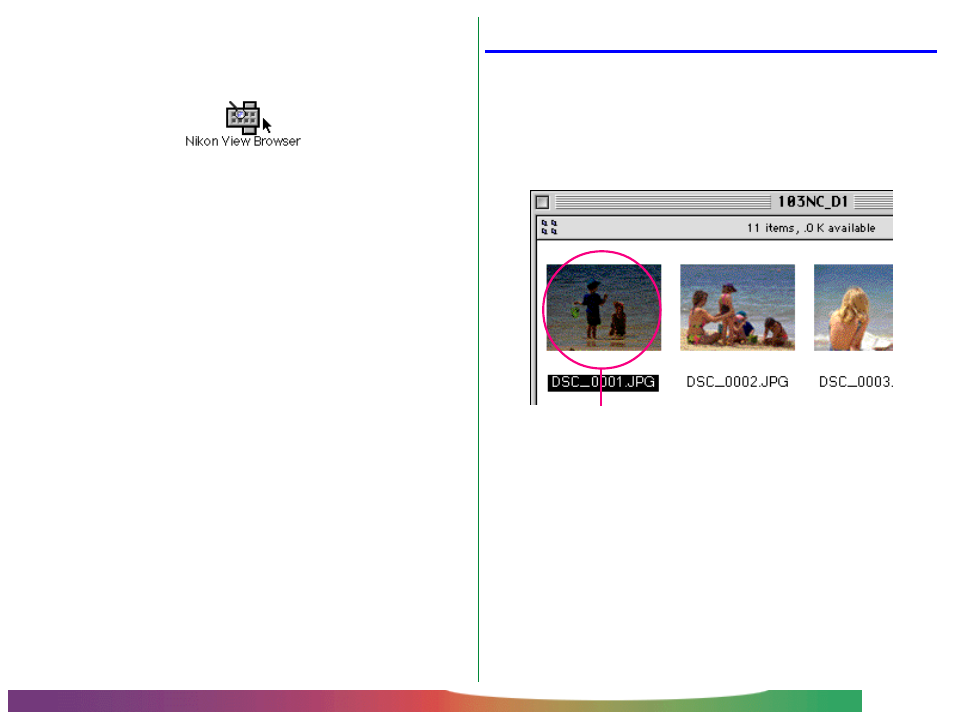
- 22 -
Nikon View Browser: Browsing Images on Disk
Selecting images
Images in the browser window can be printed or copied to disk.
The images on which such operations are to be performed can
be selected by clicking the image you wish to use. Selected
images are highlighted. You can also select images using the tab
or arrow (
↓
,
←
,
↑
,
→
) keys.
Multiple images can be selected by holding down the Shift key
on the keyboard while clicking each image in turn. All images in
the camera can be selected by choosing Select All from the
Edit menu.
Another way of starting Nikon View Browser
Nikon View Browser can also be started by double-clicking the
Nikon View Browser icon.
A dialog will appear prompting you to select a folder to browse.
Choose the desired folder, and then click Select.
Note: If you copy the Browse Thumbnails icon from the
Nikon D1 folder to a folder containing images, you can start
Nikon View Browser to view the images in the folder by double-
clicking the copy of the Browse Thumbnails icon.
Selected image
