Monitor options – Nikon Coolpix 4300 User Manual
Page 44
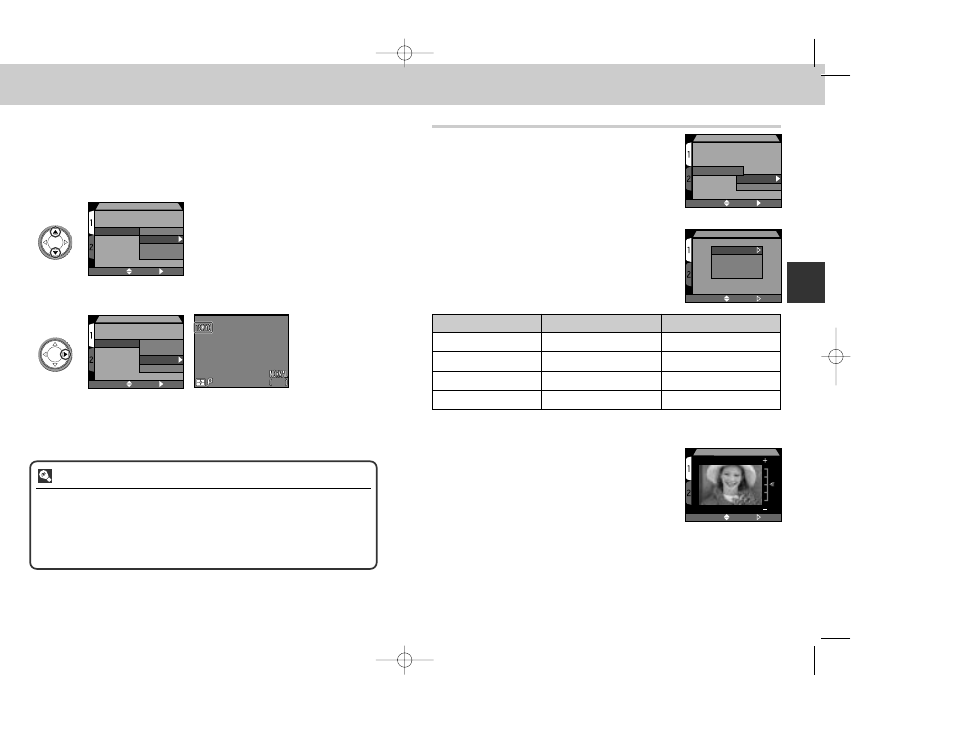
87
86
Menu Guide—The Set-Up Menu
— Choosing a Folder —
Once additional folders have been created, you can select the folder that will be
used for playback or to store pictures in all modes. The folder can be chosen using
the Folders sub-menu in SETUP mode or Folders item in the playback menu.
Until a new folder is selected, all subsequent images will be stored in this folder,
which will also be used for playback.
FOLDERS
Image Quality
Image Size
Folders
Monitor Options
Auto Off
Seq. Numbers
CF Card Format
SELECT
SET
Options
N I K O N
T O K Y O
O S A K A
Highlight folder name.
1
FOLDERS
Image Quality
Image Size
Folders
Monitor Options
Auto Off
Seq. Numbers
CF Card Format
SELECT
SET
Options
N I K O N
T O K Y O
O S A K A
F2.8
F2.8
F2.8
1/250
1/250
1/250
2272
2272
2272
16
16
16
Press
>
• Folder name is shown in monitor. (No folder name is
displayed when NIKON is selected.)
2
Ultra HS
With each sequence of pictures taken at Ultra HS (p. 100), the camera creates
a new folder in which all pictures in the sequence are stored. Each folder will
have a name consisting of “N_” followed by a three-digit number assigned
automatically by the camera. Folders can be deleted or selected for playback
from the Folders menu, but folders created at a setting of Ultra HS cannot be
selected for storing additional images.
Monitor Options
The Monitor Options sub-menu is used to specify
when the monitor will turn on automatically and to
set monitor brightness.
Controlling the Monitor: Display Mode
This option is used to specify the conditions under which
the monitor will turn on automatically, and to specify
whether or not pictures are displayed in the monitor after
shooting.
Option
Monitor on at startup
Picture review
Monitor On
Yes
On
Review Only
No
On
Preview Only
Yes
Off
Monitor Off
No
Off
MONITOR OPTIONS
Image Quality
Image Size
Folders
Monitor Options
Auto Off
Seq. Numbers
CF Card Format
Display Mode
Brightness
SELECT
SET
SELECT
SET
DISPLAY MODE
Monitor On
Review Only
Preview Only
Monitor Off
Adjusting Monitor Brightness: Brightness
This option controls monitor brightness. Press
≤/≥ on
the Multi selector to increase or decrease the brightness of
the monitor by moving the arrow at the right side of the
display up or down. Once you have adjusted brightness to
your satisfaction, press
> on the Multi selector to put the
change into effect.
SELECT
SET
BRIGHTNESS
E4300 (E) 02.12.9 1:47 PM Page 86
