Software patch: multi-processor system client – NorthStar Navigation 8000I User Manual
Page 82
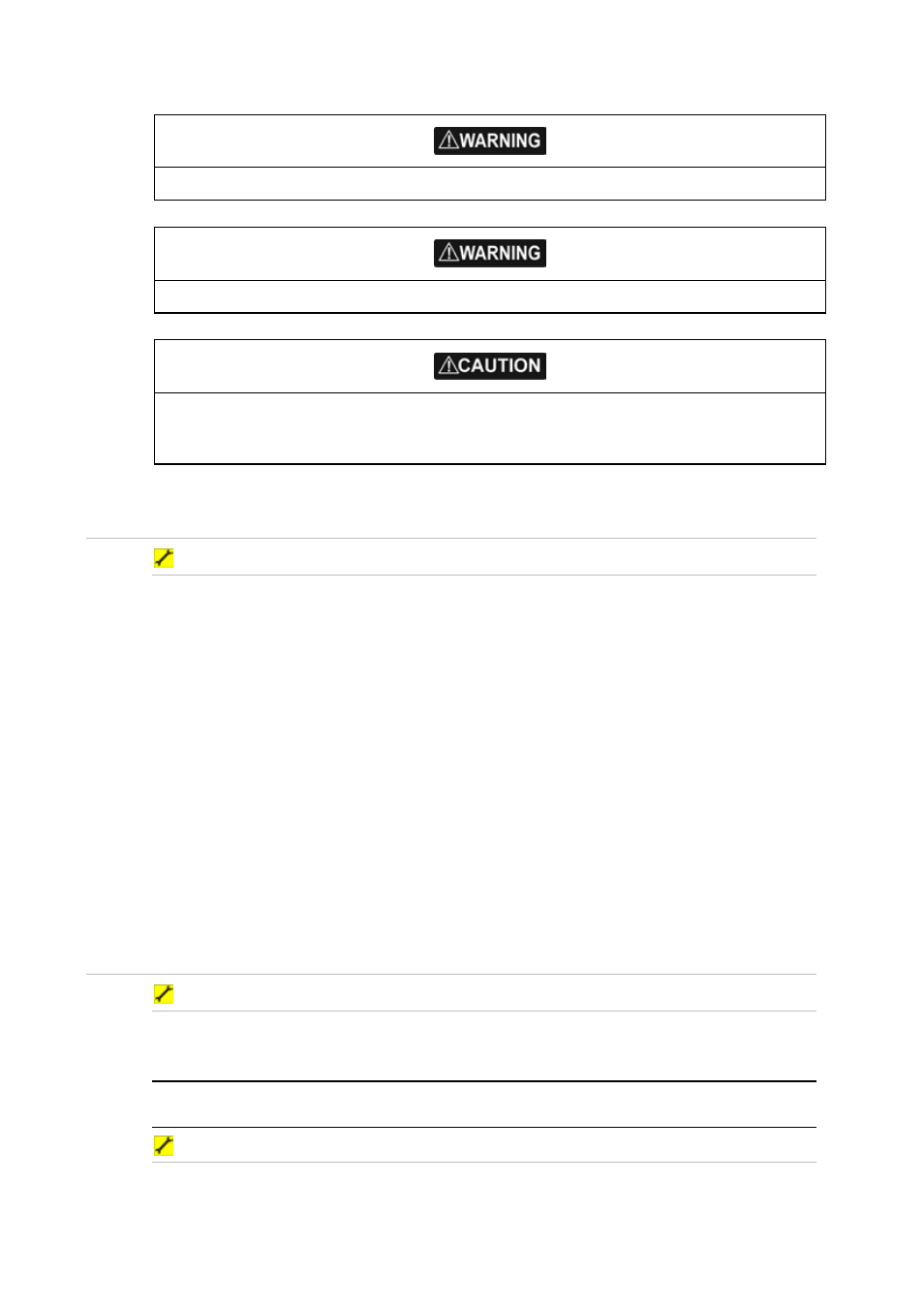
82
Northstar 8000i Black Box Processor
A power disconnect during upgrade or installation will corrupt the system completely.
To avoid loss of information such as waypoints etc. always back up your information.
When upgrading a multi-processor system. Start with the system master. When the master is
being upgraded, all other units will be unusable and display a message alerting the user that
the master is being upgraded.
13.1 Install Software patch on to a stand alone processor
Software patch: Stand alone processor
1. Down load upgrade file and copy to the root of your USB pen drive.
2. Start the 8000i processor and wait till system has finished loading and is running
normally.
3. Make sure you have backed up your user settings and information such as
waypoints etc (recommended)
4. Insert Pen drive into a spare USB port on the processor or USB hub connected to
the processor.
5. Select
Display
.
6. Select
Installation
7. Select
Software Upgrade
8. When the upgrade screen appears select
OK
to continue. or
Cancel
. (optionally use
the
Tick
or
X
on the keypad to continue or cancel)
9. When the system has finished copying files you will be prompted to remove the
USB pen drive and power down the processor
10. Start the processor for the changes to take effect
13.2 Install a software patch to multi processor system
Software patch: multi-processor system MASTER
1. Upgrade the Software on the Master Processor First as outlined above. if you
don't want to upgrade the other processors at this stage power them down before
upgrading the master.
NOTE: All processors on the network must have the same software version. Once the master
has being upgraded, all other units wont function until they have being upgraded
Software patch: multi-processor system Client.
1. Once the master has been upgraded. Power up the client processor. The upgrade
will commence automatically. Files will be copied from the master and installed on
to the client.
