10 northstar 8000i initial setup, 1 turn on the 12 inch display processor – NorthStar Navigation 8000I User Manual
Page 61
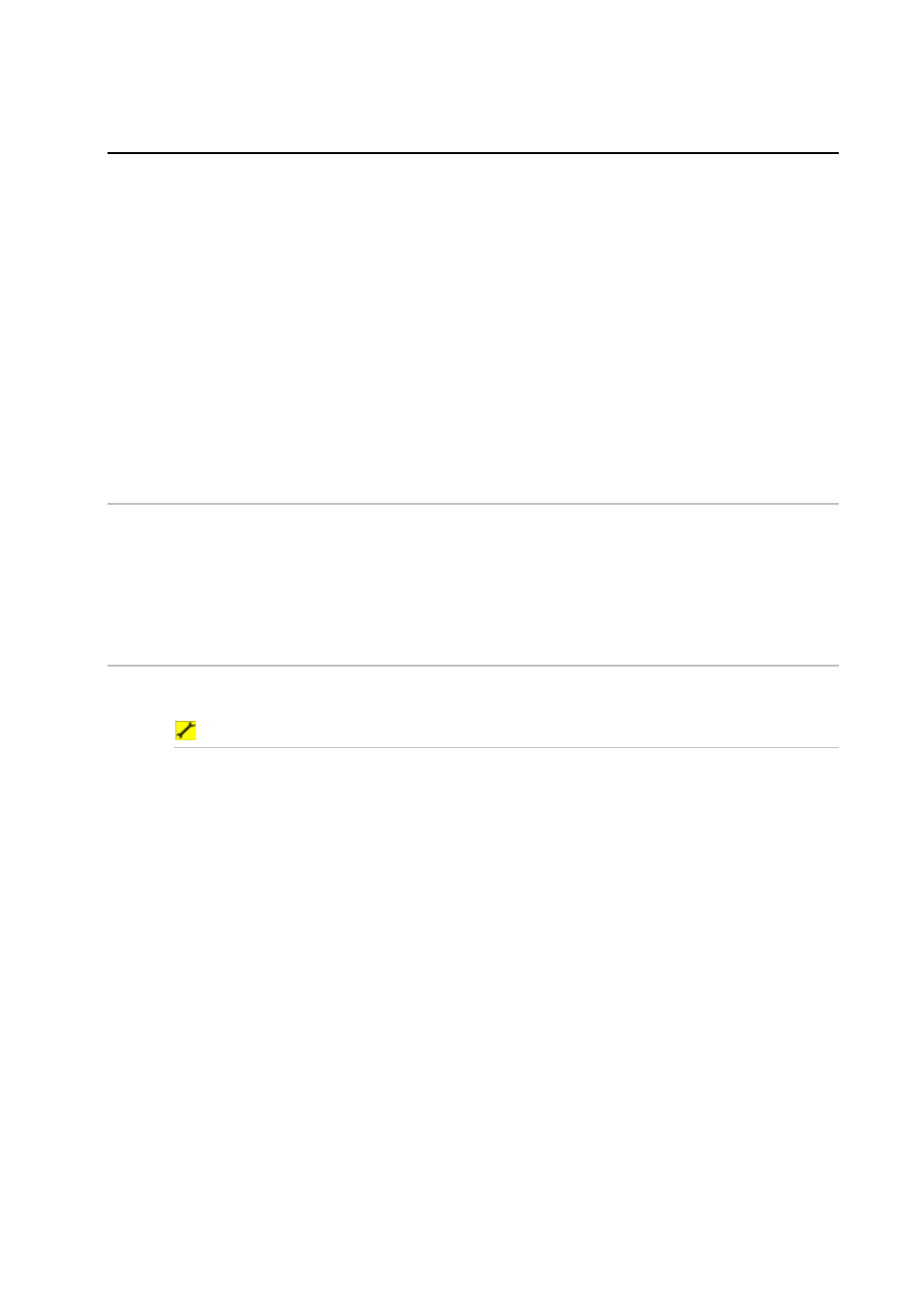
61
Northstar 8000i Black Box Processor
10
Northstar 8000i Initial Setup
When starting a multi-processor system for the first time. The following sequence should be
followed.
1. Power on the master processor (see "Turn on the 12 inch Display Processor" page
61) and set to be the master (see "Set the network master unit" page 62) (ensure
other processors are off). Take note of the master processor name. It will be a good
idea to use the provided System Setup Check sheet. This will provide a record of the
settings on install and serve as a reminder to check all settings.
2. Install purchased charts. (see "Install the chart data" page 63)
3. Configure System attributes such as time offset, draft, NMEA output etc.
4. Power on the next processor and nominate the master processor when prompted
(this can be done form this processor or from the master). Setup the processor.
Repeat till all processors are on and configured.
5. Start one processor at a time nominating the system master when prompted (see
"Set the network master unit" page 62)
10.1 Turn on the 12 inch Display Processor
Just press the Power key to turn on the 8000i. The Northstar 8000i screen appears briefly,
followed by the Chart screen in a single pane. The 8000i is ready to use. Refer to the Northstar
8000i System Operation Manual for instructions on how to use the 8000i System.
When starting for the first time. the system will prompt you to nominate master processor
(see "Set the network master unit" page 62).
10.2 Adjust the brightness on a 12 inch Display Processor
The brightness on the 8000i can be adjusted to allow for various lighting situations. For night
time, the backlight can be turned down to aid night vision.
To adjust the backlight brightness
1. Briefly press the 8000i processor power key to bring up the onscreen display.
2. Select brightness control.
3. Use the rotary knob to adjust the brightness, then either:
wait until the 8000i exits the onscreen display automatically, or
select the Exit option (using the down arrow) then press the Confirm key.
