13 set the screen resolution, 14 set the units, 1 select the speed units – NorthStar Navigation 8000I User Manual
Page 70: 2 select the depth units, 3 select the pressure units
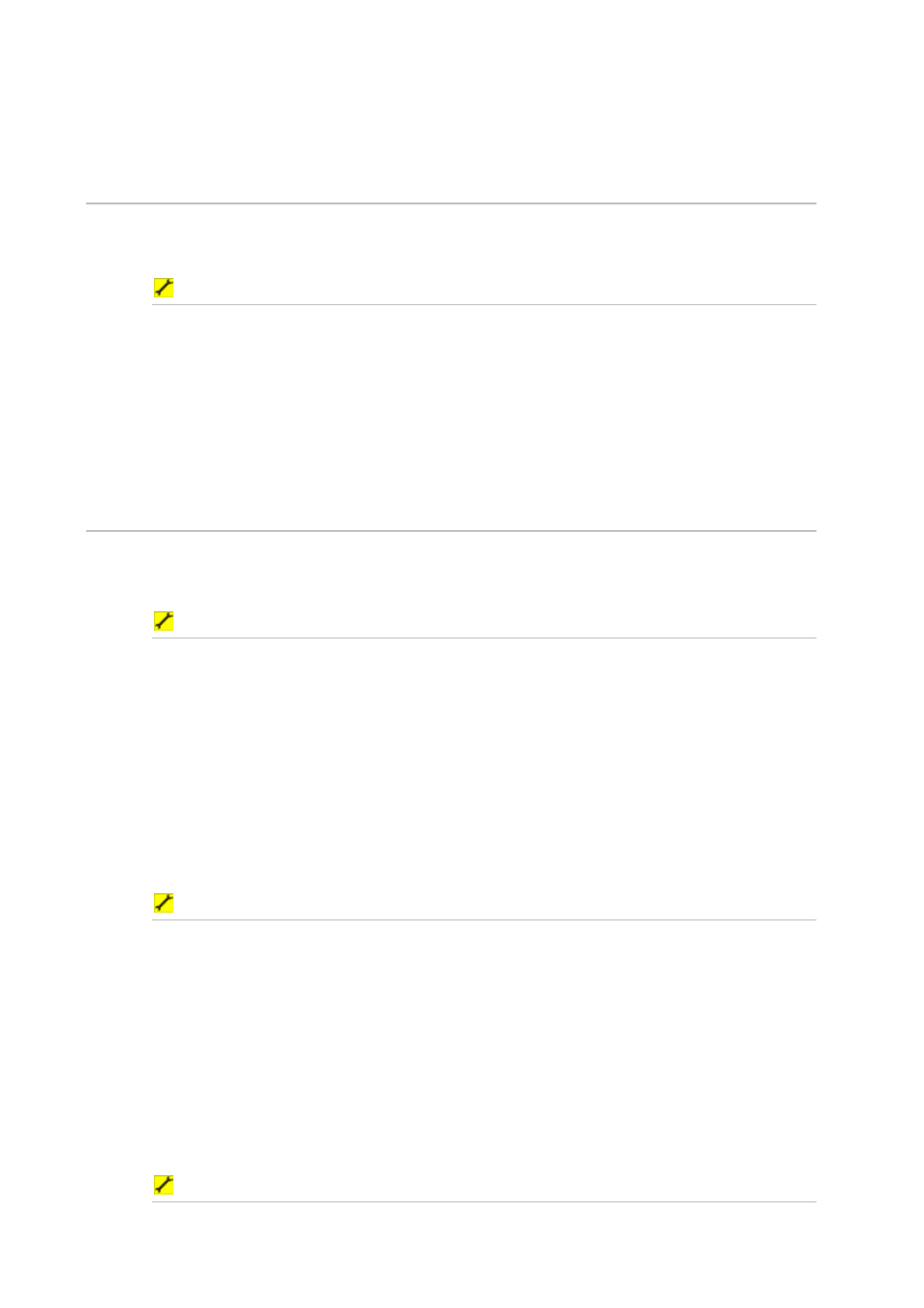
70
Northstar 8000i Black Box Processor
5. Select
OK
to confirm the new name. The 8000i restarts with the new name. The
setting stays until you change it again.
10.13 Set the screen resolution
The screen resolution can be changed on the 8000i Black Box Processor to match the
monitor it is attached too. Default is 1024 x 768. Other options are 800 x 600 and 1280 x 720.
If you change the screen resolution, the 8000i must be restarted to apply the new setting.
To set the screen resolution:
1. Select
Display
.
2. Select
Setup
from the control panel.
3. Select
+ System
to display a list of system specification options.
4. The
Screen Resolution
button shows the current setting. Select the button if you
want to change the setting and a drop down list of choices appears.
5. Select the new setting and select
OK
to confirm. The 8000i restarts with the new
screen resolution. The setting stays until you change it again.
6. When you are finished, select
– System
.
10.14 Set the units
10.14.1 Select the speed units
You can select from Knots, mph, or kph for speed units. Knots is the default.
To select the speed units:
1. Select
Display
.
2. Select
Setup
from the control panel.
3. Select
+ Units
to display a list of unit specification options.
4. The
Speed Units
button shows the current setting. Select the button if you want to
change the setting and a drop down list of choices appears.
5. Select the new setting. The new setting is applied immediately and stays until you
change it again.
6. When you are finished, select
– Units
.
10.14.2 Select the depth units
You can select from Feet, Meters, or Fathoms for depth units. Feet is the default.
To select the depth units:
1. Select
Display
.
2. Select
Setup
from the control panel.
3. Select
+ Units
to display a list of unit specification options.
4. The
Depth Units
button shows the current setting. Select the button if you want to
change the setting and a drop down list of choices appears.
5. Select the new setting. The new setting is applied immediately and stays until you
change it again.
6. When you are finished, select
– Units
.
10.14.3 Select the pressure units
You can select from PSI, Bar, or hPa for pressure units. PSI is the default.
To select the pressure units:
1. Select
Display
.
