2 nmea, 3 nmea multiplexer (noland nm42) – NorthStar Navigation 8000I User Manual
Page 41
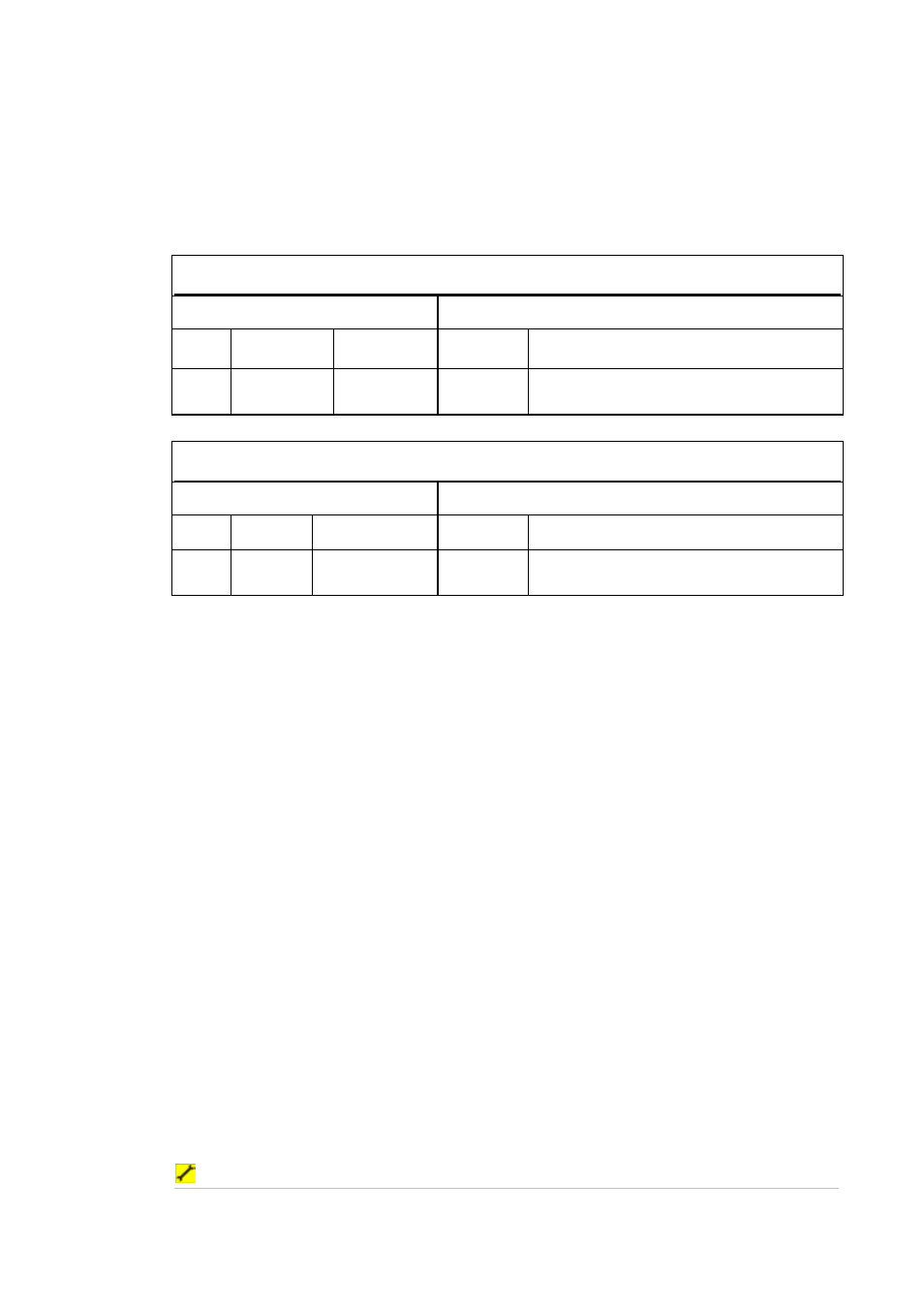
41
Northstar 8000i Black Box Processor
8.3.2
NMEA
NMEA connection on the Northstar 8000i processor Utility Cable. For more information on
NMEA (see "NMEA-0183 Data" page 28)
On a multiple processor unit connect NMEA to the Master Unit
Receive NMEA
8000i Utility Cable
NMEA Device
Pin 3
Yellow
NMEA
Receive +
Transmit + NMEA out +
Pin 6
Black/White NMEA
Receive -
Transmit -
NMEA out - (or power ground if no NMEA
Transmit - )
Transmit NMEA
8000i Utility Cable
NMEA Device
Pin 5
White
NMEA Transmit
+
Receive +
NMEA in +
Pin 4
Black
NMEA Transmit
(Ground)
Receive -
NMEA in - (or to power ground if no NMEA
Receive - )
8.3.3
NMEA Multiplexer (Noland NM42)
Introduction
This section describes the setup and operation of the Noland NM42 NMEA Multiplexer with
the 8000i system.
The multiplexer can be used to feed multiple NMEA talkers (e.g. heading, wind and depth
sensors) into one Com port without causing the data clashes that would result from
attempting to connect them directly. It will also allow the connection of one listener device
such as an autopilot.
The multiplexer is intended for use with the general purpose NMEA port (NMEA5) contained
within the Utility connector of the 8000i processor units (12” Display processor or Black Box
Processor). It will not work with the GPS connector.
Commissioning
The Noland NM42 NMEA multiplexer must be setup to operate correctly with the 8000i,
which involves increasing the default baud rate of the DB9 port (the communication link to
the 8000i processor) to 19200. Error reporting will also be disabled to maximize bandwidth.
This will not affect the operation of the ports connected to the external NMEA devices –
these ports are set to 4800 baud.
Equipment required
•
Noland NM42 NMEA Multiplexer
•
PC with one DB9 serial port (or DB25 to DB9 adapter)
•
One DB9 extension cable (DB9 female to DB9 Male, straight through, not null-modem)
•
Com port application such as HyperTerminal
•
Small wire link
Procedure
1. Connect multiplexer to PC using DB9 extension and apply power to the
multiplexer.
