10 set nmea baud rate, 11 calibrate the touch screen, 12 set the device (processor) name – NorthStar Navigation 8000I User Manual
Page 69
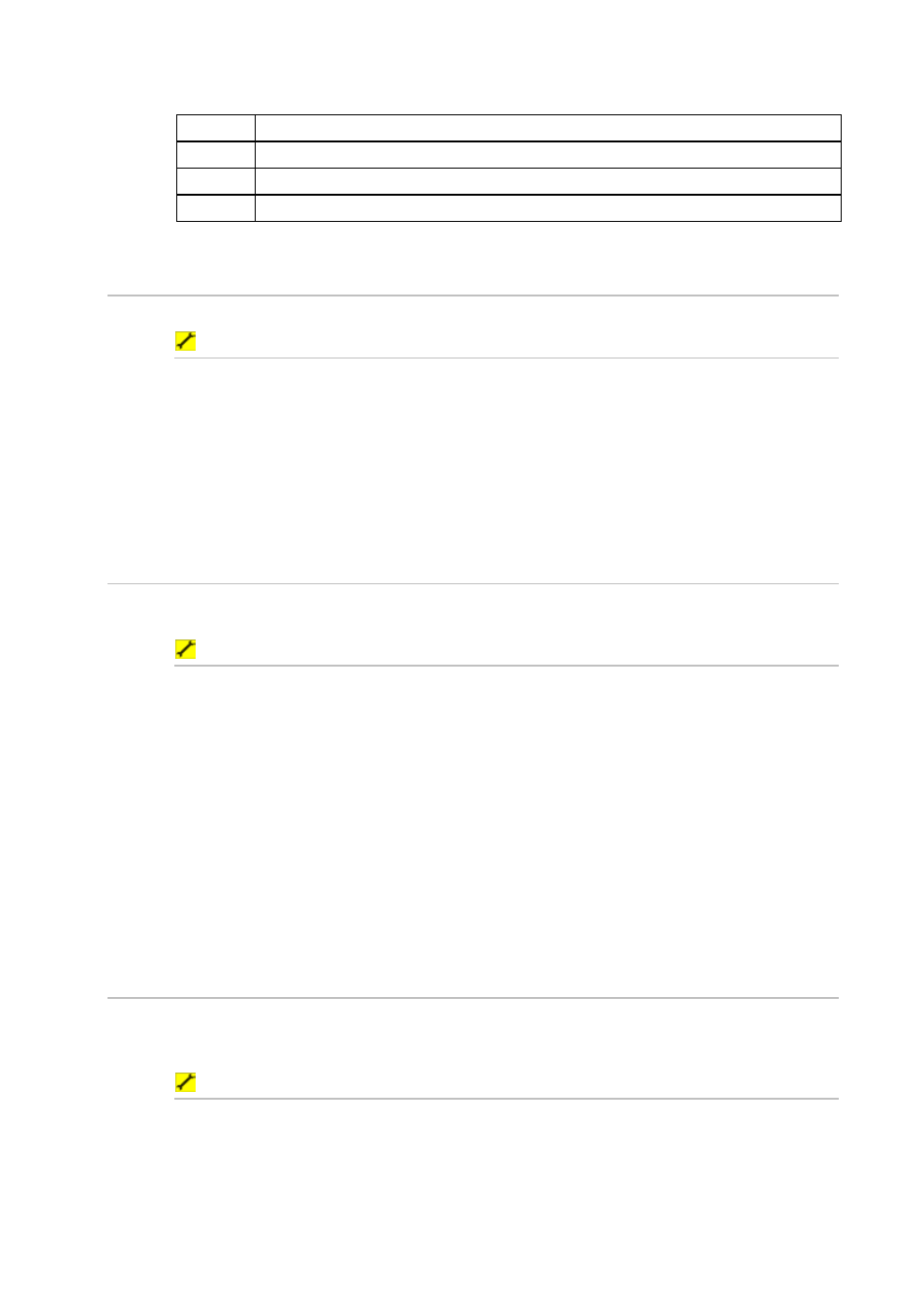
69
Northstar 8000i Black Box Processor
WCV
Waypoint Closure Velocity
WPL Waypoint
Location
XTE
Cross-Track Error, Measured
ZDA
Time and Date
10.10 Set NMEA Baud Rate
The baud rate for NMEA in and out can be changed between 4800 and 19200
To select NMEA Output sentences:
1. Select
Display
.
2. Select
Setup
from the control panel.
3. Select
+ installation
to display a list of installation specification options.
4. Select
NMEA Baud Rate
5. The
NMEA Baud Rate
button shows the current setting. Select the button if you
want to change the setting and a drop down list of choices appears.
6. Select the new setting. The new setting is applied immediately and stays until you
change it again.
10.11 Calibrate the touch screen
You can calibrate the touch screen so that the cursor is lined up with your finger more
accurately. This makes it easier to select items on the screen.
To calibrate the touch screen:
1. If you are using a 12" Display Processor, press the
Power
key briefly to display a list
of options, then use the directional arrows to select
Calibrate Touch Screen
.
2. Press the tick key to start the calibration process, then see Step 5.
Alternatively, or if you are using a 15" Monitor:
1. Select
Display
.
2. Select
Setup
from the control panel.
3. Select
+ System
to display a list of system options.
4. Select
Calibrate
next to
Calibrate Touch Screen
.
5. Follow the instructions on the screen. (If you want to be able to select the buttons
at the bottom of the screen easily, you must touch the center of the targets.) When
the cursor follows your finger across the screen, select the green arrow. This ends
the calibration process.
6. When you are finished, select
– System
.
10.12 Set the device (processor) name
The processor name can be changed to help identify it one the network. eg STARBOARD or
FLYBRIDGE. If you change the processor name, the 8000i must be restarted to apply the new
setting.
To set the processor name:
1. Select
Display
.
2. Select
Setup
from the control panel.
3. Select
+ System
to display a list of system specification options.
4. The
Device Name
button shows the current setting. Select
EDIT
if you want to
change the setting and enter the new name using the onscreen keyboard.
