Telnet client – Netopia R910 User Manual
Page 159
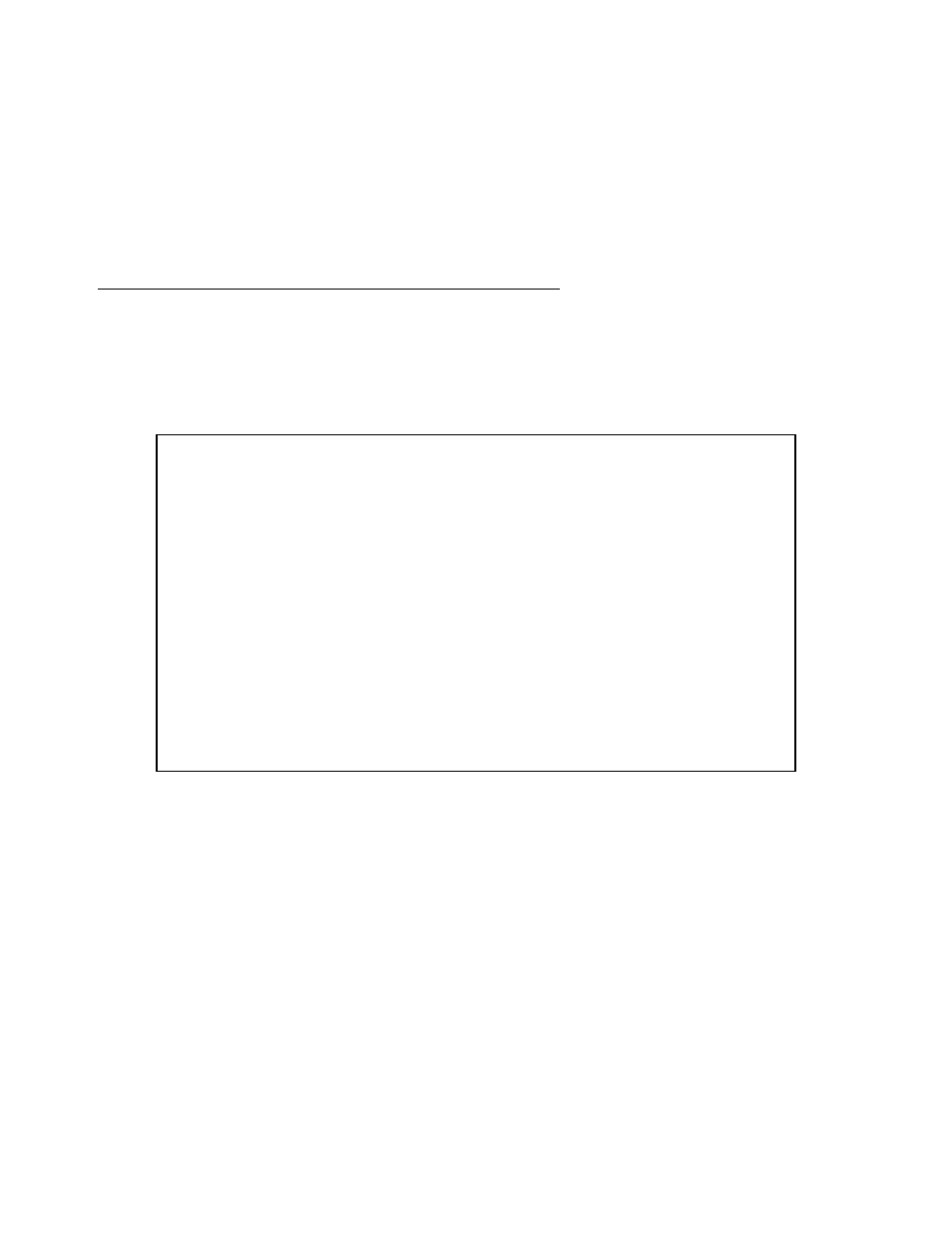
Utilities and Diagnostics 14-159
4.
Select Use Reverse DNS to learn the names of the routers between the Netopia Router and the destination
router. The default is Yes.
5.
Select START TRACE ROUTE and press Return. A scrolling screen will appear that lists the destination,
number of hops, IP addresses of each hop, and DNS names, if selected.
6.
Cancel the trace by pressing Escape. Return to the Trace Route screen by pressing Escape twice.
Telnet client
The Telnet client mode replaces the normal menu mode. Telnet sessions can be cascaded, that is, you can
initiate a Telnet client session when using a Telnet console session. To activate the Telnet client, select Telnet
from the Utilities & Diagnostics menu.
The Telnet client screen appears.
■
Enter the host name or the IP address in dotted decimal format of the machine you want to telnet into and
press Return.
■
Either accept the default control character “Q” used to suspend the Telnet session, or type a different one.
■
START A TELNET SESSION becomes highlighted.
■
Press Return and the Telnet session will be initiated.
■
To suspend the session, press Control-Q, or whatever other control character you specified.
Two new options will appear in the Telnet screen (not shown):
Resume Suspended Session – select this one if you want to go back to your Telnet session
Terminate Suspended Session – select this one if you want to end the session
Telnet
Host Name or IP Address:
Control Character to Suspend: Q
START A TELNET SESSION
Enter the IP Address/Domain Name of a host.
