Netopia r910 ethernet router back panel ports, Netopia r910 ethernet router back panel por ts – Netopia R910 User Manual
Page 15
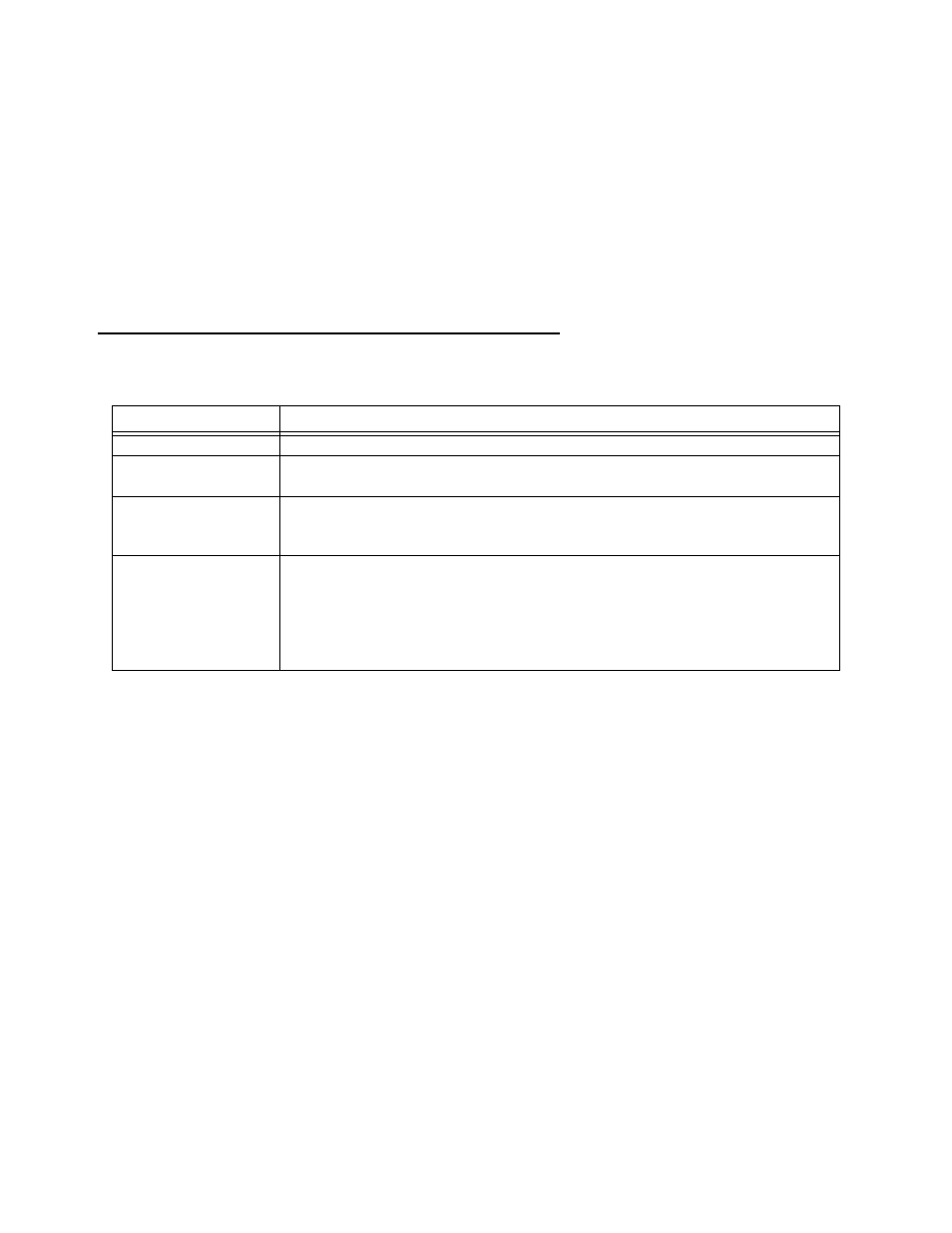
Making the Physical Connections 3-15
2.
Connect one end of one of the RJ-45 cables to the Line 1 por t and the other end to your Internet modem’s
Ethernet por t. DO NOT CONNECT IT DIRECTLY TO A TELCO LINE OUTLET.
3.
Connect one end of one of the RJ-45 cables to any of the Ethernet hub por ts on the router, and the other
end to the Ethernet por t of your PC.
If you are connecting the router to an existing Ethernet hub, use a cross-over cable.
You should now have: the power adapter plugged in; the Ethernet cable connected between the router and
your computer; and the Line cable connected between the router and your Internet modem.
Netopia R910 Ethernet Router back panel ports
The following table describes all the Netopia R910 Ethernet Router back panel por ts.
Port
Description
Power por t
A mini-DIN8 power adapter cable connection.
Line por t
The dedicated Ethernet por t for your connection to your Internet connection
device’s Ethernet por t.
Console por t
A DB-9 console por t for a direct serial connection to the console screens. You
can use this if you are an experienced user. See
“Connecting a console cable to
4-por t Ethernet hub
Four Ethernet jacks. You will use one of these to configure the Netopia R910.
For a new installation, use the Ethernet connection. Alternatively, you can use
the console connection to run console-based management using a direct serial
connection. You can either connect your computer directly to any of the Ethernet
por ts on the router, or connect both your computer and the router to an existing
Ethernet hub on your LAN.
