Change other message settings, Message folders, Save messages to folders – Nokia 2116 User Manual
Page 37: View saved messages, Inbox folder, Sent items folder
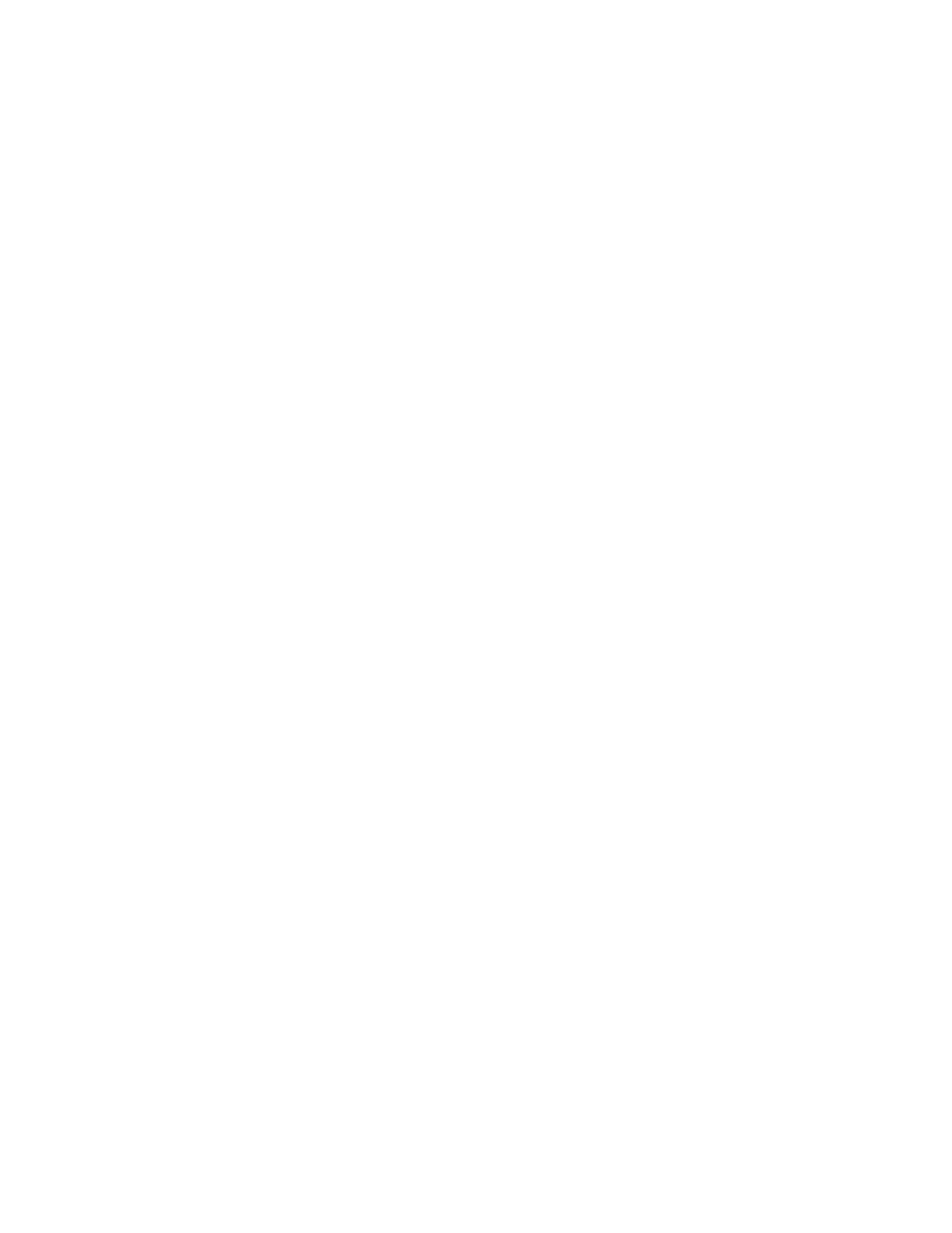
M e s s a g e s
Copyright © 2005 Nokia. All rights reserved.
37
Change other message
settings
1. In the standby mode, select
Menu
>
Messages
>
Text messages
>
Message settings
>
Other
settings
.
2. Select the setting you wish to
change:
Message font size
—Select
Small
font
or
Large font
.
Message overwriting
—Select
Sent items only
,
Inbox only
,
S. items & Inbox
, or
Off
.
Save to Sent i-tems as sending
—
Select
Always save
,
Always
prompt
, or
Off
.
When the message memory is full,
your device cannot send or receive
any new messages. However, you
can set your device to automatically
replace old messages in the Inbox
and Sent items folders when new
ones arrive.
■ Message folders
Save messages to folders
You can save drafts of messages or
received messages to an existing
folder or to a folder that you have
created.
To save a draft of a message you are
creating or a received message to a
folder, select
Options
>
Save
message
and a folder you have
created,
Sent items
,
Templates
, or
Archive
.
View saved messages
1. In the standby mode, select
Menu
>
Messages
>
Text messages
.
2. Select the folder containing the
message you wish to view.
3. When the folder opens, select the
message you wish to view.
Inbox folder
Messages are automatically stored
in the inbox after you read them, or
if you select
Back
when notification
is displayed on the standby mode
screen.
Sent items folder
Messages that you have sent and
messages that you have created but
have not sent are automatically
stored in the sent items folder.
